Matching your inventory
What is matching
As part of an integration, partners submit inventory such as restaurants, health providers, and salons to Google. This inventory is then available to consumers within different experiences (depending on the integration being completed.) To surface the inventory correctly as a part of an integration, it needs to be matched to a Google Maps location. In most cases, this is a Business Profile .
-
How matching works
- Partners submit their inventory such as restaurants, health care providers, and salons to Google, in most cases through a feed upload.
- Google identifies Business Profiles that are a potential match for the partner
provided inventory based on the associated listing information such as name,
address, telephone number and url. These Match options will be listed in the
Partner Portal.
- If the quality of a specific Match option is high, Google will automatically make the match at which point it will be listed as the Match output in the Partner Portal.
- Partners review their matches using the Partner Portal and can choose to override the matched business profile with another Match option if they believe that it is more accurate.
Important terms
- Match input
- This is the information about the location that is provided by the partner and used by Google to try and identify the correct Maps location (Business Profile). The Match input includes a business name, address, url, and phone number.
- Entities with identical Match inputs will have identical Match outputs. Updating one Match output will update the Match output for all entities which share the same Match input.
- Match output
- This is the currently active business profile that was identified as a match for the corresponding Match input.
- Match status
- This indicates whether the Match input has been matched to a Match output and can be one of the below values: Matched: A Match output has been identified and is currently active for this Match input.
- Unmatched: This Match input is not currently matched.
- Match option
- A Match option is a possible candidate for a Match output. Once an option is selected and made active, it replaces the current Match output.
- Entity type
- This is the type of inventory that is being matched as part of an integration. Restaurants, health care providers, and salons are examples of entity types.
- Entity id
- This is the unique identifier that references a specific instance of an entity.
Looking up your inventory matches
To look up your inventory matching information, open the Match decision dashboard in the Partner Portal. Make sure you are in the correct environment as matches are environment specific.
The Match decision dashboard displays your submitted inventory and the corresponding match information.
Applying filters
You can use the filter bar to lookup a specific piece of inventory or filter for specific types of inventory.
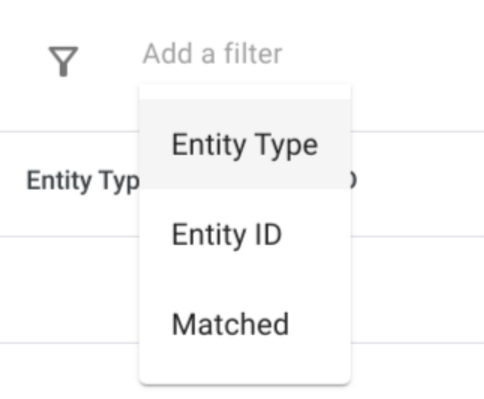
To add a filter, click within the filter bar and then choose the filter you would like to apply. After picking the filter type, a modal will appear to enter the relevant data for your lookup. You can apply multiple filters within a single lookup by repeating the above steps, however, an individual filter can only be applied once within a lookup.
After filters are applied, you will see a loading indicator as the table refreshes based on the applied filters.
Viewing and updating a match
Clicking “Edit” on any entry from the Lookup screen will take you to the Match input summary page.

This page shows all the corresponding Match information based on the provided Match input. The raw information provided for this Match input can be found under the “Here's the information you provided” section on the right hand side of the page.
Viewing the current match
The current Match output will be listed at the top of the page under the “Match Output” header. You can also click the Maps link next to the address under the “Match Output” header to be taken to the Business Profile on Google Maps.
If no match output was found for a given match input, you will see the message “Not currently matched”.
Viewing related entities
All entities that use the same Match input will share the same Match output. The table “Entities using this match input” provides a list of all entities that currently use the same Match input and would be impacted by any matching change made.
Updating a match
A list of alternative Match options is available in the “Match Options” section. You can select any Match option from the table to make it the active Match output for the corresponding Match input. If this Match input was already matched, the newly selected Match output would replace the current Match output. This update applies to all entities using the Match input.
Before selecting a Match option you will be presented with a modal detailing the full impact of the change (as an update action can impact multiple entities.)
Match option not listed
If the correct Match option is not listed within the Partner Portal, find the listing on Google Maps in order to determine the source of the discrepancy. If a listing does not exist, the merchant can create a free Business Profile .
Once you have identified the listing on Google Maps, if the information you supply in your feeds does not match what is in the Google Maps listing then you must correct whichever is incorrect:
- If your feed information is incorrect, you must update your feeds.
- If the information on the Google Maps listing is incorrect, the merchant must
update their information.
- You can also suggest an edit on Google Maps, but it is recommended for the merchant to update their listing instead.
You must ensure that the information in your feeds matches what is in the Google Maps listing (and both are accurate.) If you have verified the information in the feeds and Business Profile matches but are still not listed as a Match option, please reach out to your support contact and provide them with the entity type, entity id, and link to the Business Profile.