This guide shows you how to use the Google Mobile Ads SDK to load and display ads from ironSource Ads using mediation, covering waterfall integrations. It covers how to add ironSource Ads to an ad unit's mediation configuration, and how to integrate the ironSource Ads SDK and adapter into a Unity app.
Supported integrations and ad formats
The AdMob mediation adapter for ironSource Ads has the following capabilities:
| Integration | |
|---|---|
| Bidding | 1 |
| Waterfall | |
| Formats | |
| Banner | |
| Interstitial | |
| Rewarded | |
| Rewarded Interstitial | 2 |
2 This format is only supported in waterfall integration.
Requirements
- Latest Google Mobile Ads SDK
- Unity 4 or higher
- [For bidding]: To integrate all supported ad formats in bidding, use Google Mobile Ads mediation plugin for IronSource 3.5.1 or higher (latest version recommended)
- To deploy on Android
- Android API level 21 or higher
- To deploy on iOS
- iOS deployment target of 12.0 or higher
- A working Unity project configured with Google Mobile Ads SDK. See Get Started for details.
- Complete the mediation Get started guide
Step 1: Set up configurations in ironSource Ads UI
Sign up and sign in to your ironSource Ads account.
Add a new app
To add a new app, navigate to Ads > Apps and click Add app.
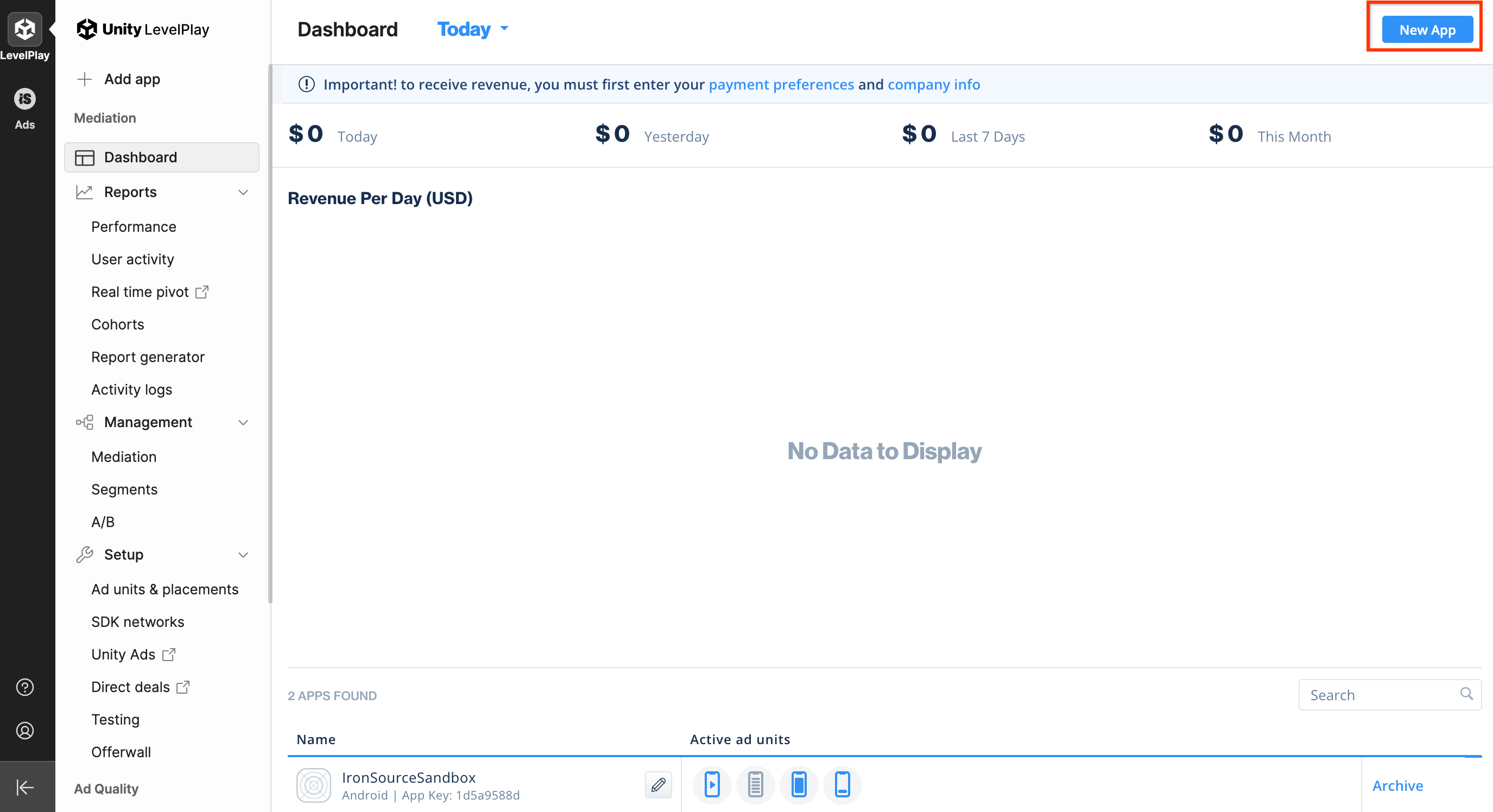
Fill out the form and click Add app.
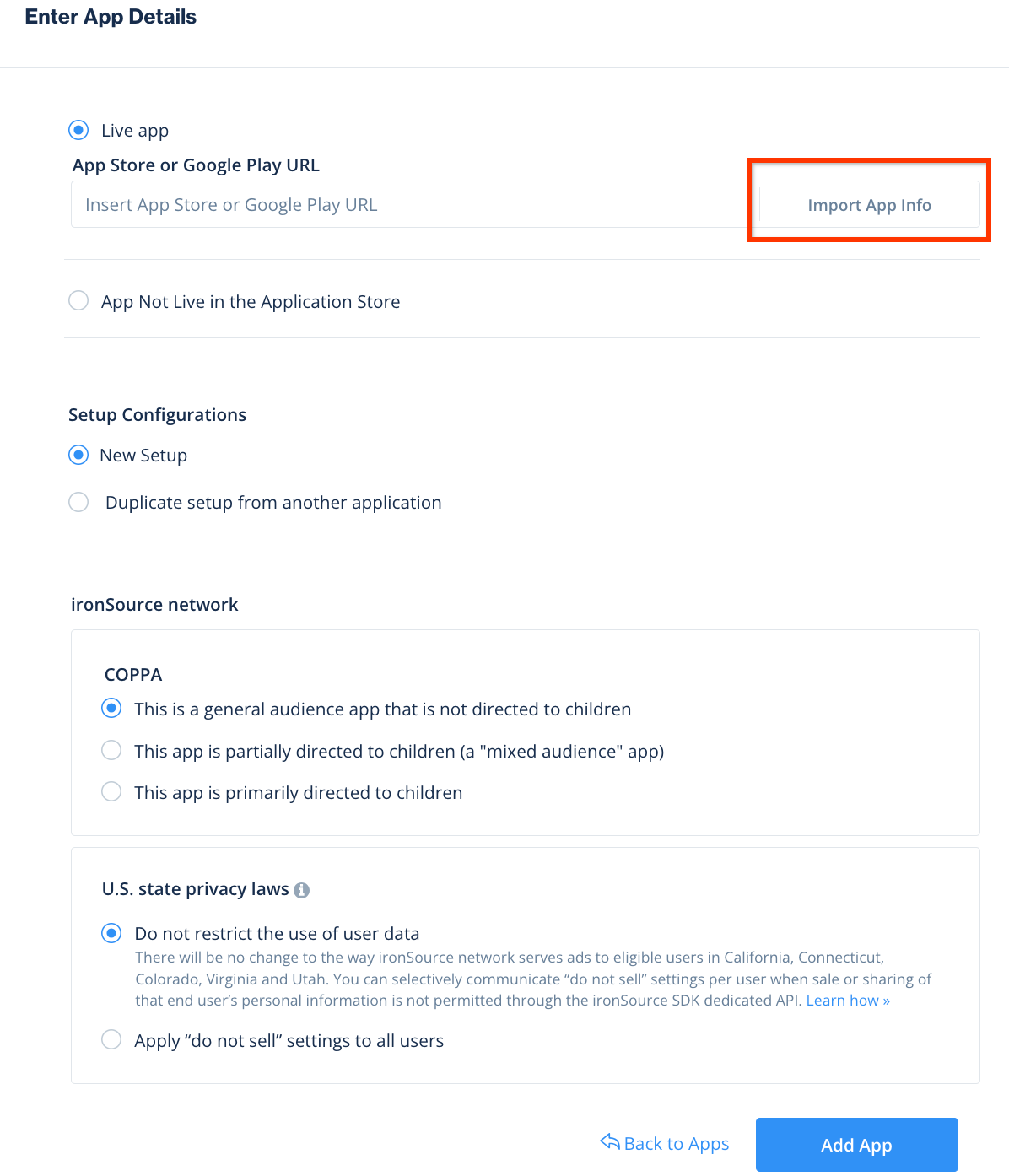
Take note of the App Key, then select the ad formats your app supports and click Continue.
Android
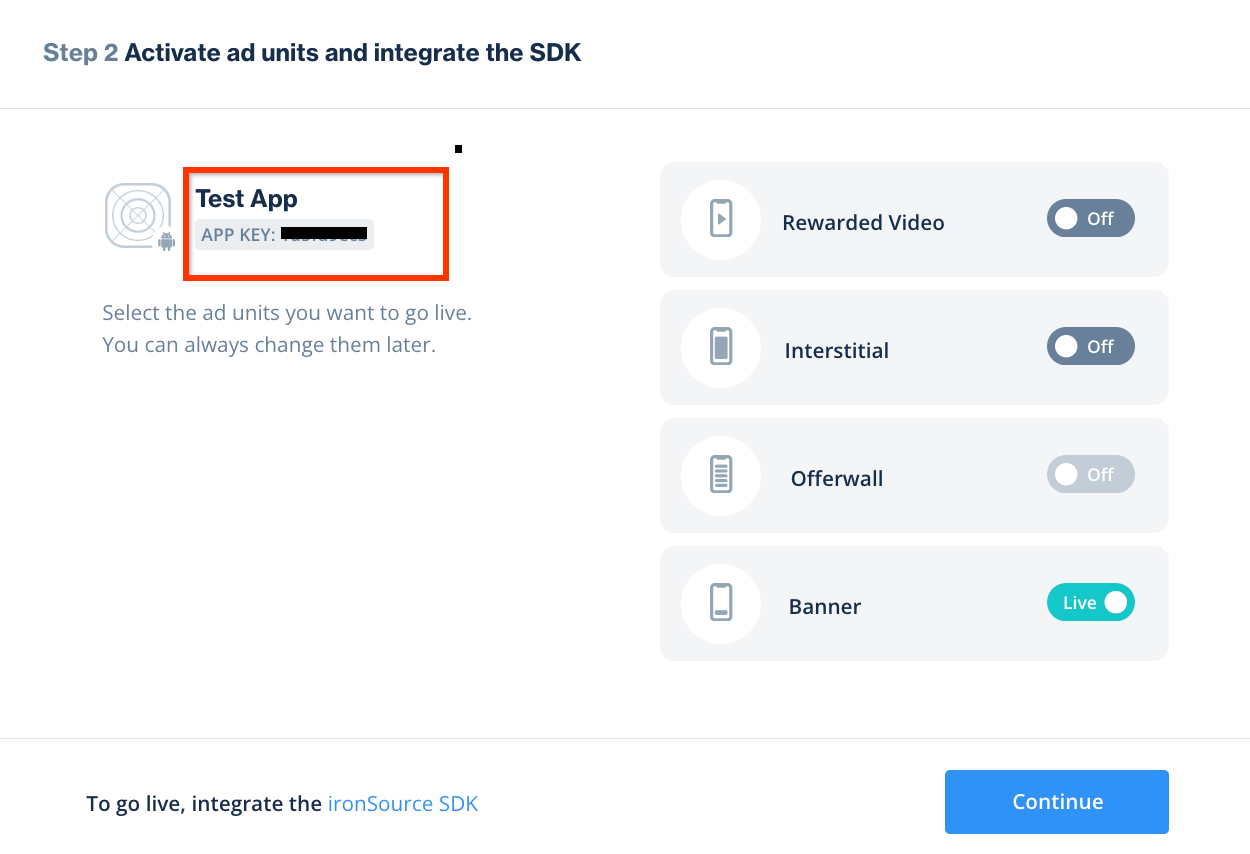
iOS
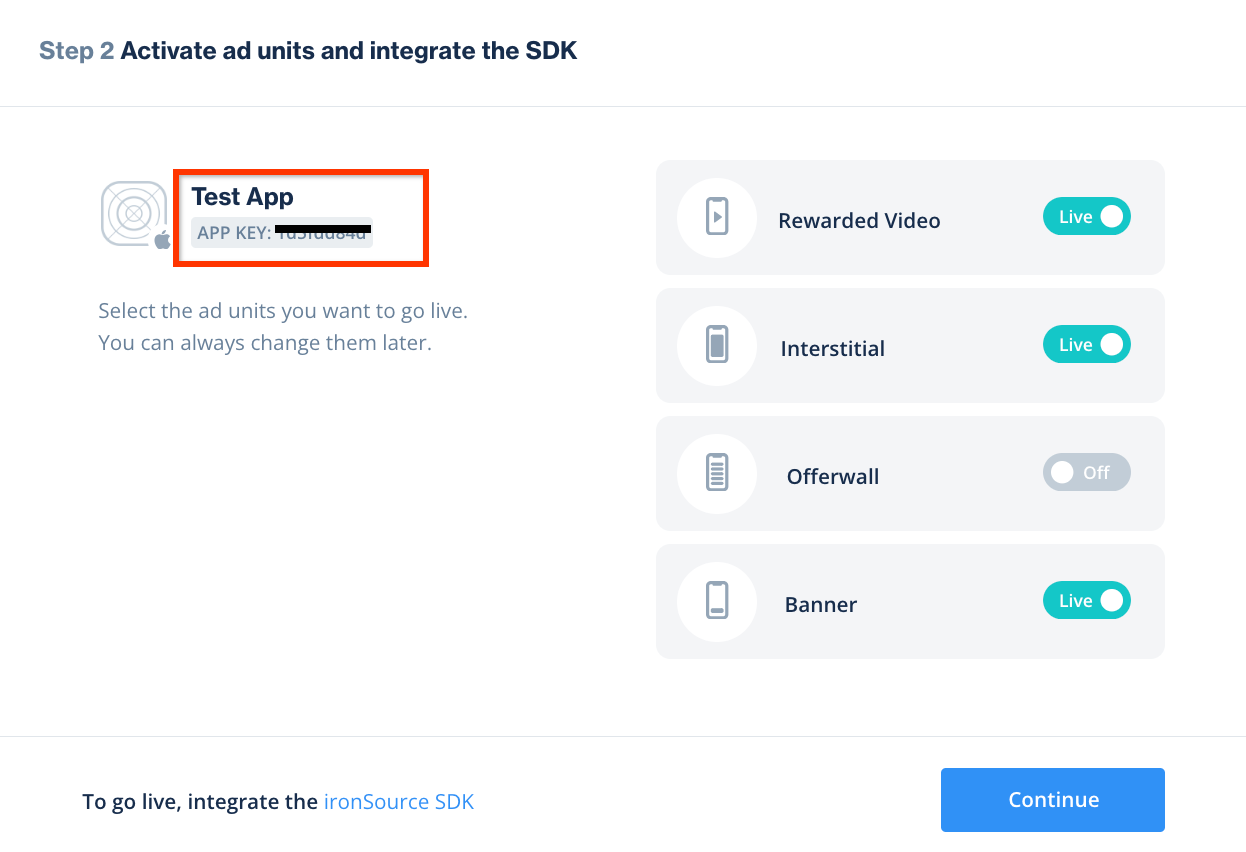
Create an instance
Next, configure an instance for the app you added.
Bidding
Navigate to LevelPlay > Setup > Instances, then select your app. Under Bidding, click ironSource.
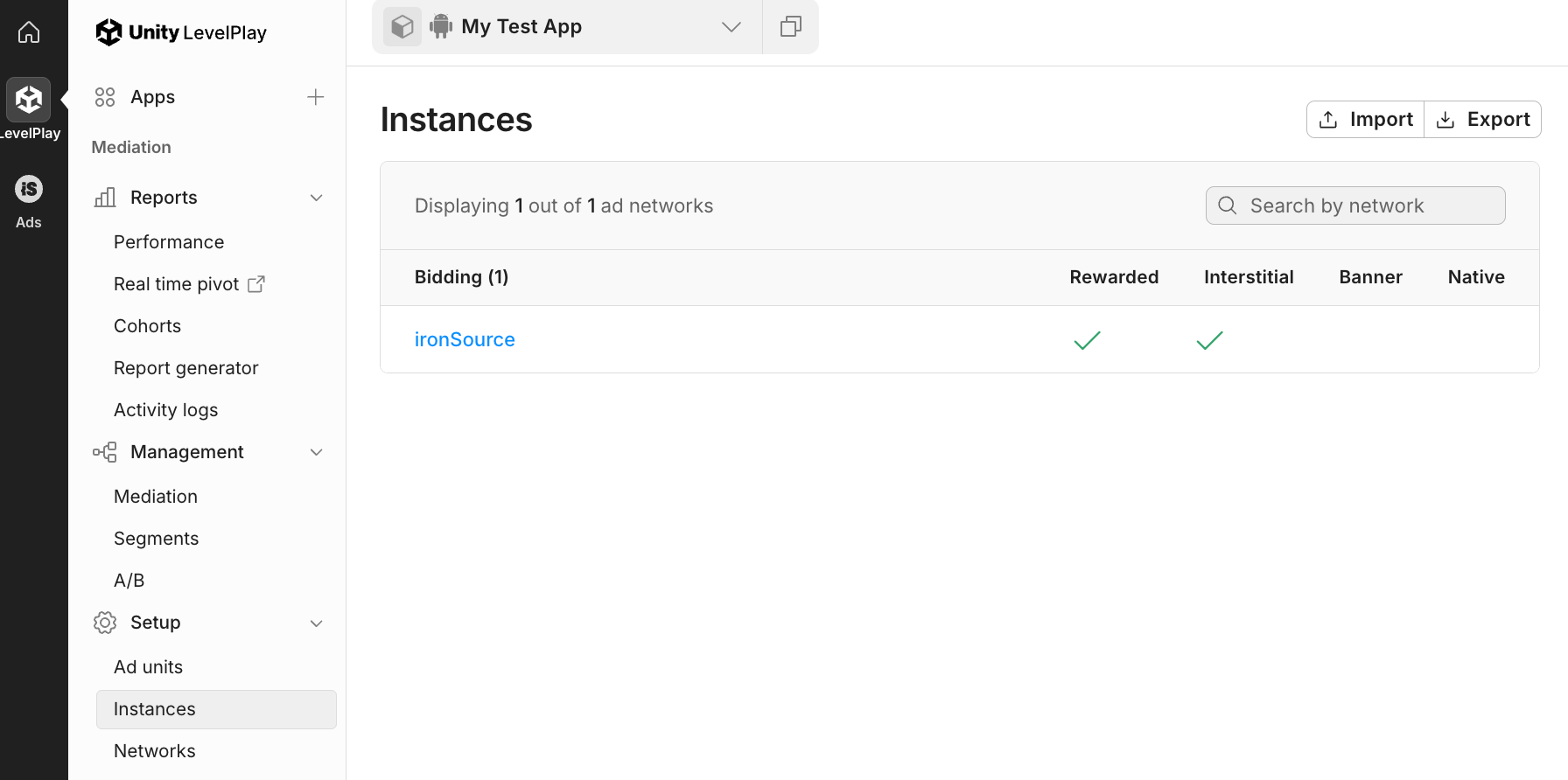
Take note of the Instance ID.
Android
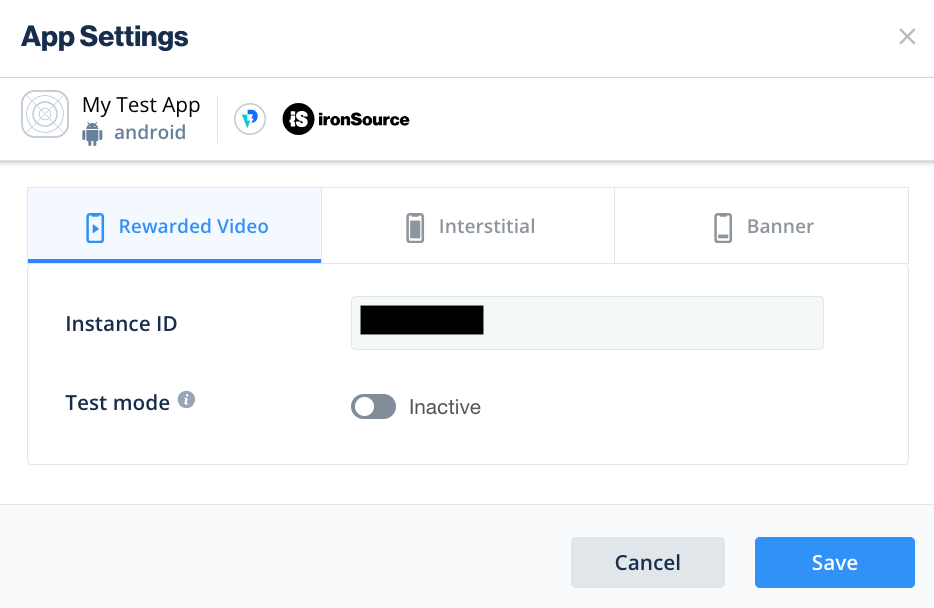
iOS
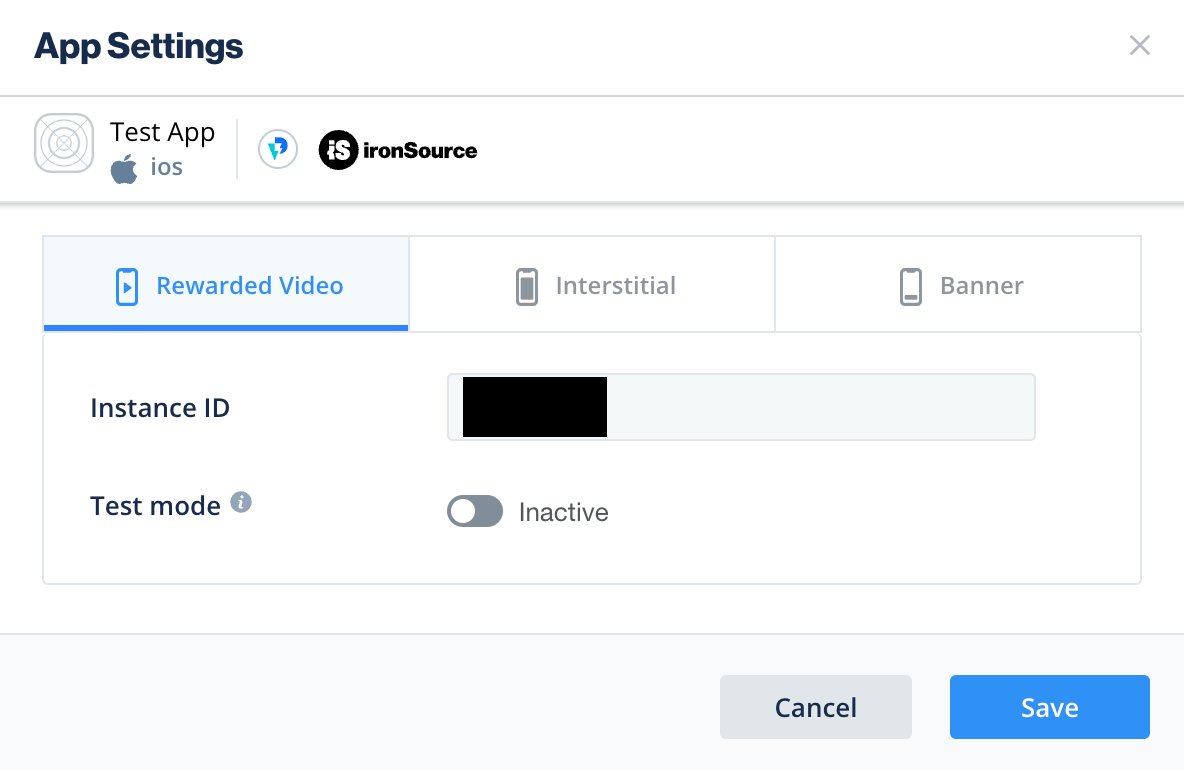
Waterfall
Navigate to Ads > Setup > Instances. Select the app and click Create instance.
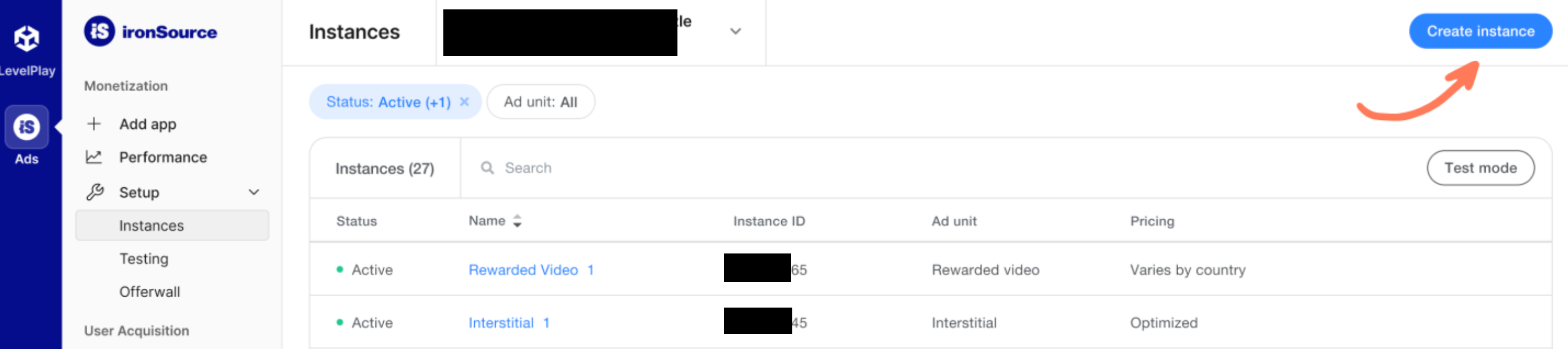
Fill out the form and click Save and close.
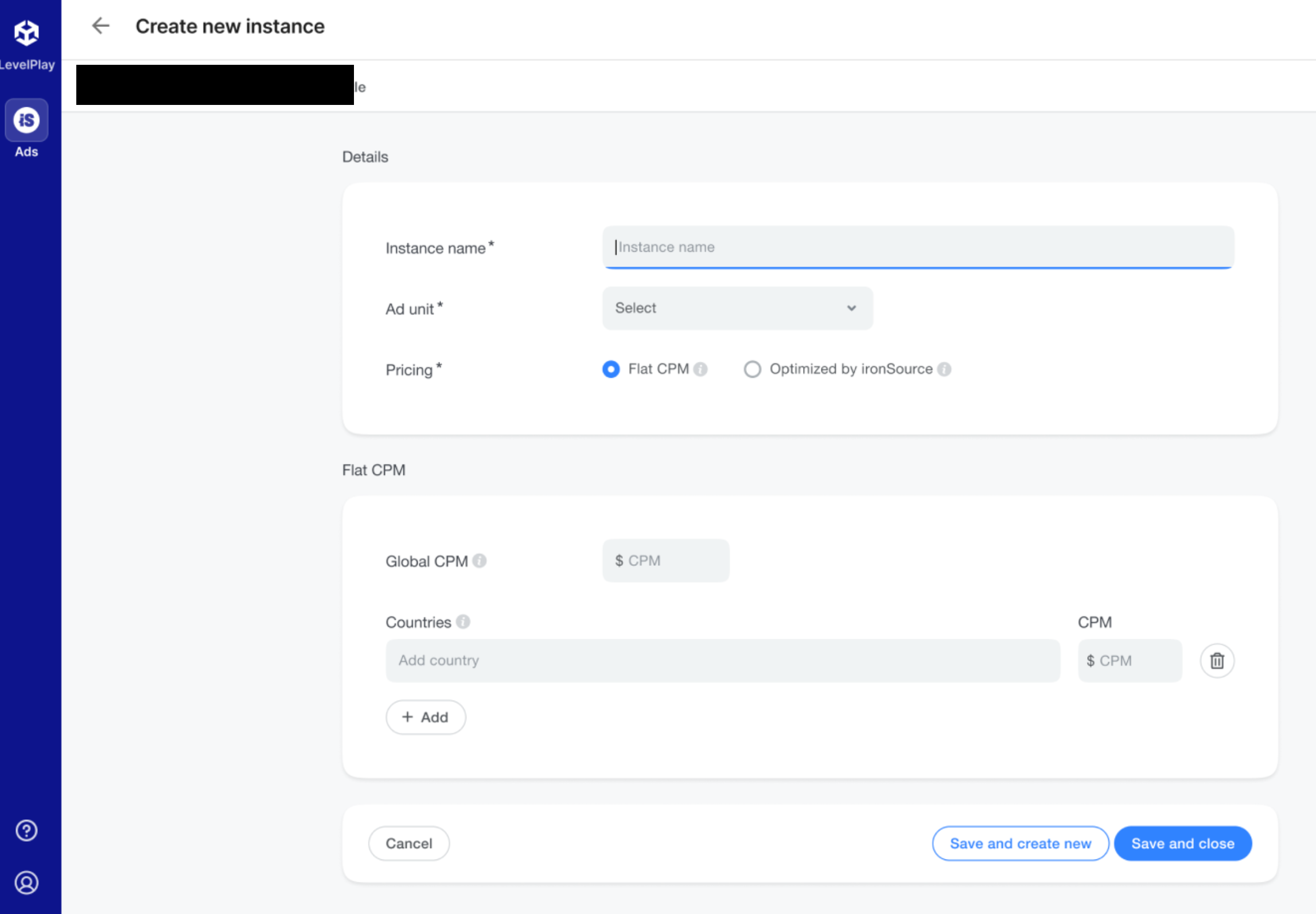
Take note of the Instance ID.
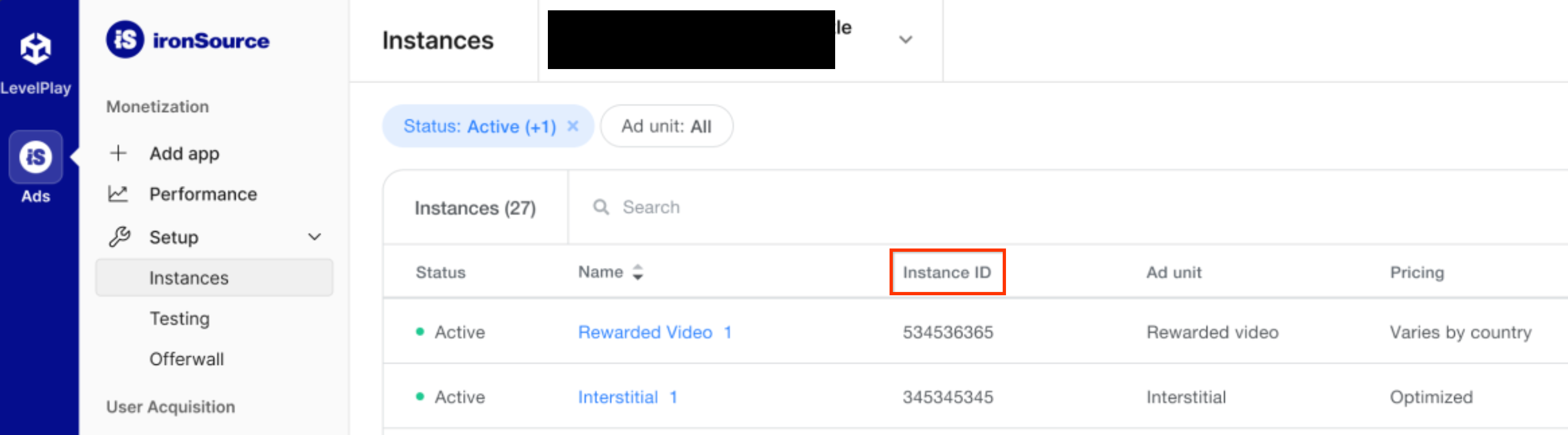
Locate your Reporting API Key
Bidding
This step isn't required for bidding integrations.
Waterfall
Click the API tab in My Account page and take note of your Secret Key and Refresh Token.
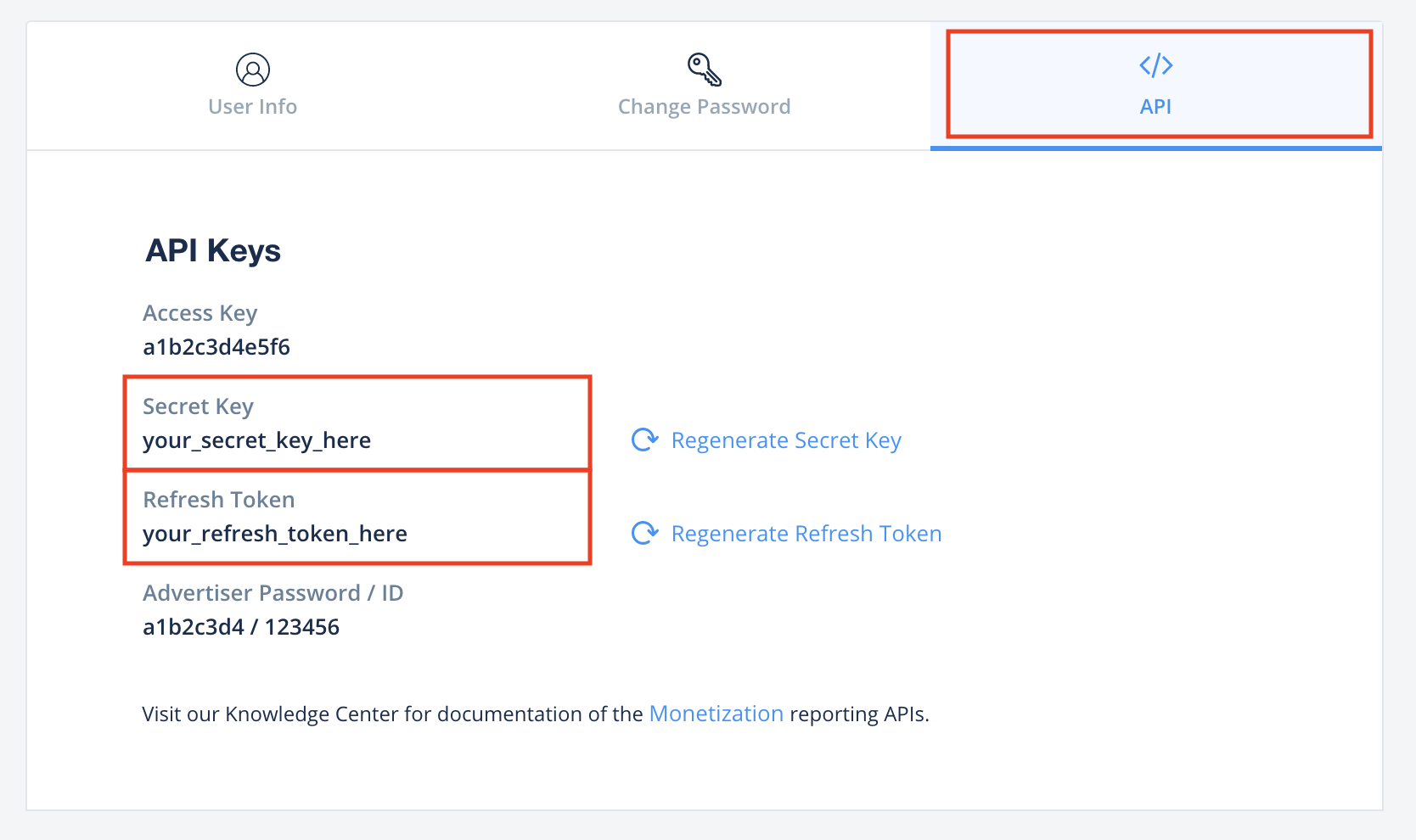
Turn on test mode
Follow the instructions in ironSource Ads's Integration testing guide on how to enable ironSource Ads test ads.
Step 2: Set up ironSource Ads demand in AdMob UI
Configure mediation settings for your ad unit
Android
For instructions, see step 2 in the guide for Android.
iOS
For instructions, see step 2 in the guide for iOS.
Add ironSource Mobile to GDPR and US state regulations ad partners list
Follow the steps in European regulations settings and US state regulations settings to add ironSource Mobile to the European and US state regulations ad partners list in the AdMob UI.
Step 3: Import the ironSource Ads SDK and adapter
OpenUPM-CLI
If you have OpenUPM-CLI installed, you can install the Google Mobile Ads ironSource Ads Mediation Plugin for Unity to your project by running the following command from your project's root directory:
openupm add com.google.ads.mobile.mediation.ironsourceOpenUPM
In your Unity project editor, select Edit > Project Settings > Package Manager to open the Unity Package Manager Settings.
Under the Scoped Registries tab, add OpenUPM as a scoped registry with the following details:
- Name:
OpenUPM - URL:
https://package.openupm.com - Scope(s):
com.google
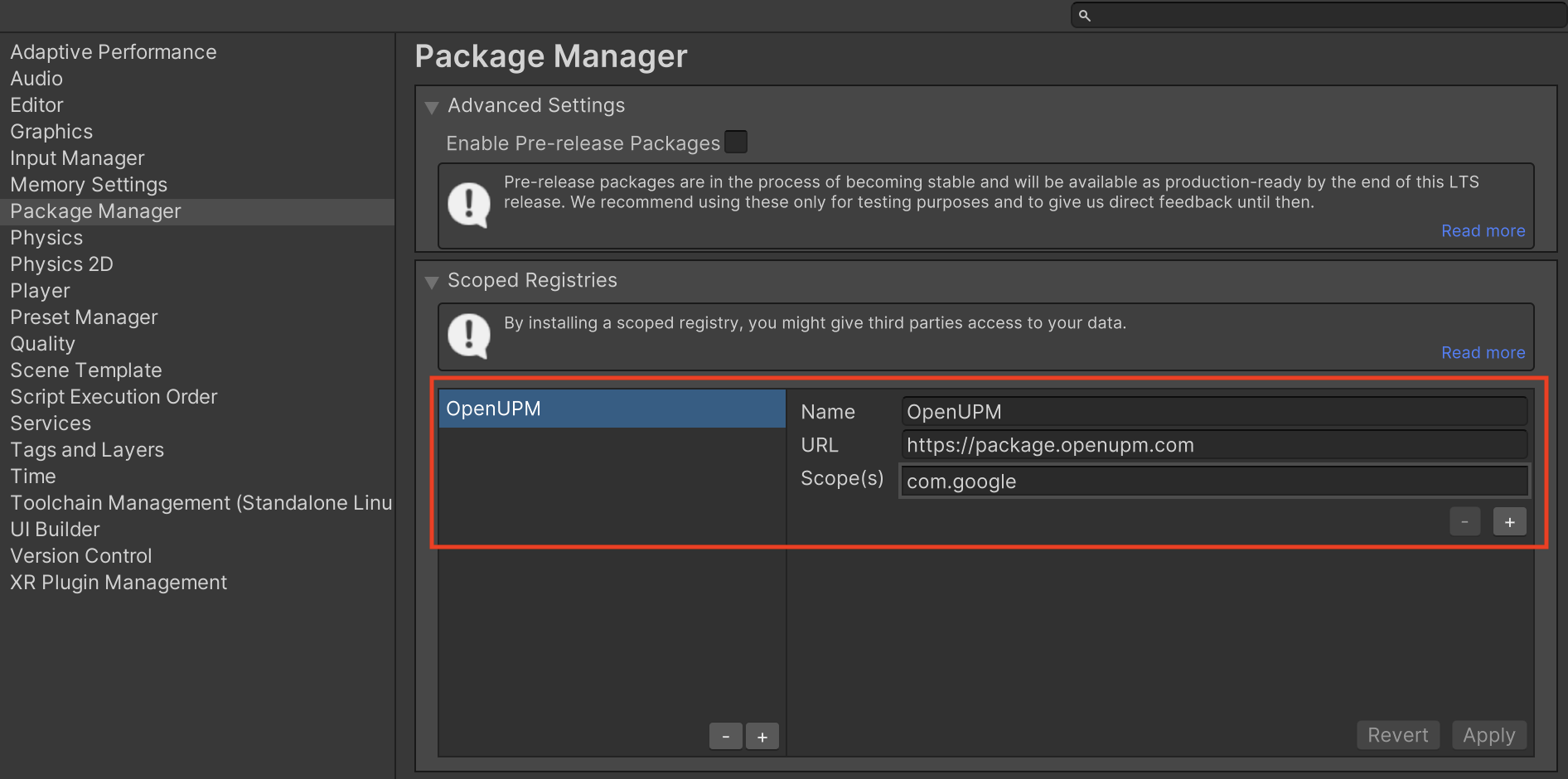
Then, navigate to Window > Package Manager to open the Unity Package Manager and select My Registries from the drop-down menu.
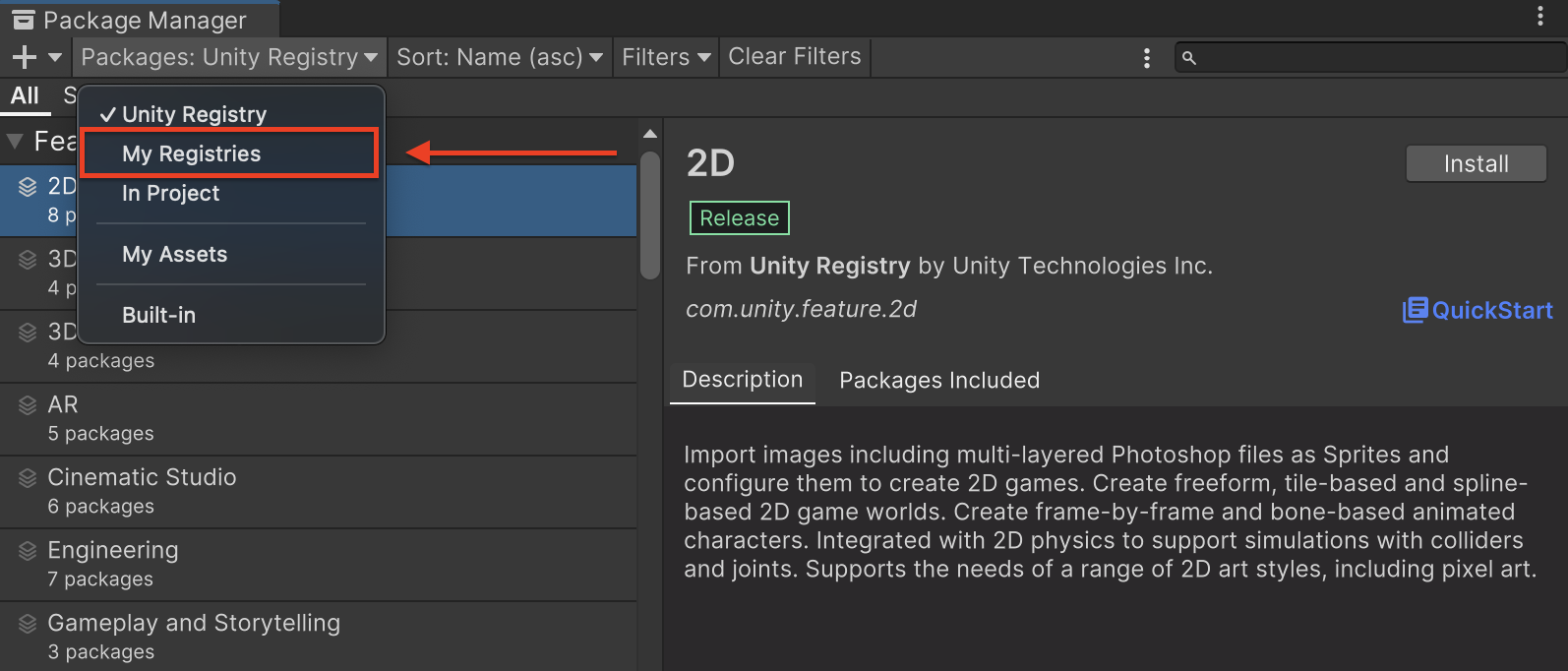
Select the Google Mobile Ads ironSource Ads Mediation package and click Install.
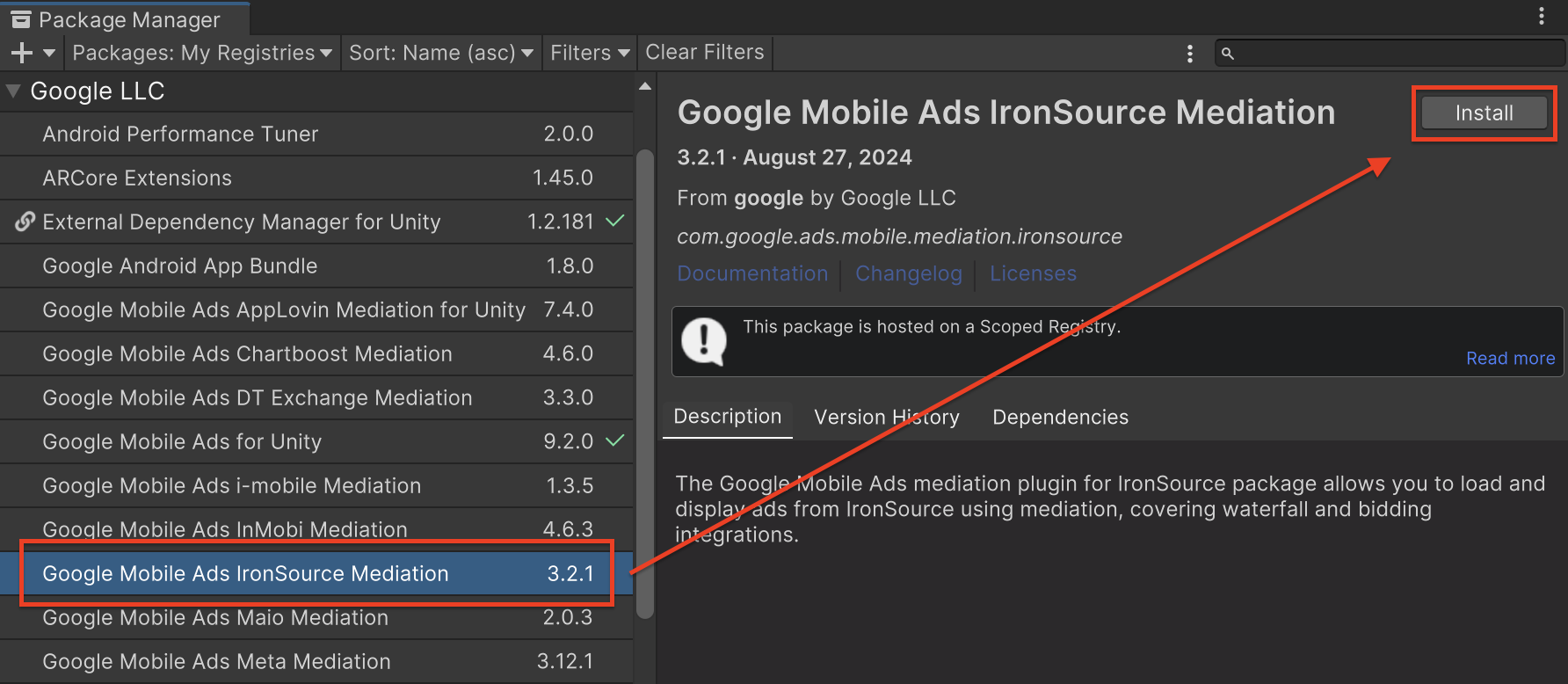
Unity Package
Download the latest version of Google Mobile Ads mediation plugin for
ironSource Ads from the download link in
the
Changelog
and extract the
GoogleMobileAdsIronSourceMediation.unitypackage from the zip
file.
In your Unity project editor, select Assets > Import Package >
Custom Package and find the
GoogleMobileAdsIronSourceMediation.unitypackage
file you downloaded. Make sure that all the files are selected and click
Import.
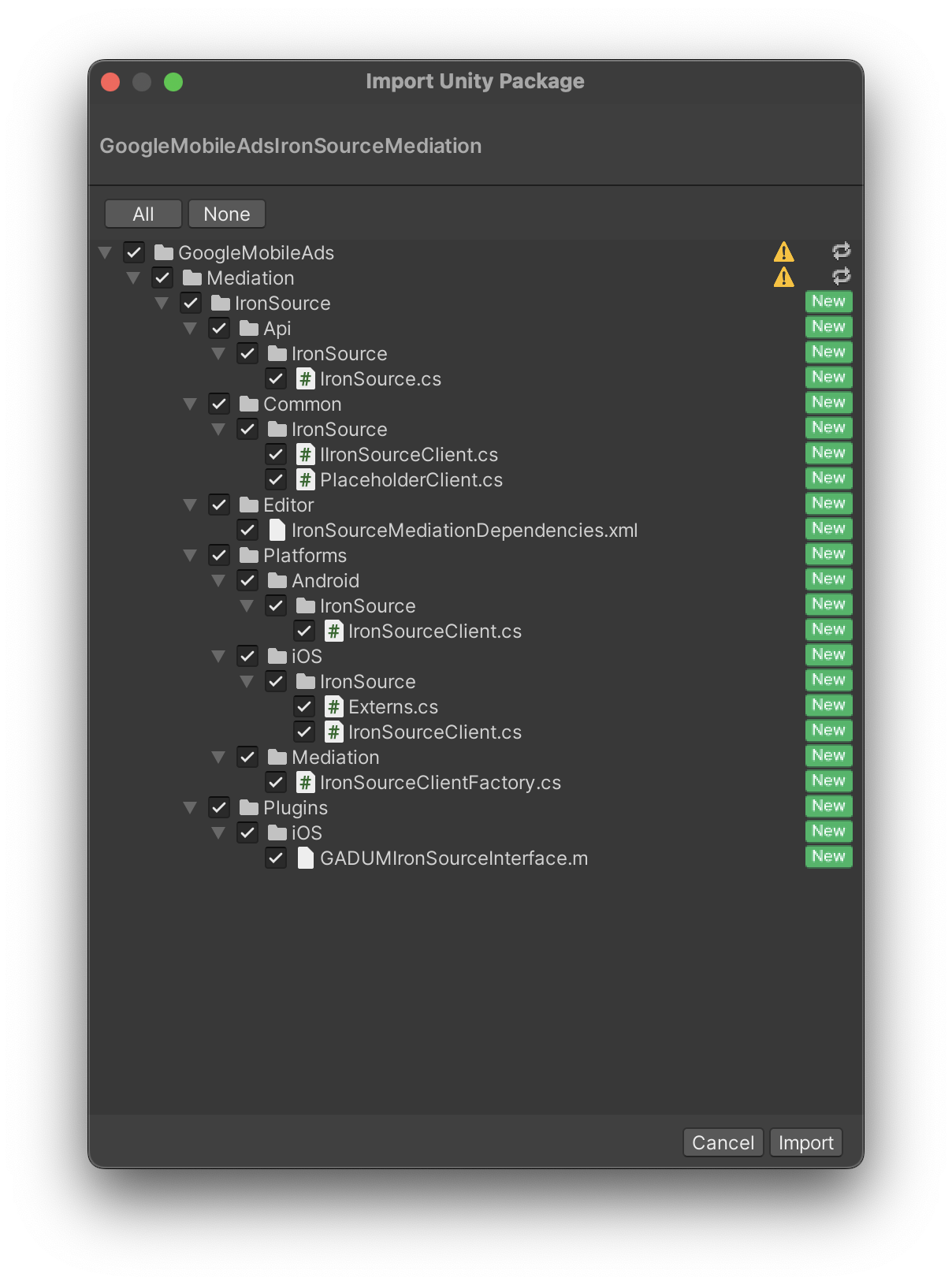
Then, select Assets > External Dependency Manager >
Android Resolver > Force Resolve. The External Dependency Manager
library will perform dependency resolution from scratch and copy the
declared dependencies into the Assets/Plugins/Android directory of your
Unity app.
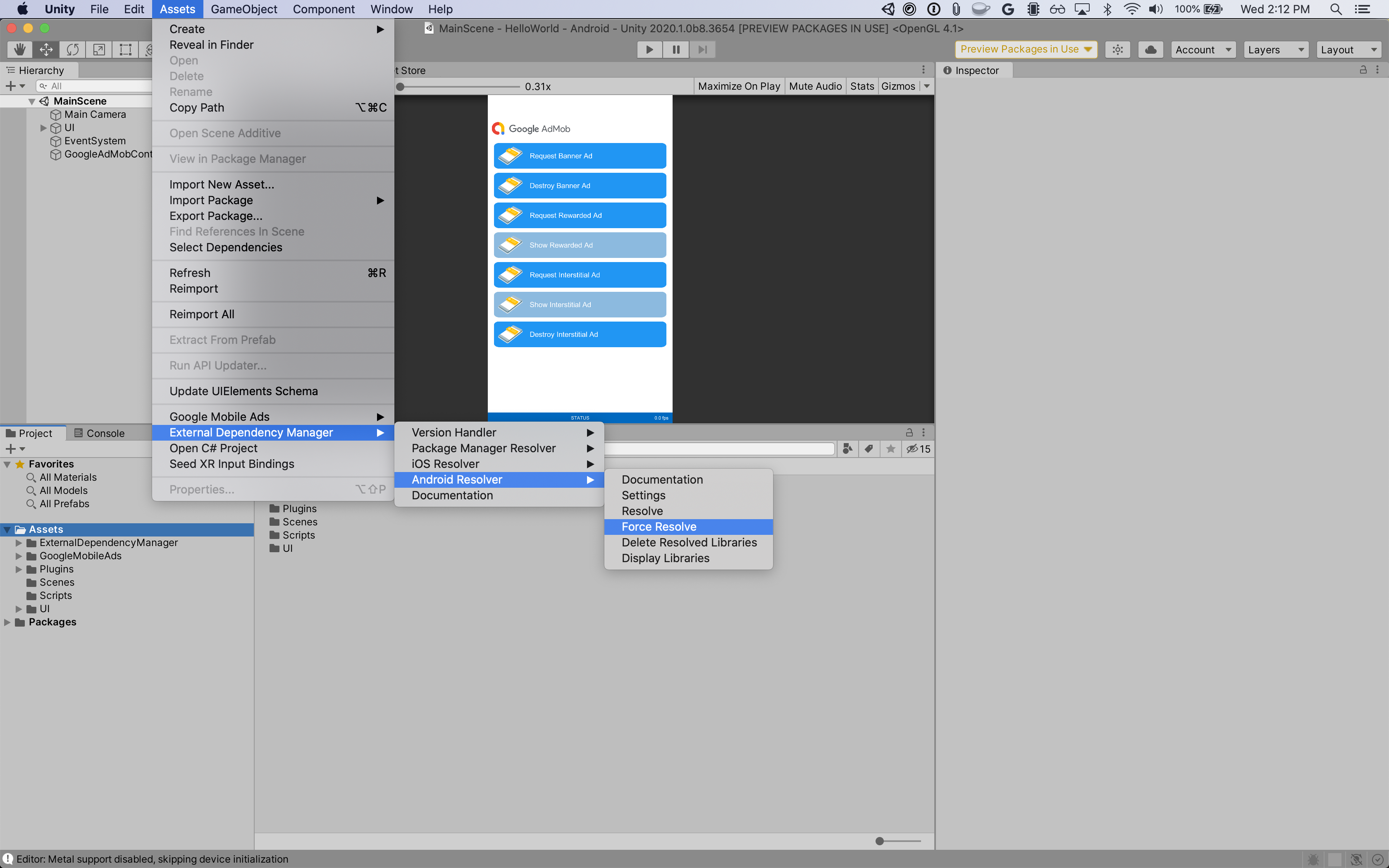
Step 4: Implement privacy settings on ironSource Ads SDK
EU Consent and GDPR
Under the Google EU User Consent Policy, you must ensure that certain disclosures are given to, and consents obtained from, users in the European Economic Area (EEA) regarding the use of device identifiers and personal data. This policy reflects the requirements of the EU ePrivacy Directive and the General Data Protection Regulation (GDPR). When seeking consent, you must identify each ad network in your mediation chain that may collect, receive, or use personal data and provide information about each network's use. Google currently is unable to pass the user's consent choice to such networks automatically.
The Google Mobile Ads mediation plugin for ironSource Ads
version 1.0.0
includes the
IronSource.SetConsent()
method. The following sample code shows how to pass
consent information to the ironSource Ads SDK. If you choose to call this
method, it is recommended that you do so prior to requesting ads through the
Google Mobile Ads SDK.
using GoogleMobileAds.Api.Mediation.IronSource;
// ...
IronSource.SetConsent(true);
See ironSource Ads's documentation on Regulation Advanced Settings for more details.
US state privacy laws
U.S. states privacy laws require giving users the right to opt out of the "sale" of their "personal information" (as the law defines those terms), with the opt-out offered via a prominent "Do Not Sell My Personal Information" link on the "selling" party's homepage. The U.S. states privacy laws compliance guide offers the ability to enable restricted data processing for Google ad serving, but Google is unable to apply this setting to each ad network in your mediation chain. Therefore, you must identify each ad network in your mediation chain that may participate in the sale of personal information and follow guidance from each of those networks to ensure compliance.
The Google Mobile Ads mediation plugin for ironSource Ads
version 2.2.4
includes the
IronSource.SetMetaData()
method. The following sample code shows how to pass
consent information to the ironSource Ads SDK. These options must be set before
you initialize the Google Mobile Ads
SDK
to ensure they get forwarded properly to the ironSource Ads SDK.
using GoogleMobileAds.Api.Mediation.IronSource;
// ...
IronSource.SetMetaData("do_not_sell", "true");
See ironSource Ads's documentation on Regulation Advanced Settings for both Android and iOS for more details and the values that can be provided in the method.
Step 5: Add required code
Android
Proguard Rules
If you shrink, obfuscate, and optimize your app, IronSource Ads requires additional ProGuard rules for your project.
When building your project, select Android as the Platform. Then,
open Player Settings and check User Proguard File under the
Publishing Settings tab. Unity should show where a custom
proguard-user.txt file was created for you to modify.
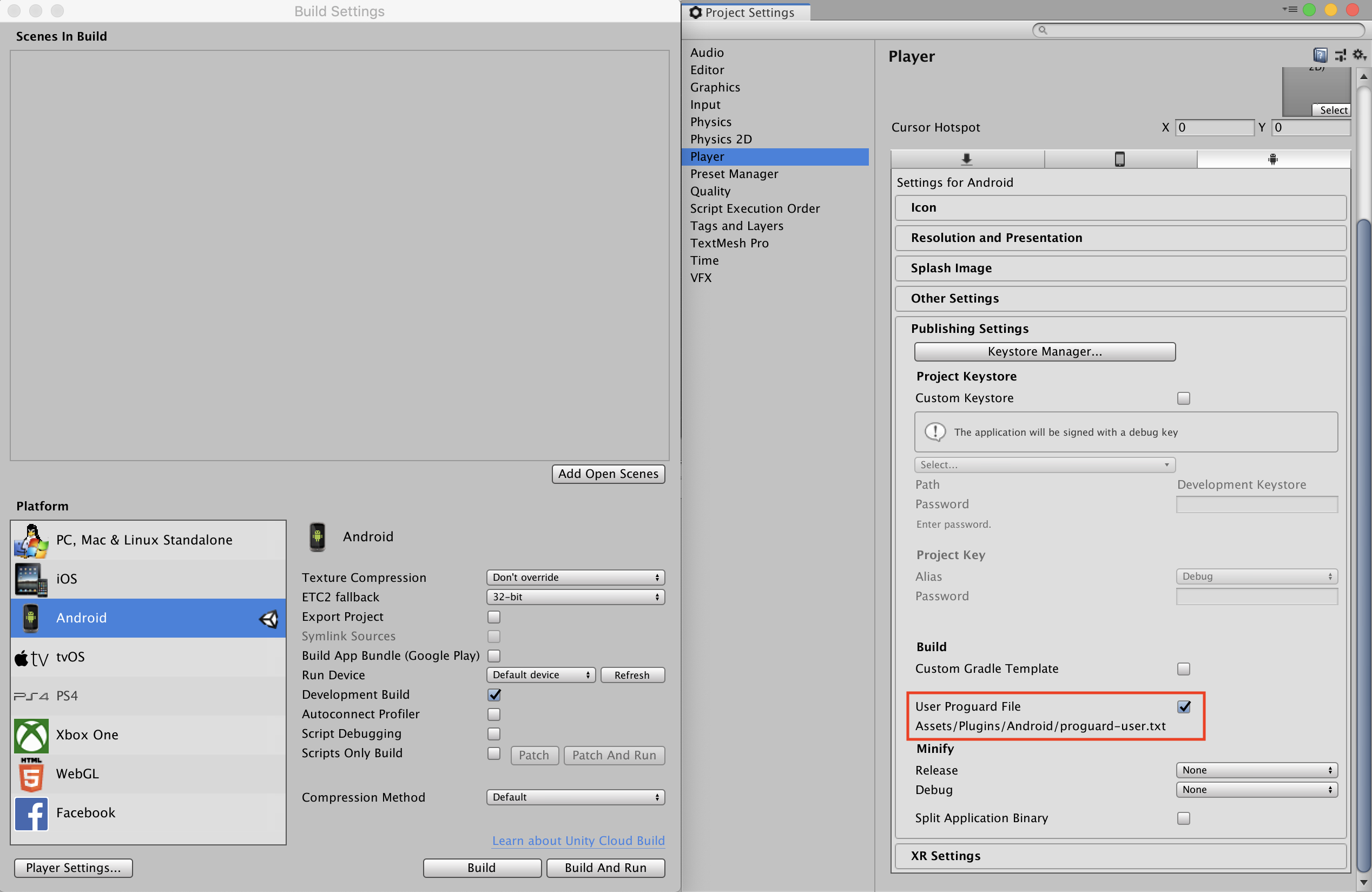
Consult
IronSource Ads's Android SDK Integration guide
for more information on what ProGuard rules are required for your project,
and add those rules to your proguard-user.txt file.
iOS
SKAdNetwork integration
Follow ironSource Ads's documentation to add the SKAdNetwork identifiers to your
project's Info.plist file.
Step 6: Test your implementation
Enable test ads
Make sure you register your test device for AdMob and enable test mode in ironSource Ads UI.
Verify test ads
To verify that you are receiving test ads from ironSource Ads, enable single ad source testing in ad inspector using the ironSource Ads (Bidding) and ironSource Ads (Waterfall) ad source(s).
Error codes
If the adapter fails to receive an ad from ironSource Ads, publishers can check
the underlying error from the ad response using
ResponseInfo under the
following classes:
Android
com.google.ads.mediation.ironsource.IronSourceAdapter
com.google.ads.mediation.ironsource.IronSourceRewardedAdapter
iOS
GADMAdapterIronSource
GADMAdapterIronSourceRewarded
Here are the codes and accompanying messages thrown by the ironSource Ads adapter when an ad fails to load:
Android
| Error code | Reason |
|---|---|
| 101 | ironSource Ads server parameters configured in the AdMob UI are missing/invalid. |
| 102 | ironSource Ads requires an Activity context to initialize their SDK. |
| 103 | ironSource Ads can only load 1 ad per ironSource instance ID. |
| 105 | The requested banner ad size is not supported by ironSource Ads. |
| 106 | ironSource Ads SDK is not initialized. |
| 501-1056 | ironSource Ads SDK Errors. See documentation for more details. |
iOS
| Error code | Reason |
|---|---|
| 101 | ironSource Ads server parameters configured in the AdMob UI are missing/invalid. |
| 102 | ironSource Ads Adapter does not support the ad format being requested. |
| 103 | An ironSource ad is already loaded for this network configuration. |
| 104 | The requested banner ad size is not supported by ironSource Ads. |
| 508-1037 | ironSource Ads SDK Errors. See documentation for more details. |
IronSource Unity Mediation Plugin Changelog
Version 3.6.1
- Supports IronSource Android adapter version 8.6.1.0.
- Supports IronSource iOS adapter version 8.6.0.0.0.
- Built and tested with the Google Mobile Ads Unity Plugin version 9.5.0.
Version 3.6.0
- Supports IronSource Android adapter version 8.6.0.0.
- Supports IronSource iOS adapter version 8.6.0.0.0.
- Built and tested with the Google Mobile Ads Unity Plugin version 9.5.0.
Version 3.5.2
- Supports IronSource Android adapter version 8.5.0.1.
- Supports IronSource iOS adapter version 8.5.1.0.0.
- Built and tested with the Google Mobile Ads Unity Plugin version 9.5.0.
Version 3.5.1
- Supports IronSource Android adapter version 8.5.0.1.
- Supports IronSource iOS adapter version 8.5.0.0.1.
- Built and tested with the Google Mobile Ads Unity Plugin version 9.5.0.
Version 3.5.0
- Supports IronSource Android adapter version 8.5.0.0.
- Supports IronSource iOS adapter version 8.5.0.0.0.
- Built and tested with the Google Mobile Ads Unity Plugin version 9.4.0.
Version 3.4.0
- Supports IronSource Android adapter version 8.4.0.0.
- Supports IronSource iOS adapter version 8.4.0.0.0.
- Built and tested with the Google Mobile Ads Unity Plugin version 9.2.1.
Version 3.3.1
- Supports IronSource Android adapter version 8.3.0.0.
- Supports IronSource iOS adapter version 8.3.0.0.1.
- Built and tested with the Google Mobile Ads Unity Plugin version 9.2.0.
Version 3.3.0
- Supports IronSource Android adapter version 8.3.0.0.
- Supports IronSource iOS adapter version 8.3.0.0.0.
- Built and tested with the Google Mobile Ads Unity Plugin version 9.2.0.
Version 3.2.1
- Renamed
DummyClienttoPlaceholderClient. - Supports IronSource Android adapter version 8.2.1.0.
- Supports IronSource iOS adapter version 8.2.0.0.0.
- Built and tested with the Google Mobile Ads Unity Plugin version 9.2.0.
Version 3.2.0
- Supports IronSource Android adapter version 8.2.0.0.
- Supports IronSource iOS adapter version 8.2.0.0.0.
- Built and tested with the Google Mobile Ads Unity Plugin version 9.1.1.
Version 3.1.1
- Supports IronSource Android adapter version 8.1.0.0.
- Supports IronSource iOS adapter version 8.1.1.0.0.
- Built and tested with the Google Mobile Ads Unity Plugin version 9.1.1.
Version 3.1.0
- Supports IronSource Android adapter version 8.1.0.0.
- Supports IronSource iOS adapter version 8.1.0.0.1.
- Built and tested with the Google Mobile Ads Unity Plugin version 9.1.0.
Version 3.0.1
- Supports IronSource Android adapter version 8.0.0.1.
- Supports IronSource iOS adapter version 8.0.0.0.1.
- Built and tested with the Google Mobile Ads Unity Plugin version 9.1.0.
Version 3.0.0
- Supports IronSource Android adapter version 8.0.0.0.
- Supports IronSource iOS adapter version 8.0.0.0.0.
- Built and tested with the Google Mobile Ads Unity Plugin version 9.0.0.
Version 2.6.1
- Supports IronSource Android adapter version 7.9.0.0.
- Supports IronSource iOS adapter version 7.9.1.0.0.
- Built and tested with the Google Mobile Ads Unity Plugin version 9.0.0.
Version 2.6.0
- Supports IronSource Android adapter version 7.9.0.0.
- Supports IronSource iOS adapter version 7.9.0.0.0.
- Built and tested with the Google Mobile Ads Unity Plugin version 9.0.0.
Version 2.5.0
- Supports IronSource Android adapter version 7.6.0.0.
- Supports IronSource iOS adapter version 7.6.0.0.
- Built and tested with the Google Mobile Ads Unity Plugin version 8.6.0.
Version 2.4.0
- Supports IronSource Android adapter version 7.5.2.0.
- Supports IronSource iOS adapter version 7.5.1.0.
- Built and tested with the Google Mobile Ads Unity Plugin version 8.6.0.
Version 2.3.1
- Supports IronSource Android adapter version 7.3.1.0.
- Supports IronSource iOS adapter version 7.3.1.0.0.
- Built and tested with the Google Mobile Ads Unity Plugin version 8.3.0.
Version 2.3.0
- Moved adapter content to
GoogleMobileAds/Mediation/IronSource/. - Refactored adapter namespace to use
GoogleMobileAds.Mediation.IronSource. - Supports IronSource Android adapter version 7.3.0.1.0.
- Supports IronSource iOS adapter version 7.3.0.0.0.
- Built and tested with the Google Mobile Ads Unity Plugin version 8.1.0.
Version 2.2.7
- Supports IronSource Android adapter version 7.2.7.0.
- Supports IronSource iOS adapter version 7.2.7.0.1.
- Built and tested with the Google Mobile Ads Unity Plugin version 7.4.1.
Version 2.2.6
- Supports IronSource Android adapter version 7.2.6.0.
- Supports IronSource iOS adapter version 7.2.6.0.0.
- Built and tested with the Google Mobile Ads Unity Plugin version 7.3.1.
Version 2.2.5
- Supports IronSource Android adapter version 7.2.5.0.
- Supports IronSource iOS adapter version 7.2.5.1.0.
- Built and tested with the Google Mobile Ads Unity Plugin version 7.3.0.
Version 2.2.4
- Added the
IronSource.SetMetaData(string, string)method. - Supports IronSource Android adapter version 7.2.3.1.0.
- Supports IronSource iOS adapter version 7.2.4.0.
- Built and tested with the Google Mobile Ads Unity Plugin version 7.2.0.
Version 2.2.3
- Supports IronSource Android adapter version 7.2.3.1.0.
- Supports IronSource iOS adapter version 7.2.3.1.0.
- Built and tested with the Google Mobile Ads Unity Plugin version 7.1.0.
Version 2.2.2
- Supports IronSource Android adapter version 7.2.2.1.0.
- Supports IronSource iOS adapter version 7.2.2.1.0.
- Built and tested with the Google Mobile Ads Unity Plugin version 7.0.2.
Version 2.2.1
- Supports IronSource Android adapter version 7.2.1.1.0.
- Supports IronSource iOS adapter version 7.2.1.2.0.
- Built and tested with the Google Mobile Ads Unity Plugin version 7.0.0.
Version 2.2.0
- Supports IronSource Android adapter version 7.2.1.0.
- Supports IronSource iOS adapter version 7.2.1.0.
- Built and tested with the Google Mobile Ads Unity Plugin version 7.0.0.
Version 2.1.5
- Supports IronSource Android adapter version 7.1.14.0.
- Supports IronSource iOS adapter version 7.1.14.0.
Version 2.1.4
- Supports IronSource Android adapter version 7.1.13.0.
- Supports IronSource iOS adapter version 7.1.13.0.
Version 2.1.3
- Supports IronSource Android adapter version 7.1.12.0.
- Supports IronSource iOS adapter version 7.1.12.0.
Version 2.1.2
- Supports IronSource Android adapter version 7.1.11.1.0.
- Supports IronSource iOS adapter version 7.1.11.1.0.
Version 2.1.1
- Supports IronSource Android adapter version 7.1.8.0.
- Supports IronSource iOS adapter version 7.1.8.0.
Version 2.1.0
- Supports IronSource Android adapter version 7.1.6.0.
- Supports IronSource iOS adapter version 7.1.6.1.0.
Version 2.0.3
- Supports IronSource Android adapter version 7.0.3.1.0.
- Supports IronSource iOS adapter version 7.0.3.0.
Version 2.0.2
- Supports IronSource Android adapter version 7.0.2.0.
- Supports IronSource iOS adapter version 7.0.2.0.
Version 2.0.1
- Supports IronSource Android adapter version 7.0.1.1.0.
- Supports IronSource iOS adapter version 7.0.1.0.
Version 2.0.0
- Supports IronSource Android adapter version 7.0.0.0.
- Supports IronSource iOS adapter version 7.0.0.0.
Version 1.10.0
- Supports IronSource Android adapter version 6.18.0.0.
- Supports IronSource iOS adapter version 6.18.0.0.
Version 1.9.1
- Supports IronSource Android adapter version 6.17.0.1.
- Supports IronSource iOS adapter version 6.17.0.1.0.
Version 1.9.0
- Supports IronSource Android adapter version 6.17.0.0.
- Supports IronSource iOS adapter version 6.16.3.0.
Version 1.8.2
- Supports IronSource Android adapter version 6.16.2.0.
- Supports IronSource iOS adapter version 6.16.2.0.
Version 1.8.1
- Supports IronSource Android adapter version 6.16.1.0.
- Supports IronSource iOS adapter version 6.16.1.0.
Version 1.8.0
- Supports IronSource Android adapter version 6.16.0.0.
- Supports IronSource iOS adapter version 6.16.0.0.
Version 1.7.0
- Supports IronSource Android adapter version 6.15.0.1.0.
- Supports IronSource iOS adapter version 6.15.0.1.0.
Version 1.6.0
- Supports IronSource Android adapter version 6.14.0.1.0.
- Supports IronSource iOS adapter version 6.14.0.0.
Version 1.5.0
- Supports IronSource Android adapter version 6.13.0.1.0.
- Supports IronSource iOS adapter version 6.13.1.0.0.
Version 1.4.0
- Supports IronSource Android adapter version 6.12.0.0.
- Supports IronSource iOS adapter version 6.12.0.0.
Version 1.3.2
- Supports IronSource Android adapter version 6.10.0.0.
- Supports IronSource iOS adapter version 6.8.7.0.
Version 1.3.1
- Supports IronSource Android adapter version 6.10.0.0
- Supports IronSource iOS adapter version 6.8.6.0
Version 1.3.0
- Supports IronSource Android adapter version 6.10.0.0
- Supports IronSource iOS adapter version 6.8.4.1.0
Version 1.2.0
- Supports IronSource Android adapter version 6.9.0.1
- Supports IronSource iOS adapter version 6.8.4.1.0
Version 1.1.2
- Supports IronSource Android adapter version 6.8.4.1
- Supports IronSource iOS adapter version 6.8.4.1
Version 1.1.1
- Supports IronSource Android adapter version 6.8.4.1
- Supports IronSource iOS adapter version 6.8.3.0
Version 1.1.0
- Updated the plugin to support the new open-beta Rewarded API.
- Supports IronSource Android adapter version 6.8.1.2
- Supports IronSource iOS adapter version 6.8.0.1
Version 1.0.4
- Supports IronSource Android adapter version 6.7.11.0
- Supports IronSource iOS adapter version 6.7.11.0
Version 1.0.3
- Supports IronSource Android adapter version 6.7.10.0
- Supports IronSource iOS adapter version 6.7.10.0
Version 1.0.2
- Supports IronSource Android adapter version 6.7.9.1.1
- Supports IronSource iOS adapter version 6.7.10.0
- Fixed a conflict with the Chartboost Unity mediation plugin.
Version 1.0.1
- Supports IronSource Android adapter version 6.7.9.0.
- Supports IronSource iOS adapter version 6.7.9.2.0.
Version 1.0.0
- First release!
- Supports IronSource Android adapter version 6.7.9.0.
- Supports IronSource iOS adapter version 6.7.9.1.0.