Closure compiler service is deprecated, and will be removed. See issue #4199.
The Hello World of the Closure Compiler Service UI
The easiest way to get familiar with the Closure Compiler service is by optimizing a few simple functions in the service's web UI.
Access the Closure Compiler UI by opening this page in another tab or window: http://closure-compiler.appspot.com.
You should see the Closure Compiler UI prepopulated with a simple Hello World function:
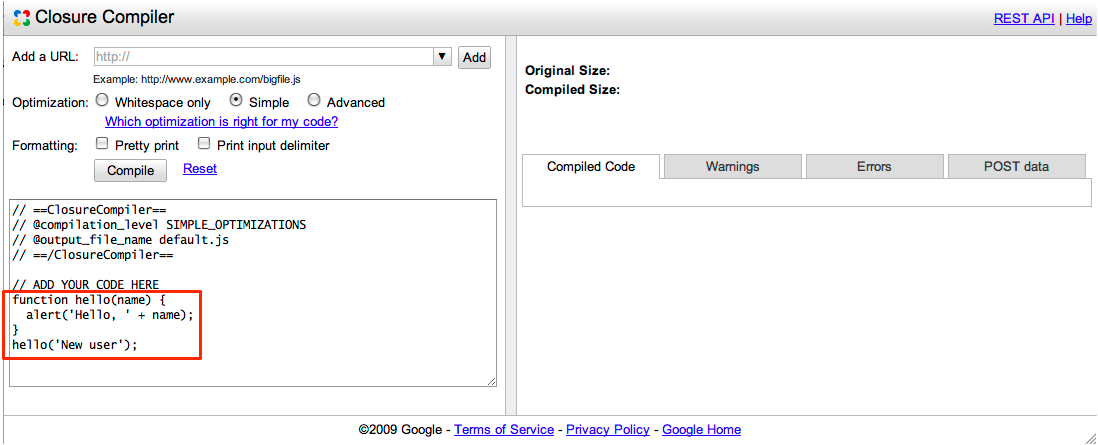
Click "Compile" to see the result:
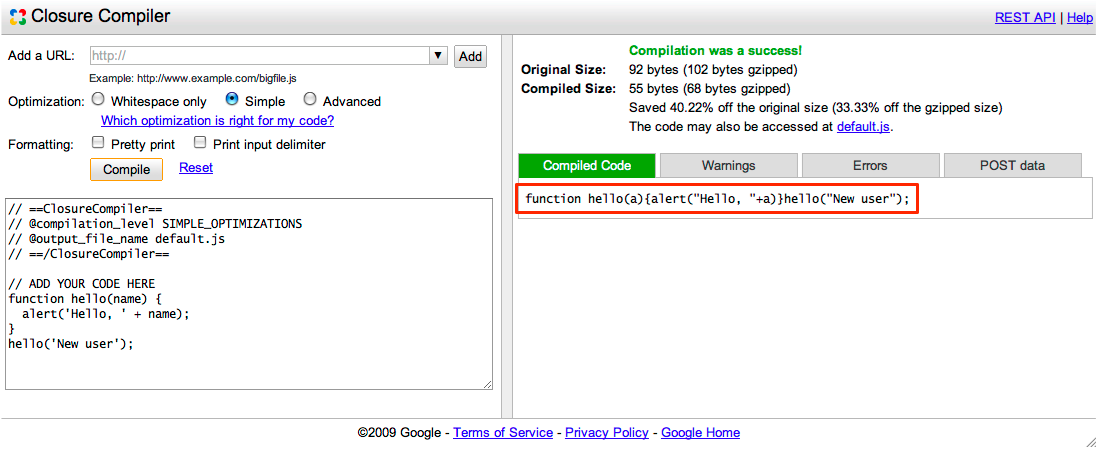
That's it! You now have a much smaller version of the JavaScript code that functions identically to the original. The Closure Compiler service reduced the code from 92 bytes to just 55 bytes by removing comments and whitespace and renaming basic symbols.
For your convenience, the Closure Compiler service hosts the output
file default.js on its servers for one hour. You can
access the URL of the output file by copying the location of the link
that's provided above the output pane, where it says The code may also be accessed at {filename}. If you make any changes to the original JavaScript code and re-optimize it during that hour, Closure Compiler service overwrites the output file with the new results as long as you leave
the @output_file_name parameter unchanged at the top of
the input field. You can use this feature as a quick way to test your compiled code by linking directly to the file from your test application. Do not link to it from production servers.
Note: To prevent abuse, the Closure Compiler limits the number of consecutive compiles that you can run. If you see the message Too many compiles performed recently. Try again later, it means you've temporarily exceeded the limit.
Optimize a JavaScript file
You can also optimize the contents of one or more JavaScript files using the Closure Compiler UI.
Copy and paste the URL
http://developers.google.com/closure/compiler/samples/tutorial2.jsinto the Add a URL box. This file contains unoptimized code for creating nodes in a DOM tree.Click Add. (If you had more than one file to add, repeat Steps 1 and 2 until you've added all of them. You can also type the file name(s) directly into the text area if you prefer.)
If you want the Closure Compiler service to serve the compressed file, choose a name for the output file using the
@output_file_nameparameter at the top of the input field. Note that the default for the output file name isdefault.jsbut you should change it to a more meaningful name for your project. Also note that the Closure Compiler service hosts the output file on its servers for an hour.Click Compile.
You should see the optimized JavaScript in the right hand panel, like this:
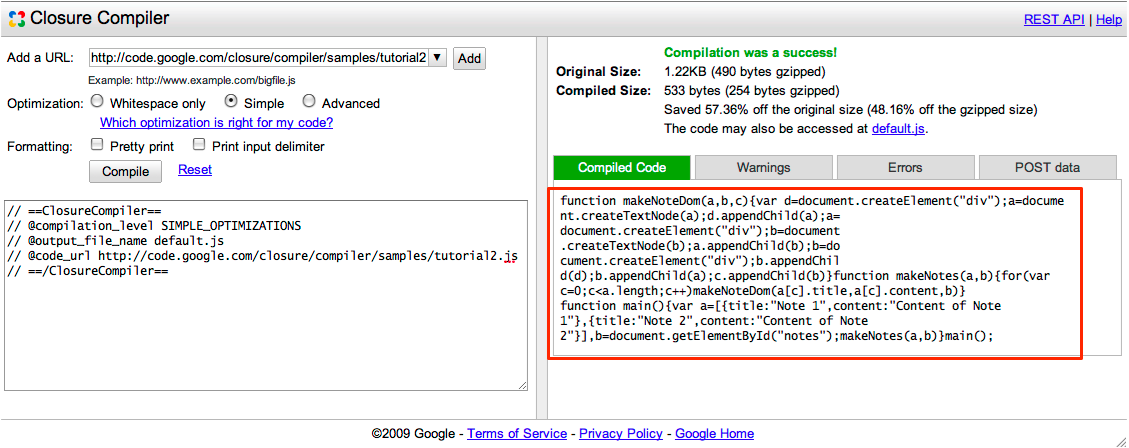
To use the optimized code, you can cut and paste it into your source file, download the file into your directory, or link to the file directly in your script tag (for up to one hour).
You have just worked through examples of optimizing simple functions in the Closure Compiler service UI. Check out the wiki for some additional webservice options.
If you'd like to build the Closure Compiler service's JavaScript optimization process into a larger system, then you should talk directly to the Closure Compiler service API. Learn more at Getting Started with the Closure Compiler Service API.