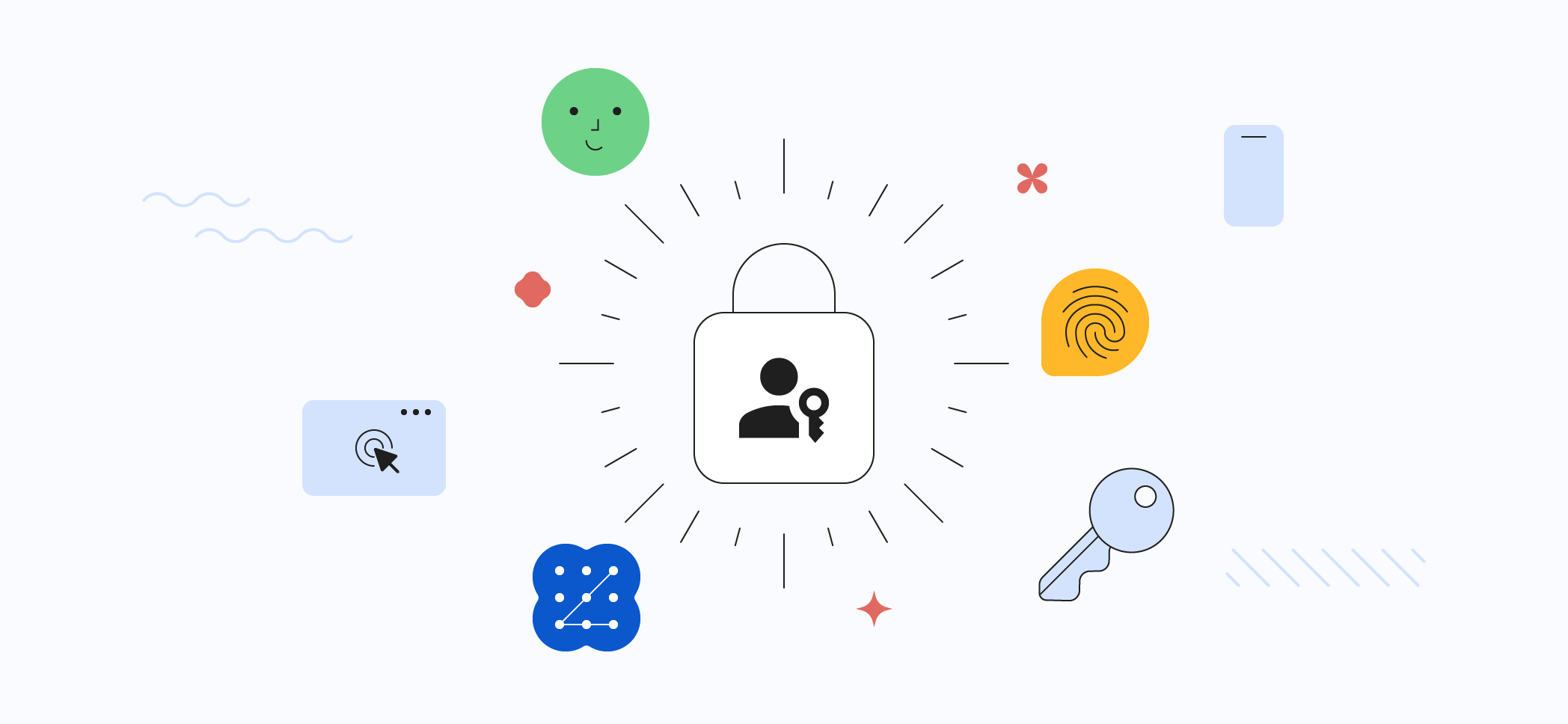
Introduction
Passkeys are a safer and easier alternative to passwords. With passkeys, users can sign in to apps and websites with a biometric sensor (such as a fingerprint or facial recognition), PIN, or pattern, freeing them from having to remember and manage passwords.
Developers and users both hate passwords: they give a poor user experience, they add conversion friction, and they create security liability for both users and developers. Google Password Manager in Android and Chrome reduces the friction through autofill; for developers looking for even further improvements in conversion and security, passkeys and identity federation are the industry's modern approaches.
A passkey can meet multifactor authentication requirements in a single step, replacing both a password and OTP (e.g. 6-digit SMS code) to deliver robust protection against phishing attacks and avoids the UX pain of SMS or app-based one-time passwords. Since passkeys are standardized, a single implementation enables a passwordless experience across all of a users' devices, across different browsers and operating systems.
Passkeys are easier:
- Users can select an account to sign in with. Typing the username is not required.
- Users can authenticate using device's screen lock such as a fingerprint sensor, facial recognition or PIN.
- Once a passkey is created and registered, the user can seamlessly switch to a new device and immediately use it without needing to re-enroll (unlike traditional biometric auth, which requires setup on each device).
Passkeys are safer:
- Developers only save a public key to the server instead of a password, meaning there's far less value for a bad actor to hack into servers, and far less cleanup to do in the event of a breach.
- Passkeys protect users from phishing attacks. Passkeys work only on their registered websites and apps; a user cannot be tricked into authenticating on a deceptive site because the browser or OS handles verification.
- Passkeys reduce costs for sending SMS, making them a safer and more cost-effective means for two-factor authentication.
What are passkeys?
A passkey is a digital credential, tied to a user account and a website or application. Passkeys allow users to authenticate without having to enter a username or password, or provide any additional authentication factor. This technology aims to replace legacy authentication mechanisms such as passwords.
When a user wants to sign in to a service that uses passkeys, their browser or operating system will help them select and use the right passkey. The experience is similar to how saved passwords work today. To make sure only the rightful owner can use a passkey, the system will ask them to unlock their device. This may be performed with a biometric sensor (such as a fingerprint or facial recognition), PIN, or pattern.
To create a passkey for a website or application, a user first must register with that website or application.
- Go to the application and sign in using the existing sign-in method.
- Click Create a passkey button.
- Check the information stored with the new passkey.
- Use the device screen unlock to create the passkey.
When they return to this website or app to sign in, they can take the following steps:
- Go to the application.
- Tap on the account name field to show a list of passkeys in an autofill dialog.
- Select their passkey.
- Use the device screen unlock to complete the login.
The user's device generates a signature based on the passkey. This signature is used to verify the login credential between the origin and the passkey.
A user can sign into services on any device using a passkey, regardless of where the passkey is stored. For example, a passkey created on a mobile phone can be used to sign in to a website on a separate laptop.
How do passkeys work?
Passkeys are intended to be used through operating system infrastructure that allows passkey managers to create, backup, and make passkeys available to the applications running on that operating system. On Android, passkeys can be stored in the Google Password Manager, which synchronizes passkeys between the user's Android devices that are signed into the same Google account. Passkeys are securely encrypted on-device before being synced, and requires decrypting them on new devices. Users with Android OS 14 or later can opt to store their passkeys in a compatible third-party password manager.
Users aren't restricted to using the passkeys only on the device where they're available—passkeys available on phones can be used when logging into a laptop, even if the passkey isn't synchronized to the laptop, as long as the phone is near the laptop and the user approves the sign-in on the phone. As passkeys are built on FIDO standards, all browsers can adopt them.
For example, a user visits example.com on the Chrome browser on their Windows
machine. This user has previously logged into example.com on their Android
device and generated a passkey. On the Windows machine, the user chooses to sign
in with a passkey from another device. The two devices will connect and the user
will be prompted to approve the use of their passkey on the Android device, for
example, with a fingerprint sensor. After doing so, they're signed in on the
Windows machine. Note that the passkey itself isn't transferred to the Windows
machine, so typically example.com will offer to create a new passkey there.
That way, the phone isn't required next time the user wants to sign in. Read
Sign-in with a phone to
learn more.
Who is using passkeys?
A number of services are already using passkeys in their systems.
- DocuSign
- Kayak
- Mercari
- NTT Docomo
- PayPal
- Shopify
- Yahoo! JAPAN
Try it yourself
You can try passkeys in this demo: https://passkeys-demo.appspot.com/
Privacy considerations
- Because signing in with biometric might give users a false impression that this is sending sensitive information to the server. In reality, biometric material never leaves the user's personal device.
- Passkeys on their own don't allow tracking users or devices between sites. The same passkey is never used with more than one site. Passkey protocols are carefully designed so that no information shared with sites can be used as a tracking vector.
- Passkey managers protect passkeys from unauthorized access and use. For example, the Google Password Manager encrypts passkey secrets end-to-end. Only the user can access and use them, and even though they're backed up to Google's servers, Google can't use them to impersonate users.
Security considerations
- Passkeys use public key cryptography. Public key cryptography reduces the threat from potential data breaches. When a user creates a passkey with a site or application, this generates a public–private key pair on the user's device. Only the public key is stored by the site, but this alone is useless to an attacker. An attacker can't derive the user's private key from the data stored on the server, which is required to complete authentication.
- Because passkeys are bound to a website or app's identity, they're safe from phishing attacks. The browser and operating system ensure that a passkey can only be used with the website or app that created them. This frees users from being responsible for signing in to the genuine website or app.
Get notified
Subscribe to the Google passkeys developer newsletter to get notified about passkey updates.