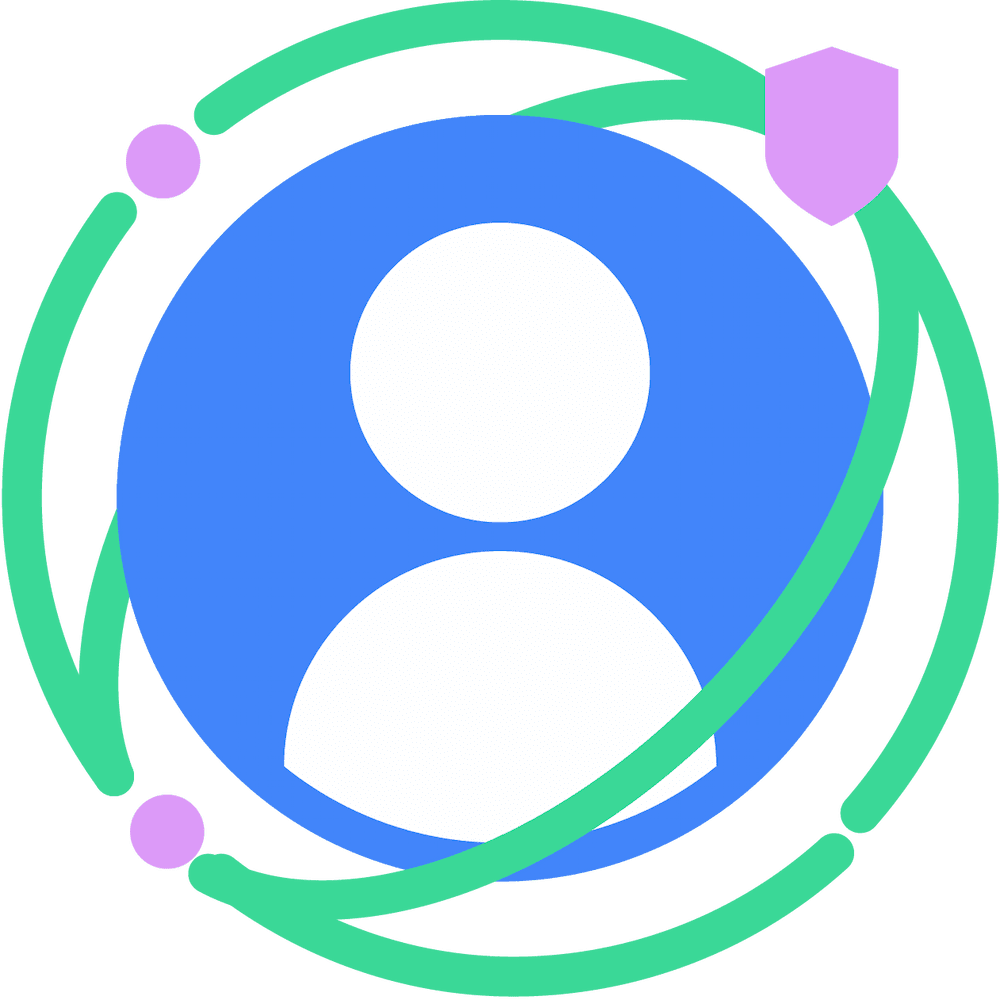FedCM (Federated Credential Management) is a privacy-preserving approach to federated identity services (such as "Sign in with...") that allows users to log into sites without sharing their personal information with the identity service or the site.
The FedCM implementation includes several core steps for both IdP (Identity Provider) and RP (Relying Party).
IdPs must complete the following steps to implement FedCM:
- Create a well-known file.
- Create a config file.
- Create the following endpoints:
- Account endpoint
- ID assertion endpoint
- [optional] Disconnect endpoint
- [optional] Client metadata endpoint
- Login endpoint
- Inform the browser about user login status.
RPs need to complete the following steps to enable FedCM on their site:
- Make sure FedCM endpoints are allowed on the RP's site.
- Use the FedCM JavaScript API to initiate user authentication.
- Provide their metadata (such as privacy policy and terms of service URLs) to the IdP
- [optional] Customize user experience by choosing a UX mode, providing login or domain hints, passing custom parameters, requesting specific user information, providing a custom error message, or choosing how to re-authenticate users.
Implement FedCM as an IdP
Learn more about the steps to implement FedCM on the IdP's side.
Create a well-known file
To prevent trackers from abusing the
API, a well-known file must be
served from /.well-known/web-identity of
eTLD+1 of the
IdP.
The well-known file can include the following properties:
| Property | Required | Description |
|---|---|---|
provider_urls
|
required | Array of IdP configuration file paths. Ignored (but still required) if accounts_endpoint and login_url are specified. |
accounts_endpoint
|
recommended, requires login_url |
URL for the accounts endpoint. This allows for multiple configuration support, as long as each config file uses the same login_url and accounts_endpoint URL.Note: The parameter is supported from Chrome 132. |
login_url
|
recommended, requires accounts_endpoint |
The login page URL for the user to sign in to the IdP. This allows for multiple configuration support, as long as each config file uses the same login_url and accounts_endpoint.Note: the parameter is supported starting in Chrome 132 and later. |
For example, if the IdP endpoints are served under
https://accounts.idp.example/, they must serve a well-known file at
https://idp.example/.well-known/web-identity as well as an IdP config
file. Here's an example well-known file content:
{
"provider_urls": ["https://accounts.idp.example/config.json"]
}
IdPs can accommodate multiple config files for an IdP, by specifying accounts_endpoint and login_url in the well-known file.
This feature can be useful in these cases:
- An IdP needs to support multiple different test and production configurations.
- An IdP needs to support different configurations per region (for example,
eu-idp.exampleandus-idp.example).
To support multiple configurations (for example, to differentiate between test and production environment), IdP must specify accounts_endpoint and login_url:
{
// This property is required, but will be ignored when IdP supports
// multiple configs (when `accounts_endpoint` and `login_url` are
// specified), as long as `accounts_endpoint` and `login_url` in
// that config file match those in the well-known file.
"provider_urls": [ "https://idp.example/fedcm.json" ],
// Specify accounts_endpoint and login_url properties to support
// multiple config files.
// Note: The accounts_endpoint and login_url must be identical
// across all config files. Otherwise,
// the configurations won't be supported.
"accounts_endpoint": "https://idp.example/accounts",
"login_url": "https://idp.example/login"
}
Create an IdP config file and endpoints
The IdP config file provides a list of required endpoints for the browser. IdPs
must host one or multiple config files, and the required endpoints and URLs. All JSON
responses must be served with application/json content-type.
The config file's URL is determined by the values provided to the
navigator.credentials.get() call executed on an RP.
const credential = await navigator.credentials.get({
identity: {
context: 'signup',
providers: [{
configURL: 'https://accounts.idp.example/config.json',
clientId: '********',
nonce: '******'
}]
}
});
const { token } = credential;
RP will pass the config file's URL to the FedCM API call to let the user sign in:
// Executed on RP's side:
const credential = await navigator.credentials.get({
identity: {
context: 'signup',
providers: [{
// To allow users to sign in with an IdP using FedCM, RP specifies the IdP's config file URL:
configURL: 'https://accounts.idp.example/fedcm.json',
clientId: '********',
});
const { token } = credential;
The browser will fetch the config file with a GET request without the Origin header or the
Referer header. The request doesn't have cookies and doesn't follow redirects.
This effectively prevents the IdP from learning who made the request and which
RP is attempting to connect. For example:
GET /config.json HTTP/1.1
Host: accounts.idp.example
Accept: application/json
Sec-Fetch-Dest: webidentity
IdP must implement a config endpoint that responds with a JSON. The JSON includes the following properties:
| Property | Description |
|---|---|
accounts_endpoint (required) |
URL for the accounts endpoint. |
accounts.include (optional)
|
Custom account label string, determining which accounts should be returned when this config file is used, for example: "accounts": {"include": "developer"}.
An IdP can implement custom account labelling as follows:
For example, an IdP implements "https://idp.example/developer-config.json" config file with "accounts": {"include": "developer"} specified. The IdP also marks some accounts with "developer" label using the labels parameter in the accounts endpoint. When an RP calls navigator.credentials.get() with "https://idp.example/developer-config.json" config file specified, only accounts with the "developer" label will be returned.Note: Custom Account Labels are supported from Chrome 132. |
client_metadata_endpoint (optional) |
URL for the client metadata endpoint. |
id_assertion_endpoint (required) |
URL for the ID assertion endpoint. |
disconnect (optional) |
URL for the disconnect endpoint. |
login_url (required) |
The login page URL for the user to sign in to the IdP. |
branding (optional) |
Object which contains various branding options. |
branding.background_color (optional) |
Branding option which sets the background color of the "Continue as..." button. Use the relevant CSS syntax, namely
hex-color,
hsl(),
rgb(), or
named-color. |
branding.color (optional) |
Branding option which sets the text color of the "Continue as..." button. Use the relevant CSS syntax, namely
hex-color,
hsl(),
rgb(), or
named-color. |
branding.icons (optional) |
Array of icon objects. These icons are displayed in the sign-in dialog. The icon object has two parameters:
|
modes |
Object that contains specifications on how FedCM UI will be displayed in different modes:
|
modes.active
|
Object containing properties that allow for customization of FedCM behavior in a specific mode. Both modes.active and modes.passive can contain the following parameter:
Note: Use Other Account feature and active mode are supported from Chrome 132. |
modes.passive
|
Here's an example response body from the IdP:
{
"accounts_endpoint": "/accounts.example",
"client_metadata_endpoint": "/client_metadata.example",
"id_assertion_endpoint": "/assertion.example",
"disconnect_endpoint": "/disconnect.example",
"login_url": "/login",
// When RPs use this config file, only those accounts will be
//returned that include `developer` label in the accounts endpoint.
"accounts": {"include": "developer"},
"modes": {
"active": {
"supports_use_other_account": true,
}
},
"branding": {
"background_color": "green",
"color": "#FFEEAA",
"icons": [{
"url": "https://idp.example/icon.ico",
"size": 25
}]
}
}
Once the browser fetches the config file, it sends subsequent requests to the IdP endpoints:
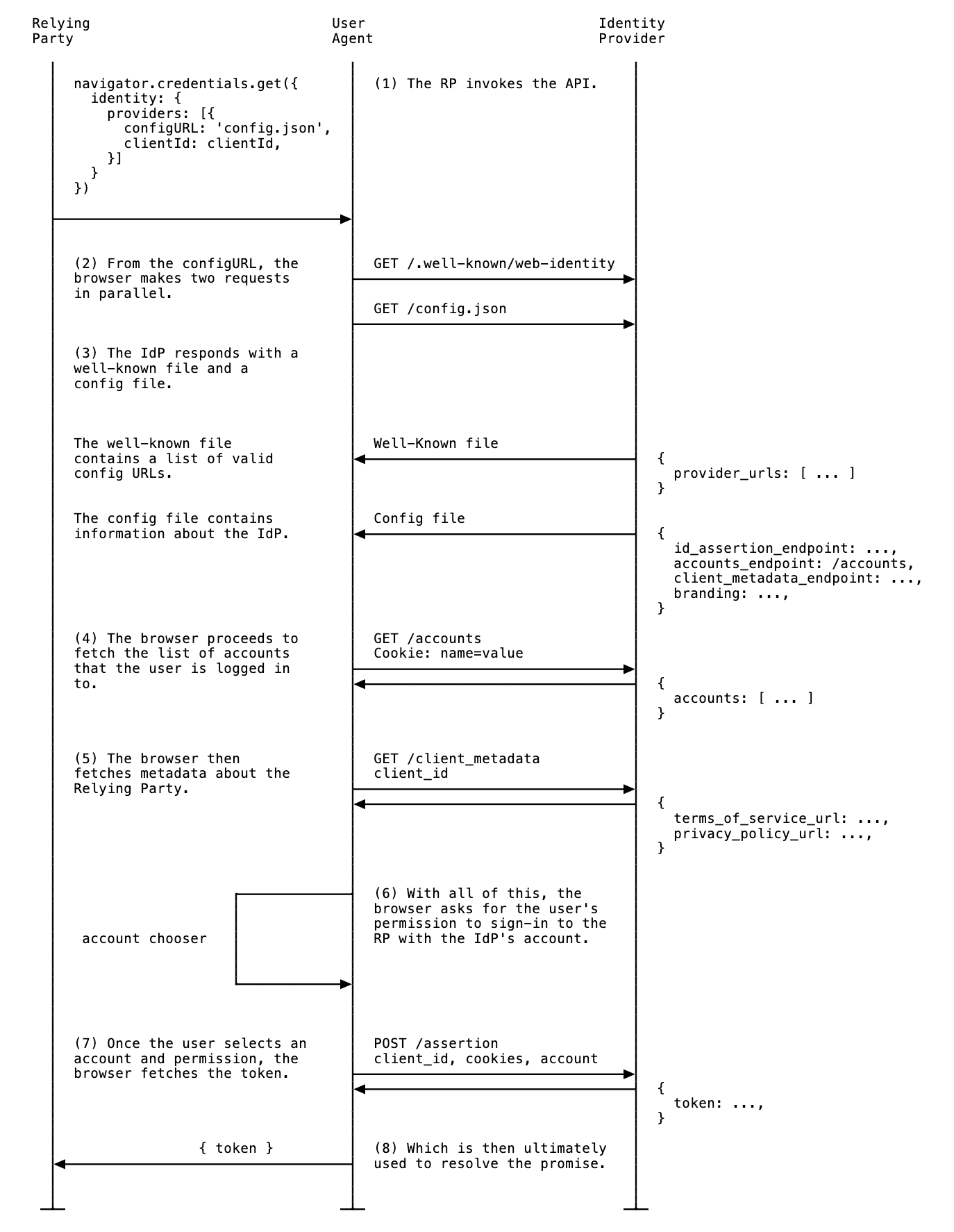
Use other account
Users can switch to an account that's different from the one they're currently logged in with, if the IdP supports multiple accounts or replacing the existing account.
To enable the user to choose other accounts, the IdP must specify this feature in the config file:
{
"accounts_endpoint" : "/accounts.example",
"modes": {
"active": {
// Allow the user to choose other account (false by default)
"supports_use_other_account": true
}
// "passive" mode can be configured separately
}
}
Accounts endpoint
The IdP's accounts endpoint returns a list of accounts that the user is signed in on the IdP. If the IdP supports multiple accounts, this endpoint will return all signed in accounts.
The browser sends a GET request with cookies with SameSite=None, but without
a client_id parameter, the Origin header or the Referer header. This
effectively prevents the IdP from learning which RP the user is trying to sign
in to. For example:
GET /accounts.example HTTP/1.1
Host: accounts.idp.example
Accept: application/json
Cookie: 0x23223
Sec-Fetch-Dest: webidentity
Upon receiving the request, the server should:
- Verify that the request contains a
Sec-Fetch-Dest: webidentityHTTP header. - Match the session cookies with the IDs of the already signed-in accounts.
- Respond with the list of accounts.
The browser expects a JSON response that includes an accounts property
with an array of account information with following properties:
| Property | Description |
|---|---|
id (required) |
Unique ID of the user. |
name (required) |
Given and family name of the user. |
email (required) |
Email address of the user. |
given_name (optional) |
Given name of the user. |
picture (optional) |
URL of the user avatar image. |
approved_clients (optional) |
An array of RP client IDs which the user has registered with. |
login_hints (optional) |
An array of all possible filter types that the IdP supports to specify
an account. The RP can invoke navigator.credentials.get()
with the loginHint property to
selectively show the specified account. |
domain_hints (optional) |
An array of all the domains the account is associated with. The RP can
call navigator.credentials.get() with a
domainHint property to filter the
accounts. |
labels (optional)
|
Array of string Custom Account Labels that an account is associated with. An IdP can implement custom account labelling as follows:
For example, an IdP implements https://idp.example/developer-config.json config file with "accounts": {"include": "developer"} specified. The IdP also marks some accounts with "developer" label using the labels parameter in the accounts endpoint. When an RP calls navigator.credentials.get() with https://idp.example/developer-config.json config file specified, only accounts with the "developer" label will be returned.Custom Account Labels are different from Login hint and domain hint in such a way that they are fully maintained by the IdP server, and the RP only specifies the config file to use. Note: Custom Account Labels are supported from Chrome 132. |
Example response body:
{
"accounts": [{
"id": "1234",
"given_name": "John",
"name": "John Doe",
"email": "john_doe@idp.example",
"picture": "https://idp.example/profile/123",
// Ids of those RPs where this account can be used
"approved_clients": ["123", "456", "789"],
// This account has 'login_hints`. When an RP calls `navigator.credentials.get()`
// with a `loginHint` value specified, for example, `exampleHint`, only those
// accounts will be shown to the user whose 'login_hints' array contains the `exampleHint`.
"login_hints": ["demo1", "exampleHint"],
// This account is labelled. IdP can implement a specific config file for a
// label, for example, `https://idp.example/developer-config.json`. Like that
// RPs can filter out accounts by calling `navigator.credentials.get()` with
// `https://idp.example/developer-config.json` config file.
"labels": ["hr", "developer"]
}, {
"id": "5678",
"given_name": "Johnny",
"name": "Johnny",
"email": "johnny@idp.example",
"picture": "https://idp.example/profile/456",
"approved_clients": ["abc", "def", "ghi"],
"login_hints": ["demo2"],
"domain_hints": ["@domain.example"]
}]
}
If the user is not signed in, respond with HTTP 401 (Unauthorized).
The returned accounts list is consumed by the browser and won't be available to the RP.
ID assertion endpoint
The IdP's ID assertion endpoint returns an assertion for their signed-in user.
When the user signs in to an RP website using navigator.credentials.get() call, the browser sends a POST request with cookies with
SameSite=None and a content-type of application/x-www-form-urlencoded to
this endpoint with the following information:
| Property | Description |
|---|---|
client_id (required) |
The RP's client identifier. |
account_id (required) |
The unique ID of the signing in user. |
disclosure_text_shown |
Results in a string of "true" or "false" (rather than a boolean). The result is "false" in these cases:
|
is_auto_selected |
If auto-reauthentication is performed on the RP, is_auto_selected indicates "true". Otherwise "false". This is helpful to support more security related features. For example, some users may prefer a higher security tier which requires explicit user mediation in authentication. If an IdP receives a token request without such mediation, they could handle the request differently. For example, return an error code such that the RP can call the FedCM API again with mediation: required. |
fields (optional)
|
Array of strings that specifies the user information ("name", " email", "picture") that RP needs IdP to share with them. The browser will send fields, disclosure_text_shown, and disclosure_shown_for listing the specified fields in the POST request, as in the following example.Note: The Fields parameter is supported from Chrome 132. |
params (optional)
|
Any valid JSON object that allows to specify additional custom key-value parameters, for example:
params value will be serialized to JSON and then percent-encoded.Note: Parameters API is supported by Chrome 132 and later. |
Example HTTP header:
POST /assertion.example HTTP/1.1
Host: accounts.idp.example
Origin: https://rp.example/
Content-Type: application/x-www-form-urlencoded
Cookie: 0x23223
Sec-Fetch-Dest: webidentity
// disclosure_text_shown is set to 'false', as the 'name' field value is missing in 'fields' array
// params value is serialized to JSON and then percent-encoded.
account_id=123&client_id=client1234&disclosure_text_shown=false&is_auto_selected=true¶ms=%22%7B%5C%22nonce%5C%22%3A%5C%22nonce-value%5C%22%7D%22.%0D%0A4&disclosure_text_shown=true&fields=email,picture&disclosure_shown_for=email,picture
Upon receiving the request, the server should:
- Respond to the request with CORS (Cross-Origin Resource Sharing).
- Verify that the request contains a
Sec-Fetch-Dest: webidentityHTTP header. - Match the
Originheader against the RP origin determined by theclient_id. Reject if they don't match. - Match
account_idagainst the ID of the already signed-in account. Reject if they don't match. - Respond with a token. If the request is rejected, respond with an error response.
IdP can decide how they issue the token. In general, it's signed with information such as the account ID, client ID, issuer origin, and nonce, so that the RP can verify the token is genuine.
The browser expects a JSON response that includes the following property:
| Property | Description |
|---|---|
token |
A token is a string that contains claims about the authentication. |
continue_on |
Redirect URL that enables a multi-step sign-in flow. |
The returned token is passed to the RP by the browser, so that the RP can validate the authentication.
{
// IdP can respond with a token to authenticate the user
"token": "***********"
}
Continue on feature
The IdP can provide a redirect URL in the ID assertion endpoint response to enable a multi-step sign-in flow. This is useful when the IdP needs to request additional information or permissions, for example:
- Permission to access the user's server-side resources.
- Verification that contact information is up-to-date.
- Parental controls.
The ID assertion endpoint can return a continue_on property which includes an absolute or relative path to the ID assertion endpoint.
{
// In the id_assertion_endpoint, instead of returning a typical
// "token" response, the IdP decides that it needs the user to
// continue on a popup window:
"continue_on": "https://idp.example/continue_on_url"
}
If the response contains the continue_on parameter, a new popup window is opened and navigates the user to the specified path.
After the user interaction with the continue_on page, the IdP should call IdentityProvider.resolve() with the token passed as an argument so that the promise from the original navigator.credentials.get() call can be resolved:
document.getElementById('example-button').addEventListener('click', async () => {
let accessToken = await fetch('/generate_access_token.cgi');
// Closes the window and resolves the promise (that is still hanging
// in the relying party's renderer) with the value that is passed.
IdentityProvider.resolve(accessToken);
});
The browser will then automatically close the popup and return the token to the API caller. A one-time IdentityProvider.resolve() call is the only way for the parent window (RP) and the popup window (IdP) to communicate.
If the user rejects the request, IdP can close the window by calling IdentityProvider.close().
IdentityProvider.close();
The Continuation API requires explicit user interaction (clicks) to function. Here's how Continuation API works with different mediation modes:
- In passive mode:
mediation: 'optional'(default): the Continuation API will only work with a user gesture, such as clicking on a button on the page or on the FedCM UI. When auto re-authentication is triggered without a user gesture, no popup window is opened, and the promise is rejected.mediation: 'required': Always asks the user to interact, so the Continuation API always works.
- In active mode:
- User activation is always required. The Continuation API is compatible.
If for some reason the user has changed their account in the popup (for example, the IdP offers a "use other account" function, or in delegation cases), the resolve call takes an optional second argument allowing something like:
IdentityProvider.resolve(token, {accountId: '1234');
Return an error response
The id_assertion_endpoint can also return an "error"
response, which has two optional fields:
code: The IdP can choose one of the known errors from the OAuth 2.0 specified error list (invalid_request,unauthorized_client,access_denied,server_errorandtemporarily_unavailable) or use any arbitrary string. If the latter, Chrome renders the error UI with a generic error message and passes the code to the RP.url: It identifies a human-readable web page with information about the error to provide additional information about the error to users. This field is useful to users because browsers cannot provide rich error messages in a built-in UI. For example: links for next steps, or customer service contact information. If a user wants to learn more about the error details and how to fix it, they could visit the provided page from the browser UI for more details. The URL must be of the same-site as the IdPconfigURL.
// id_assertion_endpoint response
{
"error" : {
"code": "access_denied",
"url" : "https://idp.example/error?type=access_denied"
}
}
Custom Account Labels
With Custom Account Labels, the IdP can annotate user accounts with labels, and the RP can choose to only fetch accounts with specific labels by specifying the configURL for that specific label. This can be useful when an RP needs to filter out accounts by specific criteria, for example, to only display role-specific accounts such as "developer" or "hr".
Similar filtering is possible using the Domain Hint and the Login Hint features, by specifying them in the navigator.credentials.get() call. However, Custom Account Labels can filter users by specifying the config file, which is especially useful when multiple configURLs are used. Custom Account Labels are also different in that they are provided from the IdP server, as opposed to from the RP, like login or domain hints.
Consider an IdP that wants to differentiate between "developer" and "hr" accounts. To achieve this, the IdP needs to support two configURLs for "developer" and "hr" respectively:
- The developer config file
https://idp.example/developer/fedcm.jsonhas a"developer"label, and the enterprise config filehttps://idp.example/hr/fedcm.jsonhas an"hr"label as follows:
// The developer config file at `https://idp.example/developer/fedcm.json`
{
"accounts_endpoint": "https://idp.example/accounts",
"client_metadata_endpoint": "/client_metadata",
"login_url": "https://idp.example/login",
"id_assertion_endpoint": "/assertion",
"accounts": {
// Account label
"include": "developer"
}
}
// The hr config file at `https://idp.example/hr/fedcm.json`
{
"accounts_endpoint": "https://idp.example/accounts",
"client_metadata_endpoint": "/client_metadata",
"login_url": "https://idp.example/login",
"id_assertion_endpoint": "/assertion",
"accounts": {
// Account label
"include": "hr"
}
}
- With such a setup, the well-known file should include
accounts_endpointandlogin_urlto allow multiple configURLs:
{
"provider_urls": [ "https://idp.example/fedcm.json" ],
"accounts_endpoint": "https://idp.example/accounts",
"login_url": "https://idp.example/login"
}
- The common IdP accounts endpoint (in this example
https://idp.example/accounts) returns a list of accounts that includes alabelsproperty with assigned labels in an array for each account:
{
"accounts": [{
"id": "123",
"given_name": "John",
"name": "John Doe",
"email": "john_doe@idp.example",
"picture": "https://idp.example/profile/123",
"labels": ["developer"]
}], [{
"id": "4567",
"given_name": "Jane",
"name": "Jane Doe",
"email": "jane_doe@idp.example",
"picture": "https://idp.example/profile/4567",
"labels": ["hr"]
}]
}
When an RP wants to allow "hr" users to sign in, they can specify the configURL https://idp.example/hr/fedcm.json in the navigator.credentials.get() call:
let { token } = await navigator.credentials.get({
identity: {
providers: [{
clientId: '1234',
nonce: '234234',
configURL: 'https://idp.example/hr/fedcm.json',
},
}
});
As a result, only the account ID of 4567 is available for the user to sign in. The account ID of 123 is silently hidden by the browser so that the user won't be provided with an account that's not supported by the IdP on this site.
- Labels are strings. If the
labelsarray orincludefield contains something that is not a string, it is ignored. - If no labels are specified in the
configURL, all accounts will be displayed in the FedCM account chooser. - If no labels are specified for an account, it will only be displayed in the account chooser if the
configURLalso does not specify a label. - If no account matches the requested label in passive mode (similar to the Domain Hint feature), the FedCM dialog shows a login prompt, which allows the user to sign in to an IdP account. For the active mode, the login popup window is directly opened.
Disconnect endpoint
By invoking IdentityCredential.disconnect(), the browser sends a cross-origin
POST request with cookies with SameSite=None and a content-type of
application/x-www-form-urlencoded to this disconnect endpoint with the
following information:
| Property | Description |
|---|---|
account_hint |
A hint for the IdP account.. |
client_id |
The RP's client identifier. |
POST /disconnect.example HTTP/1.1
Host: idp.example
Origin: rp.example
Content-Type: application/x-www-form-urlencoded
Cookie: 0x123
Sec-Fetch-Dest: webidentity
account_hint=account456&client_id=rp123
Upon receiving the request, the server should:
- Respond to the request with CORS (Cross-Origin Resource Sharing).
- Verify that the request contains a
Sec-Fetch-Dest: webidentityHTTP header. - Match the
Originheader against the RP origin determined by theclient_id. Reject if they don't match. - Match
account_hintagainst the IDs of the already signed-in accounts. - Disconnect the user account from the RP.
- Respond to the browser with the identified user account information in a JSON format.
An example response JSON payload looks like this:
{
"account_id": "account456"
}
Instead, if the IdP wishes the browser to disconnect all accounts associated with
the RP, pass a string that does not match any account ID, for example "*".
Client metadata endpoint
The IdP's client metadata endpoint returns the relying party's metadata such as the RP's privacy policy, terms of service, and logo icons. RPs should provide links to their privacy policy and terms of service to the IdP in advance. These links are displayed in the sign-in dialog when the user hasn't registered on the RP with the IdP yet.
The browser sends a GET request using the client_id
navigator.credentials.get without cookies. For example:
GET /client_metadata.example?client_id=1234 HTTP/1.1
Host: accounts.idp.example
Origin: https://rp.example/
Accept: application/json
Sec-Fetch-Dest: webidentity
Upon receiving the request, the server should:
- Determine the RP for the
client_id. - Respond with the client metadata.
The properties for the client metadata endpoint include:
| Property | Description |
|---|---|
privacy_policy_url (optional) |
RP privacy policy URL. |
terms_of_service_url (optional) |
RP terms of service URL. |
icons (optional) |
Array of objects, such as [{ "url": "https://rp.example/rp-icon.ico", "size": 40}] |
The browser expects a JSON response from the endpoint:
{
"privacy_policy_url": "https://rp.example/privacy_policy.html",
"terms_of_service_url": "https://rp.example/terms_of_service.html",
"icons": [{
"url": "https://rp.example/rp-icon.ico",
"size": 40
}]
}
The returned client metadata is consumed by the browser and won't be available to the RP.
Login URL
This endpoint is used to let the user sign in to the IdP.
With the Login Status API, the IdP must inform the user's
login status to the browser. However, the status could be out of sync, such as
when the session expires. In such a scenario, the
browser can dynamically let the user sign in to the IdP through the login page
URL specified with the idp config file's login_url.
The FedCM dialog displays a message suggesting a sign in, as shown in the following image.
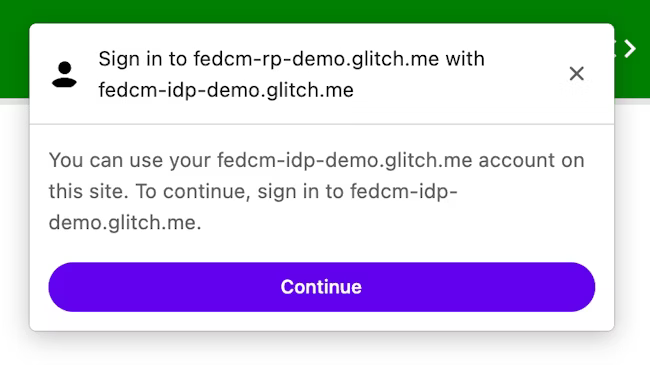
When the user clicks the Continue button, the browser opens a popup window for the IdP's login page.
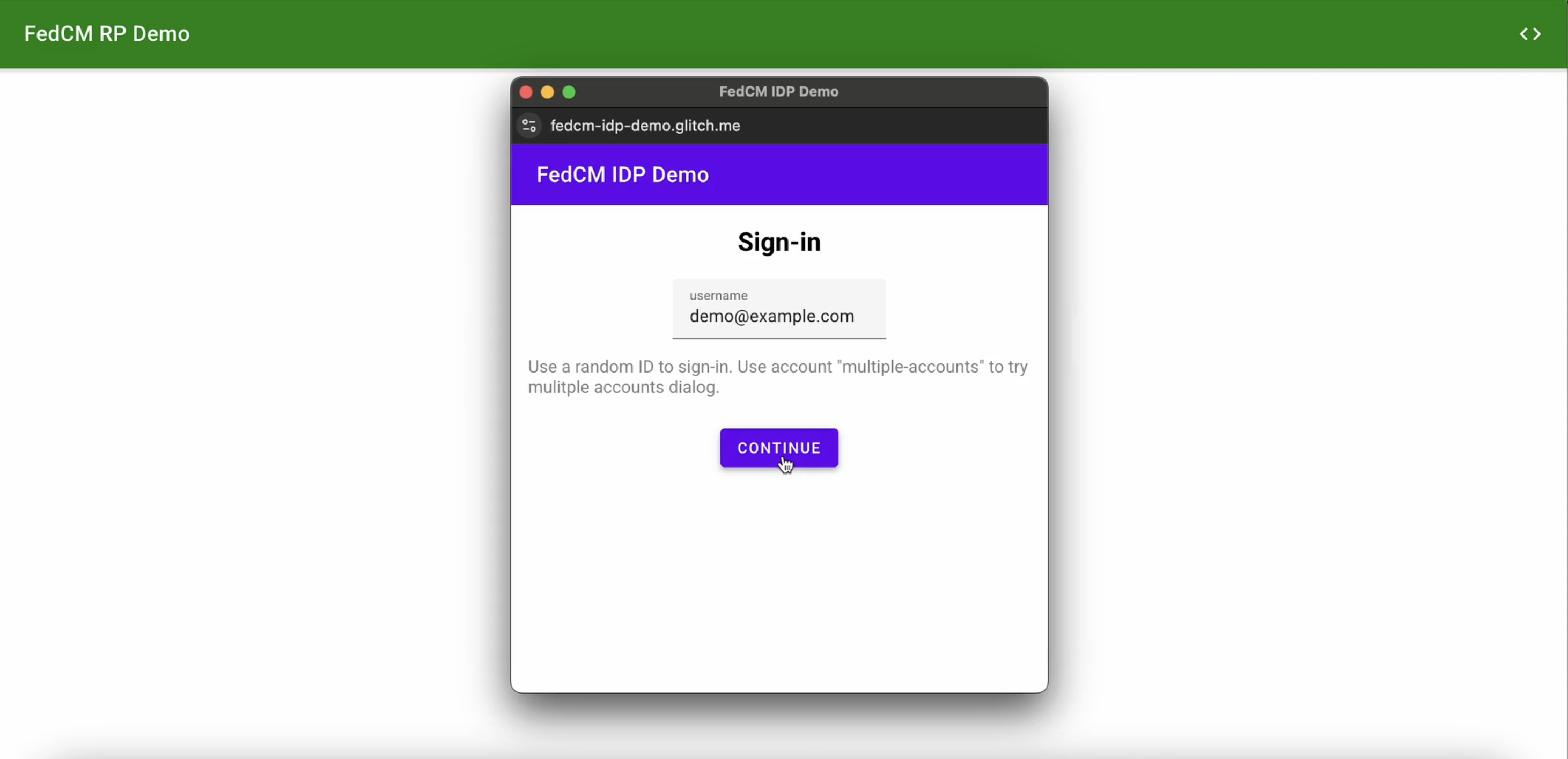
The dialog is a regular browser window that has first-party cookies. Whatever happens within the dialog is up to the IdP, and no window handles are available to make a cross-origin communication request to the RP page. After the user is signed in, the IdP should:
- Send the
Set-Login: logged-inheader or call thenavigator.login.setStatus("logged-in")API to inform the browser that the user has been signed in. - Call
IdentityProvider.close()to close the dialog.
Inform the browser about the user's login status
The Login Status API is a mechanism where a website, especially an IdP, informs the browser the user's login status on the IdP. With this API, the browser can reduce unnecessary requests to the IdP and mitigate potential timing attacks.
IdPs can signal the user's login status to the browser by sending an HTTP header or by calling a JavaScript API when the user is signed in on the IdP or when the user is signed out from all their IdP accounts. For each IdP (identified by its config URL) the browser keeps a tri-state variable representing the login state with possible values:
logged-inlogged-outunknown(default)
| Login state | Description |
|---|---|
logged-in |
When the user's login status is set to logged-in, the RP calling FedCM makes requests to the IdP's accounts endpoint and displays available accounts to the user in the FedCM dialog. |
logged-out |
When the user's login status is logged-out, calling the FedCM silently fails without making a request to the IdP's accounts endpoint. |
unknown (default) |
The unknown status is set before the IdP sends a signal using the Login Status API. When the status is unknown, the browser makes a request to the IdP's accounts endpoint and updates the status based on the response from the accounts endpoint. |
To signal that the user is signed in, send an Set-Login: logged-in HTTP header
in a top-level navigation or a same-site subresource request at the IdP
origin:
Set-Login: logged-in
Alternatively, call the JavaScript method navigator.login.setStatus('logged-in')
from the IdP origin in a top-level navigation:
navigator.login.setStatus('logged-in')
The user's login status will be set as logged-in.
To signal that the user is signed out from all their accounts, send a Set-Login: logged-out HTTP header in a top-level navigation or a same-site subresource request at the IdP origin:
Set-Login: logged-out
Alternatively, call the JavaScript API navigator.login.setStatus('logged-out')
from the IdP origin in a top-level navigation:
navigator.login.setStatus('logged-out')
The user's login status will be set as logged-out.
The unknown status is set before the IdP sends a signal using the Login Status API. The browser makes a request to the IdP's accounts endpoint and update the status based on the response from the accounts endpoint:
- If the endpoint returns a list of active accounts, update the status to
logged-inand open the FedCM dialog to show those accounts. - If the endpoint returns no accounts, update the status to
logged-outand fail the FedCM call.
Let the user sign in through a dynamic login flow
Even though the IdP keeps informing the user's login status to the browser, it
could be out of sync, such as when the session expires. The browser tries to
send a credentialed request to the accounts endpoint when the login status is
logged-in, but the server returns no accounts because the session is no longer
available. In such a scenario, the browser can dynamically let the user sign in
to the IdP through a popup window.
Implement FedCM as RP
Once the IdP's configuration and endpoints are available, RPs can call navigator.credentials.get() to request allowing users to sign in to the RP with the IdP.
Before calling the API, you need to confirm that FedCM is available on the user's browser. To check if FedCM is available, wrap this code around your FedCM implementation:
if ('IdentityCredential' in window) {
// If the feature is available, take action
} else {
// FedCM is not supported, use a different identity solution
}
To allow users to sign in to the IdP on an RP using FedCM, the RP can call navigator.credentials.get(), for example:
const credential = await navigator.credentials.get({
identity: {
context: 'signin',
providers: [{
configURL: 'https://accounts.idp.example/config.json',
clientId: '********',
mode: 'active',
params: {
nonce: '******'
}
}]
}
});
const { token } = credential;
Context property
With the optional context property, RP can modify the string in the FedCM dialog UI (for example, "Sign in to rp.example…", "Use idp.example…") to accommodate predefined authentication contexts, for example. The context property can have the following values:
signin(default)signupuse
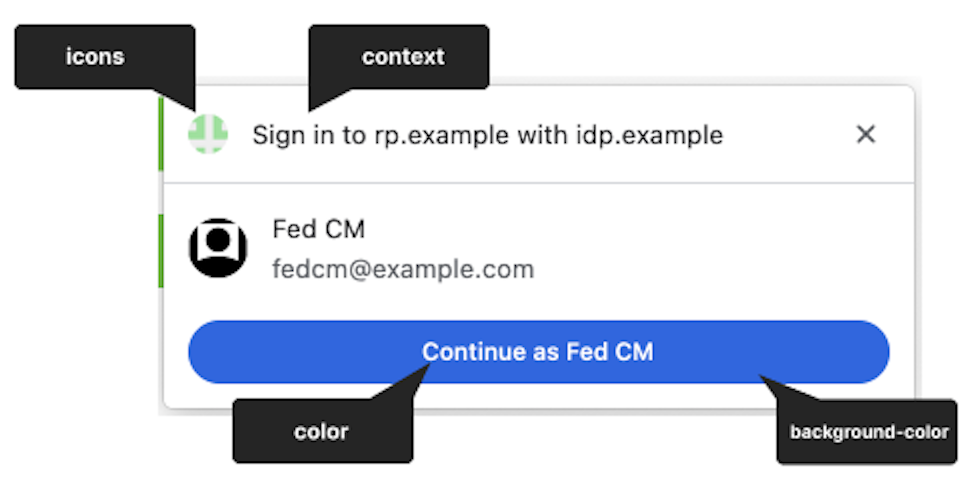
For example, setting context to use will result in the following message:
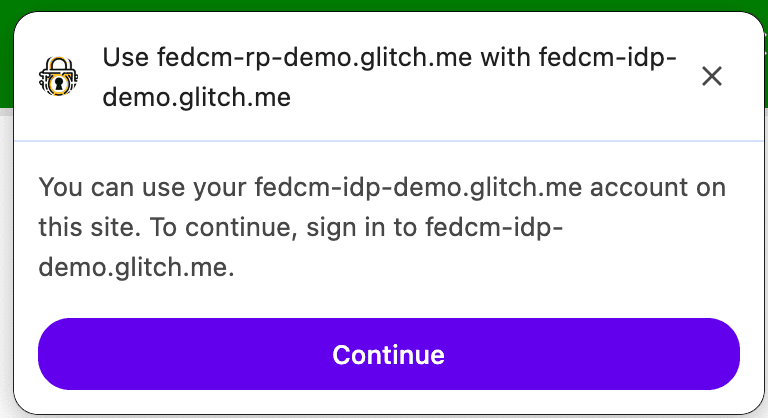
The browser handles sign-up and sign-in use cases differently depending on the existence of approved_clients in the response from the accounts list endpoint. The browser won't display a disclosure text "To continue with ...." if the user has already signed up to the RP.
The providers property takes an array of IdentityProvider objects that have the following properties:
Providers property
The providers property takes an array of IdentityProvider objects that have
the following properties:
| Property | Description |
|---|---|
configURL (required) |
A full path of the IdP config file. |
clientId (required) |
The RP's client identifier, issued by the IdP. |
loginHint (optional) |
By specifying one of login_hints values provided by
the accounts endpoints, the FedCM
dialog selectively shows the specified account. |
domainHint (optional) |
By specifying one of domain_hints values provided by
the accounts endpoints, the FedCM
dialog selectively shows the specified account. |
mode (optional) |
String that specifies the UI mode of FedCM. It can be of one of these values:
Note: mode parameter is supported from Chrome 132.
|
fields (optional) |
Array of strings that specifies the user information ("name", " email", "picture") that RP needs IdP to share with them. Note: Field API is supported by Chrome 132 and later. |
params (optional) |
Custom object that allows to specify additional key-value parameters:
Note: params is supported from Chrome 132.
|
Active mode
FedCM supports different UX mode configurations. Passive mode is the default mode, and developers don't need to configure it.
To use FedCM in active mode:
- Check the feature availability in the user's browser.
- Invoke the API with a transient user gesture, such as a button click.
- Pass the
modeparameter to the API call:
let supportsFedCmMode = false;
try {
navigator.credentials.get({
identity: Object.defineProperty(
// Check if this Chrome version supports the Mode API.
{}, 'mode', {
get: function () { supportsFedCmMode = true; }
}
)
});
} catch(e) {}
if (supportsFedCmMode) {
// The button mode is supported. Call the API with mode property:
return await navigator.credentials.get({
identity: {
providers: [{
configURL: 'https://idp.example/config.json',
clientId: '123',
}],
// The 'mode' value defines the UX mode of FedCM.
// - 'active': Must be initiated by user interaction (e.g., clicking a button).
// - 'passive': Can be initiated without direct user interaction.
mode: 'active'
}
});
}
Custom icon in active mode
Active mode allows IdPs to include the RP's official logo icon directly in the client metadata endpoint response. The RP must provide their branding data in advance.
Call FedCM from within a cross-origin iframe
FedCM can be invoked from within a cross-origin iframe using an
identity-credentials-get permissions policy, if the parent frame allows it. To
do so, append the allow="identity-credentials-get" attribute to the iframe tag
as follows:
<iframe src="https://fedcm-cross-origin-iframe.glitch.me" allow="identity-credentials-get"></iframe>
You can see it in action in an example.
Optionally, if the parent frame wants to restrict the origins to call FedCM,
send a Permissions-Policy header with a list of allowed origins.
Permissions-Policy: identity-credentials-get=(self "https://fedcm-cross-origin-iframe.glitch.me")
You can learn more about how the Permissions Policy works at Controlling browser features with Permissions Policy.
Login Hint API
Using the Login Hint, the RP can recommend which account a user should sign in with. This can be helpful for re-authenticating users who're not sure which account they've used before.
RPs can selectively show a specific account by invoking
navigator.credentials.get() with the loginHint property with one of
login_hints values fetched from the accounts list
endpoint, as shown in the following code sample:
return await navigator.credentials.get({
identity: {
providers: [{
configURL: 'https://idp.example/manifest.json',
clientId: '123',
// Accounts endpoint can specify a 'login_hints' array for an account.
// When RP specifies a 'exampleHint' value, only those accounts will be
// shown to the user whose 'login_hints' array contains the 'exampleHint'
// value
loginHint : 'exampleHint'
}]
}
});
When no accounts match the loginHint, the FedCM dialog shows a login prompt,
which allows the user to login to an IdP account matching the hint requested by
the RP. When the user taps on the prompt, a popup window is opened with the
login URL specified in the config file. The link is then
appended with the login hint and the domain hint query parameters.
Domain Hint API
RPs can selectively show only accounts associated with a certain domain. This can be useful for the RPs that are restricted to a corporate domain.
To display specific domain accounts only, RP should call navigator.credentials.get()
with the domainHint property with one of domain_hints values fetched from
the accounts list endpoint, as shown in the following
code sample:
return await navigator.credentials.get({
identity: {
providers: [{
configURL: 'https://idp.example/manifest.json',
clientId: 'abc',
// Accounts endpoint can specify a 'domain_hints' array for an account.
// When RP specifies a '@domain.example' value, only those accounts will be
// shown to the user whose 'domain_hints' array contains the
// '@domain.example' value
domainHint : '@domain.example'
}]
}
});
When no accounts match the domainHint, the FedCM dialog shows a login prompt,
which allows the user to login to an IdP account matching the hint requested by
the RP. When the user taps on the prompt, a popup window is opened with the
login URL specified in the config file. The link is then
appended with the login hint and the domain hint query parameters.
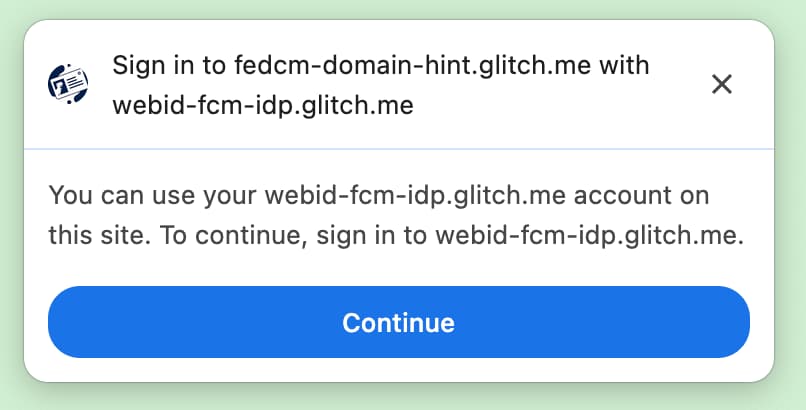
domainHint.Custom parameters
The Custom Parameters feature allows the RP to provide additional key-value parameters to the ID assertion endpoint. With the Parameters API, RPs can pass additional parameters to the IdP to request permissions for resources beyond basic sign-in. Passing additional parameters can be useful in these scenario:
- The RP needs to request additional permissions dynamically that the IdP has, such as billing address or calendar access. The user can authorize these permissions through an IdP-controlled UX flow that is launched using the Continue on feature, and the IdP would then share this information.
To use the API, the RP adds parameters to the params property as an object in the navigator.credentials.get() call:
let {token} = await navigator.credentials.get({
identity: {
providers: [{
clientId: '1234',
configURL: 'https://idp.example/fedcm.json',
// Key/value pairs that need to be passed from the
// RP to the IdP but that don't really play any role with
// the browser.
params: {
IDP_SPECIFIC_PARAM: '1',
foo: 'BAR'
}
},
}
});
The browser will automatically translate this into a POST request to the IdP with parameters as a single url-encoded JSON-serialized object:
// The assertion endpoint is drawn from the config file
POST /fedcm_assertion_endpoint HTTP/1.1
Host: idp.example
Origin: https://rp.example/
Content-Type: application/x-www-form-urlencoded
Cookie: 0x23223
Sec-Fetch-Dest: webidentity
// params are translated into urlencoded version of `{"IDP_SPECIFIC_PARAM":"1","foo":"bar"}`
account_id=123&client_id=client1234¶ms=%22%7B%5C%22IDP_SPECIFIC_PARAM%5C%22%3A1%2C%5C%22foo%5C%22%3A%5C%22BAR%5C%22%7D%22.
If the RP needs any additional permissions, the IdP can provide a redirect link. For example, in node.js:
if (rpRequestsPermissions) {
// Response with a URL if the RP requests additional permissions
return res.json({
continue_on: '/example-redirect',
});
}
Fields
The RP can specify the user information (any combination of name, email address, and profile picture) they need the IdP to share with them. The requested information will be included in the disclosure UI of the FedCM dialog. The user will see a message notifying them that idp.example will share the requested information with the rp.example if the user chooses to sign in.
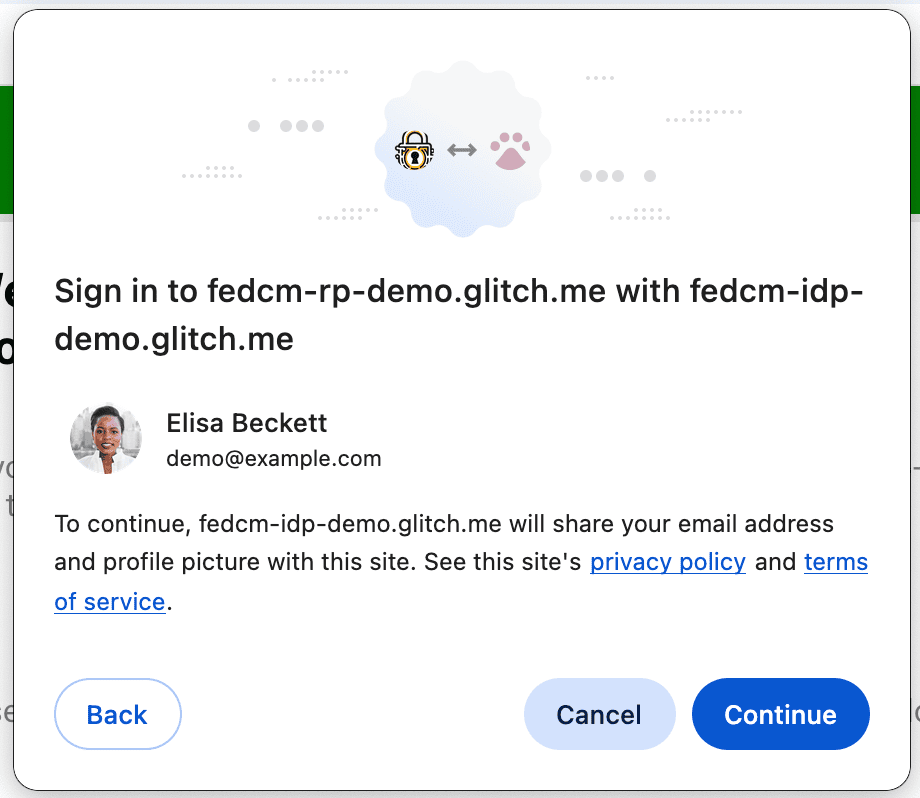
To use the Fields feature, RP should add a fields array in the navigator.credentials.get() call. The fields can contain any permutation of name, email and picture. This can be expanded to include more values in the future.
A request with fields would look like this:
let { token } = await navigator.credentials.get({
identity: {
providers: [{
// RP requests the IdP to share only user email and profile picture
fields: [ 'email', 'picture'],
clientId: '1234',
configURL: 'https://idp.example/fedcm.json',
},
}
});
The browser will automatically translate it into an HTTP request to the ID assertion endpoint that includes the RP-specified fields parameter, with the fields that the browser disclosed to the user in a disclosure_shown_for parameter. For backwards compatibility, the browser will also send disclosure_text_shown=true if the disclosure text was shown and the requested fields include all the three fields: 'name', 'email', and 'picture'.
POST /id_assertion_endpoint HTTP/1.1
Host: idp.example
Origin: https://rp.example/
Content-Type: application/x-www-form-urlencoded
Cookie: 0x23223
Sec-Fetch-Dest: webidentity
// The RP only requested to share email and picture. The browser will send `disclosure_text_shown=false`, as the 'name' field value is missing
account_id=123&client_id=client1234&disclosure_text_shown=false&fields=email,picture&disclosure_shown_for=email,picture
If fields is an empty array, the user agent will skip the disclosure UI.
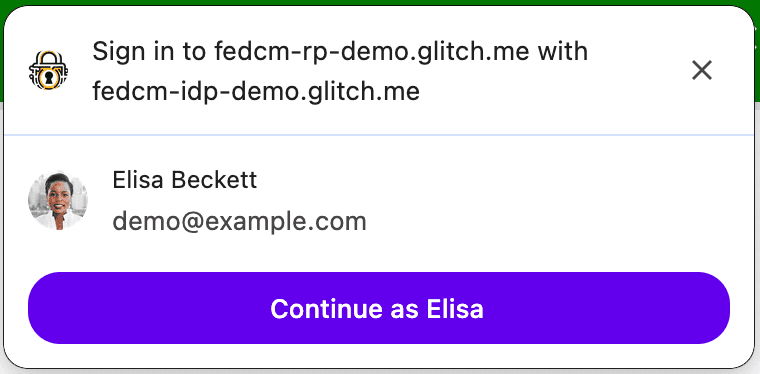
This is the case even if the response from the accounts endpoint
does not contain a client ID that matches the RP in approved_clients.
In this case, the disclosure_text_shown sent to the ID assertion endpoint
is false in the HTTP body:
POST /id_assertion_endpoint HTTP/1.1
Host: idp.example
Origin: https://rp.example/
Content-Type: application/x-www-form-urlencoded
Cookie: 0x23223
Sec-Fetch-Dest: webidentity
account_id=123&client_id=client1234&nonce=234234&disclosure_text_shown=false
Show an error message
Sometimes, the IdP may not be able to issue a token for legitimate reasons, such as when the client is unauthorized, or the server is temporarily unavailable. If the IdP returns an "error" response, the RP can catch it, and Chrome can notify the user by showing browser UI with the error information provided by the IdP.
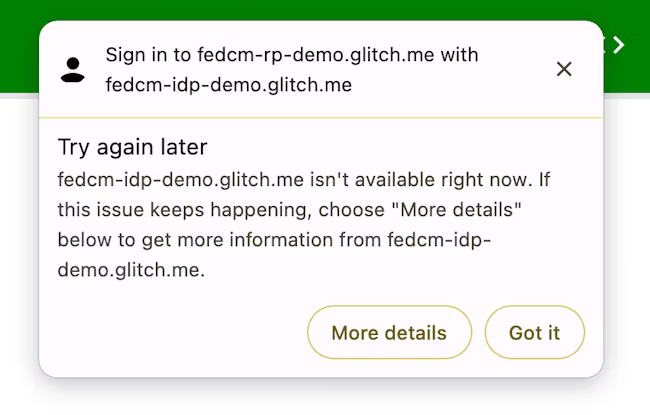
try {
const cred = await navigator.credentials.get({
identity: {
providers: [
{
configURL: 'https://idp.example/manifest.json',
clientId: '1234',
},
],
}
});
} catch (e) {
const code = e.code;
const url = e.url;
}
Auto-reauthenticate users after the initial authentication
FedCM auto-reauthentication ("auto-reauthn" in short) can let users reauthenticate automatically, when they come back after their initial authentication using FedCM. "The initial authentication" here means the user creates an account or signs into the RP's website by tapping on the "Continue as..." button on FedCM's sign-in dialog for the first time on the same browser instance.
While the explicit user experience makes sense before the user has created the federated account to prevent tracking (which is one of the main goals of FedCM), it is unnecessarily cumbersome after the user has gone through it once: after the user grants permission to allow communication between the RP and the IdP, there's no privacy or security benefit for enforcing another explicit user confirmation for something that they have already previously acknowledged.
With auto-reauthn, the browser changes its behavior depending on the option you
specify for the mediation when calling navigator.credentials.get().
const cred = await navigator.credentials.get({
identity: {
providers: [{
configURL: 'https://idp.example/fedcm.json',
clientId: '1234',
}],
},
mediation: 'optional', // this is the default
});
// `isAutoSelected` is `true` if auto-reauthn was performed.
const isAutoSelected = cred.isAutoSelected;
The mediation is a property in the Credential Management
API,
it behaves in the same
way
as it does for
PasswordCredential
and
FederatedCredential
and it's partially supported by
PublicKeyCredential
as well. The property accepts the following four values:
'optional'(default): Auto-reauthn if possible, requires a mediation if not. We recommend choosing this option on the sign-in page.'required': Always requires a mediation to proceed, for example, clicking the "Continue" button on the UI. Choose this option if your users are expected to grant permission explicitly every time they need to be authenticated.'silent': Auto-reauthn if possible, silently fail without requiring a mediation if not. We recommend choosing this option on the pages other than the dedicated sign-in page but where you want to keep users signed in—for example, an item page on a shipping website or an article page on a news website.'conditional': Used for WebAuthn and not available for FedCM at the moment.
With this call, auto-reauthn happens under the following conditions:
- FedCM is available to use. For example, the user has not disabled FedCM either globally or for the RP in the settings.
- The user used only one account with FedCM API to sign into the website on this browser.
- The user is signed into the IdP with that account.
- The auto-reauthn didn't happen within the last 10 minutes.
- The RP hasn't called
navigator.credentials.preventSilentAccess()after the previous sign in.
When these conditions are met, an attempt to automatically reauthenticate the
user starts as soon as the FedCM navigator.credentials.get() is invoked.
When mediation: optional, auto-reauthn may be
unavailable due to reasons that
only the browser knows; the RP can check whether auto-reauthn is performed by
examining the isAutoSelected property.
This is helpful to evaluate the API performance and improve UX accordingly.
Also, when it's unavailable, the user may be prompted to sign in with explicit
user mediation, which is a flow with mediation: required.
Enforce mediation with preventSilentAccess()
Auto-reauthenticating users immediately after they sign out wouldn't make for a
very good user experience. That's why FedCM has a 10-minute quiet period after
an auto-reauthn to prevent this behavior. This means that auto-reauthn happens
at most once in every 10-minutes unless the user signs back in within
10-minutes. The RP should call navigator.credentials.preventSilentAccess() to
explicitly request the browser to disable auto-reauthn when a user signs out of
the RP explicitly, for example, by clicking a sign-out button.
function signout() {
navigator.credentials.preventSilentAccess();
location.href = '/signout';
}
Users can opt-out of auto-reauthn in settings
Users can opt-out from auto-reauth from the settings menu:
- On desktop Chrome, go to
chrome://password-manager/settings> Sign in automatically. - On Android Chrome, open Settings > Password Manager > Tap on a cog at the top right corner > Auto sign-in.
By disabling the toggle, the user can opt-out from auto-reauthn behavior all together. This setting is stored and synchronized across devices, if the user is signed into a Google Account on the Chrome instance and synchronization is enabled.
Disconnect the IdP from the RP
If a user has previously signed into the RP using the IdP through FedCM, the
relationship is memorized by the browser locally as the list of connected
accounts. The RP may initiate a disconnection by invoking the
IdentityCredential.disconnect() function. This function can be called from a
top-level RP frame. The RP needs to pass a configURL, the clientId it uses
under the IdP, and an accountHint for the IdP to be disconnected. An account
hint can be an arbitrary string as long as the disconnect endpoint can identify
the account, for example an email address or user ID which does not necessarily
match the account ID that the account list endpoint has provided:
// Disconnect an IdP account 'account456' from the RP 'https://idp.com/'. This is invoked on the RP domain.
IdentityCredential.disconnect({
configURL: 'https://idp.com/config.json',
clientId: 'rp123',
accountHint: 'account456'
});
IdentityCredential.disconnect() returns a Promise. This promise may throw an
exception for the following reasons:
- The user hasn't signed in to the RP using the IdP through FedCM.
- The API is invoked from within an iframe without FedCM permissions policy.
- The configURL is invalid or missing the disconnect endpoint.
- Content Security Policy (CSP) check fails.
- There is a pending disconnect request.
- The user has disabled FedCM in the browser settings.
When the IdP's disconnect endpoint returns a response, the RP and the IdP are disconnected on the browser and the promise is resolved. The ID of the disconnected accounts are specified in the response from the disconnect endpoint.