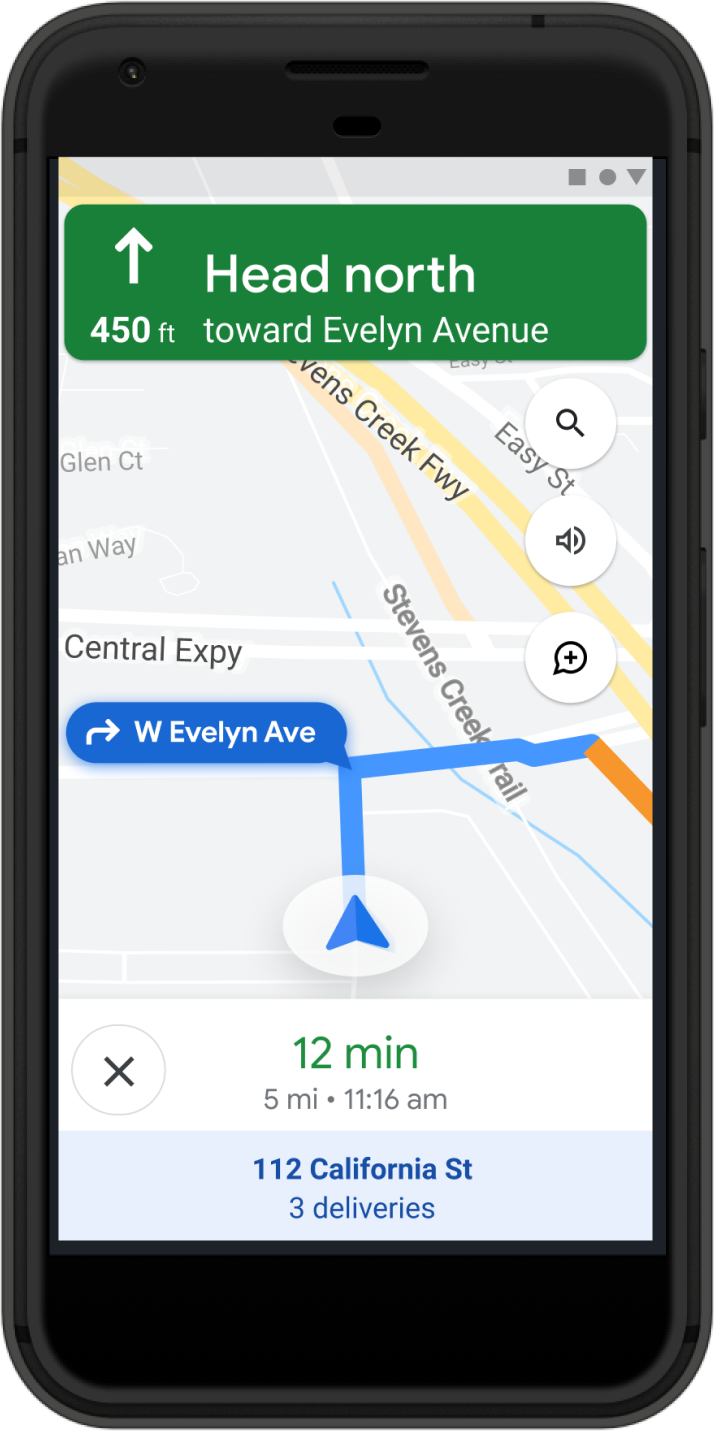 The Driver experience and navigation capability is
part of the Mobility services packaging that embeds the Google Maps experience
into your driver application.
The Driver experience and navigation capability is
part of the Mobility services packaging that embeds the Google Maps experience
into your driver application.
What can you do with driver experience and navigation?
With driver experience and navigation, you use both the Navigation SDK and Driver SDK to tune the driving experience to suit your delivery model. Use the Navigation SDK to create a turn-by-turn navigation experience in your app to guide drivers in real-time. You can also customize the navigation experience to match the look and feel of your app and enhance drivers' broader workflows with optimized routes and drop off locations.
Customize the driving experience with the Navigation SDK, and use the Driver SDK to enable your driver locations and route progress to be visualized through the Consumer SDK scheduled tasks overview and Fleet Tracking capabilities.
Why use driver experience and navigation?
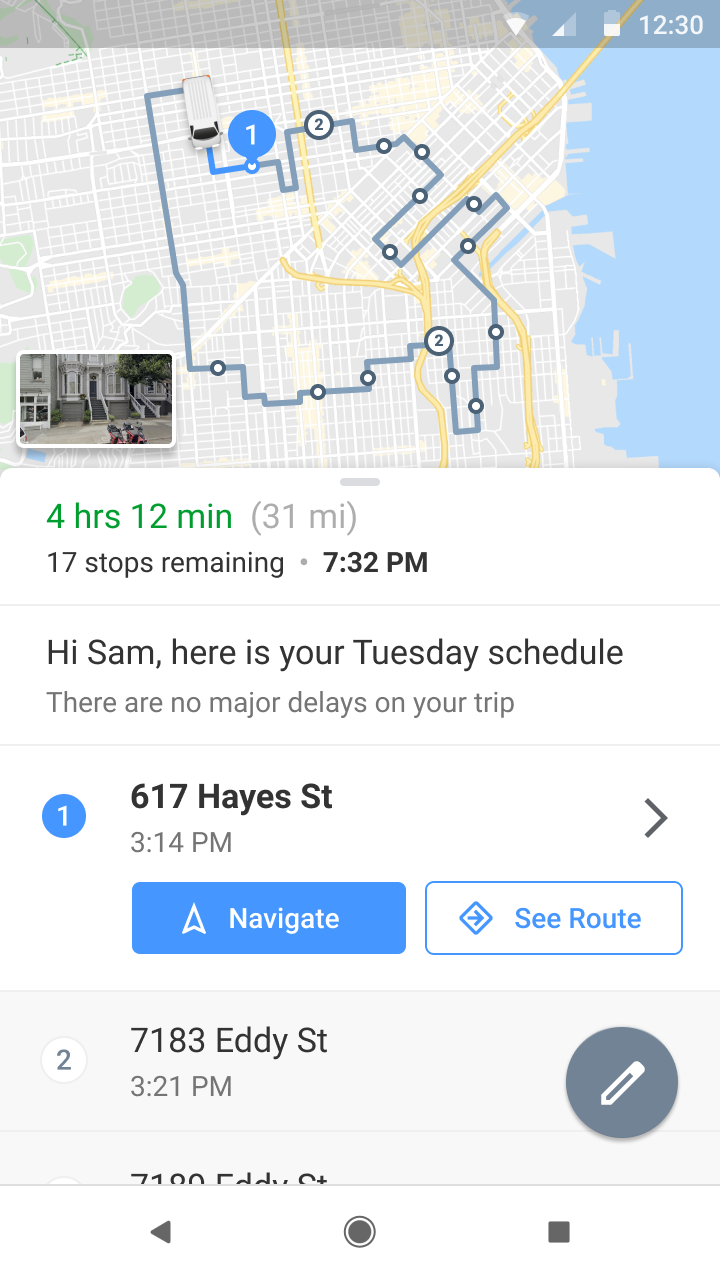 When you manage a delivery
fleet, it's crucial to improve your delivery predictability and driver
productivity to meet consumer expectations. Driver experience and navigation
helps you more efficiently route your drivers, avoid delays and missed
deliveries, and improve your driver's satisfaction.
When you manage a delivery
fleet, it's crucial to improve your delivery predictability and driver
productivity to meet consumer expectations. Driver experience and navigation
helps you more efficiently route your drivers, avoid delays and missed
deliveries, and improve your driver's satisfaction.
- Improve driver satisfaction: Your app can help drivers feel in control and informed as they accomplish a day of tasks. With the familiar Google Maps navigation, your drivers don't have to learn a new map interface. You can also customize the experience to reinforce your brand.
- Improve driver task productivity: Guide your drivers to the right spot with routes that reflect real-time traffic. This information is especially useful for new, part-time, or seasonal drivers who need to quickly ramp up to their tasks. In addition, you can provide custom routes and map elements specific to your delivery service.
- Improve delivery predictability: With an app that embeds the Google Maps experience, you can have more confidence that your drivers follow expected route plans. Keeping your drivers within your application also improves the quality of location signals you get.
How it works
The following diagrams shows the sequence of operations between all components of Driver experience and navigation. The Driver SDK communicates location updates to the Fleet Engine backend. The Navigation SDK presents turn by turn directions (and other navigation information) to the driver. Your backend handles all other delivery communication to Fleet Engine, such as creating and updating vehicles and tasks.
On-demand trips
The following diagram shows the sequence of operations for on-demand trips. It's divided in two key parts, the start of the day when drivers enable location sharing to Fleet Engine, and a simplified view of trip management using Fleet Engine components. For a detail view of the trip process, see What is a trip? in the On-demand trips documentation.
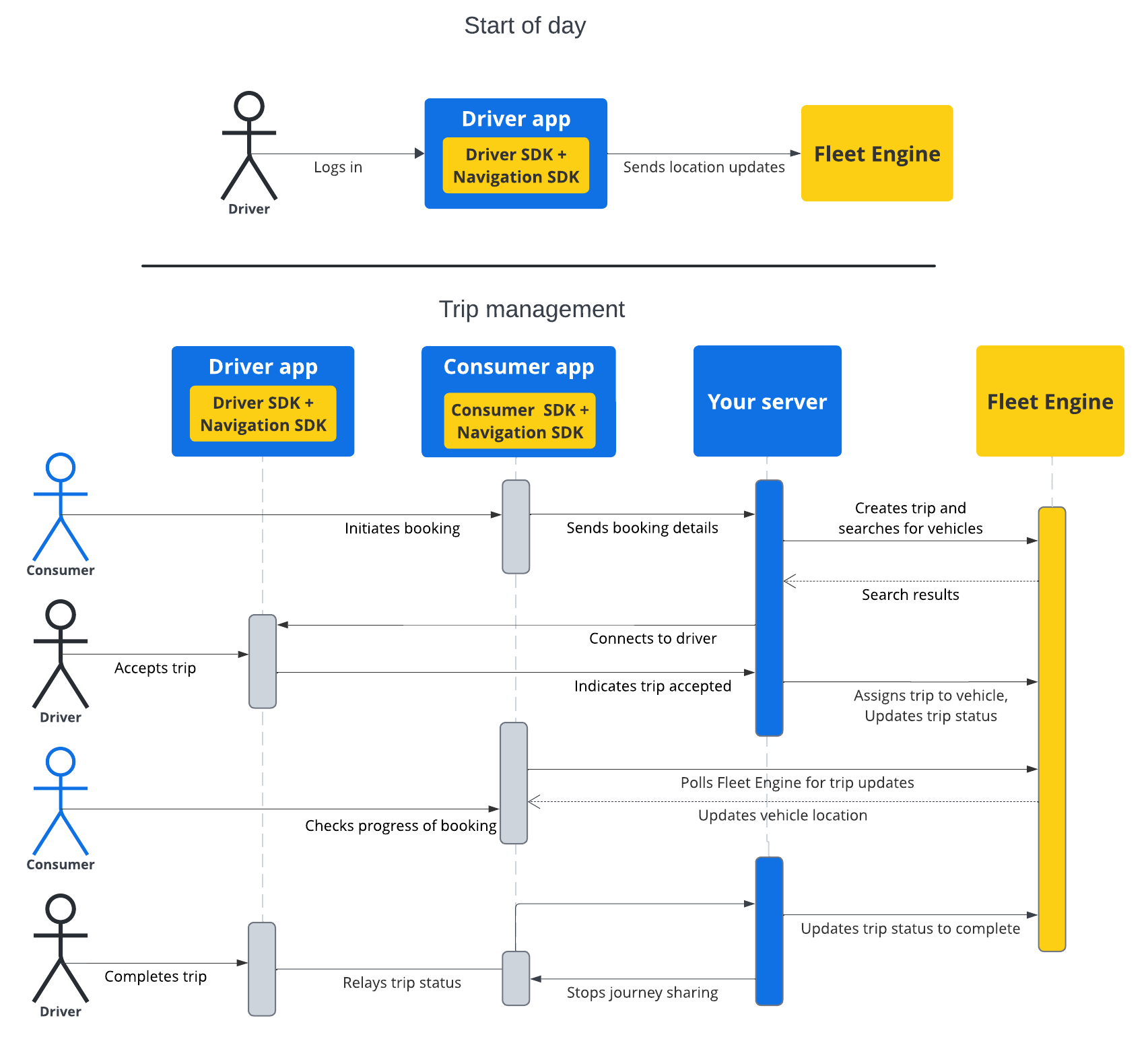
Scheduled tasks
The following diagram shows the sequence of operations for scheduled tasks. This includes a matrix of a typical shipment workday for a single driver along with how their work is handled in the Fleet Engine system using the Fleet Tracking library.
Note: Your system can use both shipment tracking or fleet tracking. With shipment tracking, Fleet Engine filters shipment and driver information so that a customer see only information relevant to their shipment.
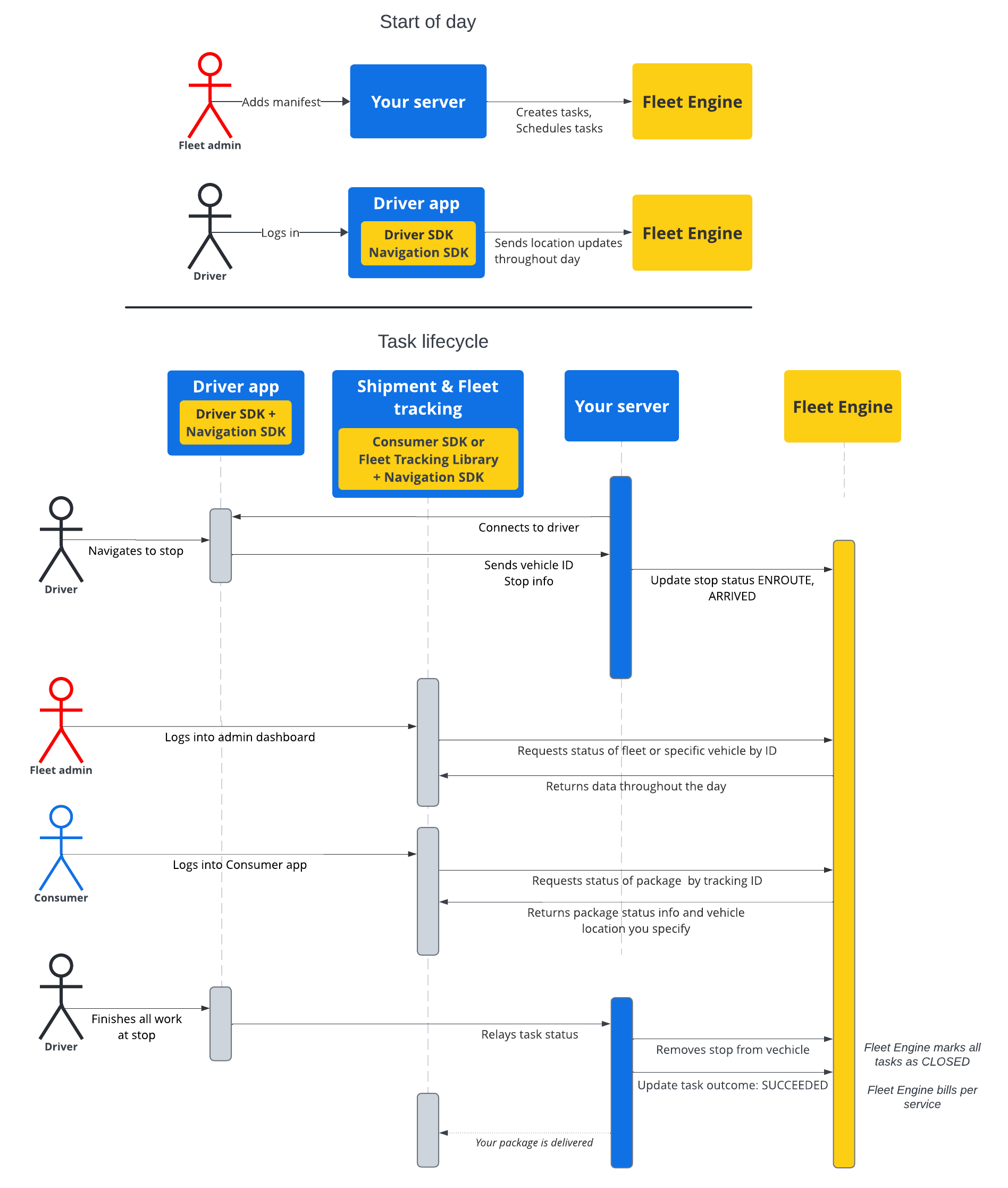
How to use driver experience and navigation
This section describes one way you can implement a driver experience with navigation. For ease of explanation, this example starts with the frontend implementation first. You can start implementation either by integrating the SDKs into your driver app first, or by integrating Fleet Engine with your backend for task and vehicle creation.
- Integrate the Driver SDK into your driver app. The Driver SDK sends real-time location signals to the Fleet Engine service. The Driver SDK wraps the Navigation SDK. For details, see the Driver SDK user guides for On-demand trips (Android, iOS) and Scheduled tasks (Android, iOS).
- Implement features of the Navigation SDK into your driver app. The Navigation SDK is a library that provides customized navigation capabilities to your drivers, such as turn-by-turn instructions, customized routes, and customized map elements. For full developer documentation, see Navigation with Google Maps.
- Manage tasks and vehicle state with Fleet Engine. Fleet Engine is the Mobility backend service that can communicate with Fleet Engine by making either REST or gRPC calls. For details, see the Fleet Engine documentation.
