Important: The Google Maps Platform Premium Plan is no longer available for sign up or new customers.
To use the Google Maps Platform APIs and SDKs, new customers must use an API key. Customers who have migrated from the Premium Plan to the Google Maps Platform pay-as-you-go pricing model may continue to authenticate requests using existing API keys or client IDs.
Google Maps Platform will be standardizing on using API keys to authenticate requests. While there is no current end-date for using client IDs, build any new implementations to use API keys rather than client IDs. See Available authentication methods for further information.
Client ID management
Find your client ID project
To continue accessing the features originally offered by the Google Maps Platform Premium Plan, customers should keep using the project associated with their existing Premium asset. This also applies to customers that have migrated to a Google Maps Platform pay-as-you-go pricing model.
When you originally purchased your Premium Plan
license, you received the name of your Premium asset in the following format:
gme-[company] & proj-[projectnumber] ([type]). The asset name and
original project owner can be found in your welcome letter.
Sign in to the Google Cloud console using the following URL:
https://console.cloud.google.com/project/projectnumber
Just replace projectnumber with your project number.
Manage your client ID in the Cloud console
Where to manage your Client ID in the Google Cloud console
The Premium Plan Client ID management functionality is available in the Cloud console at the bottom of the Google Maps Platform Credentials page, in the Client ID section.
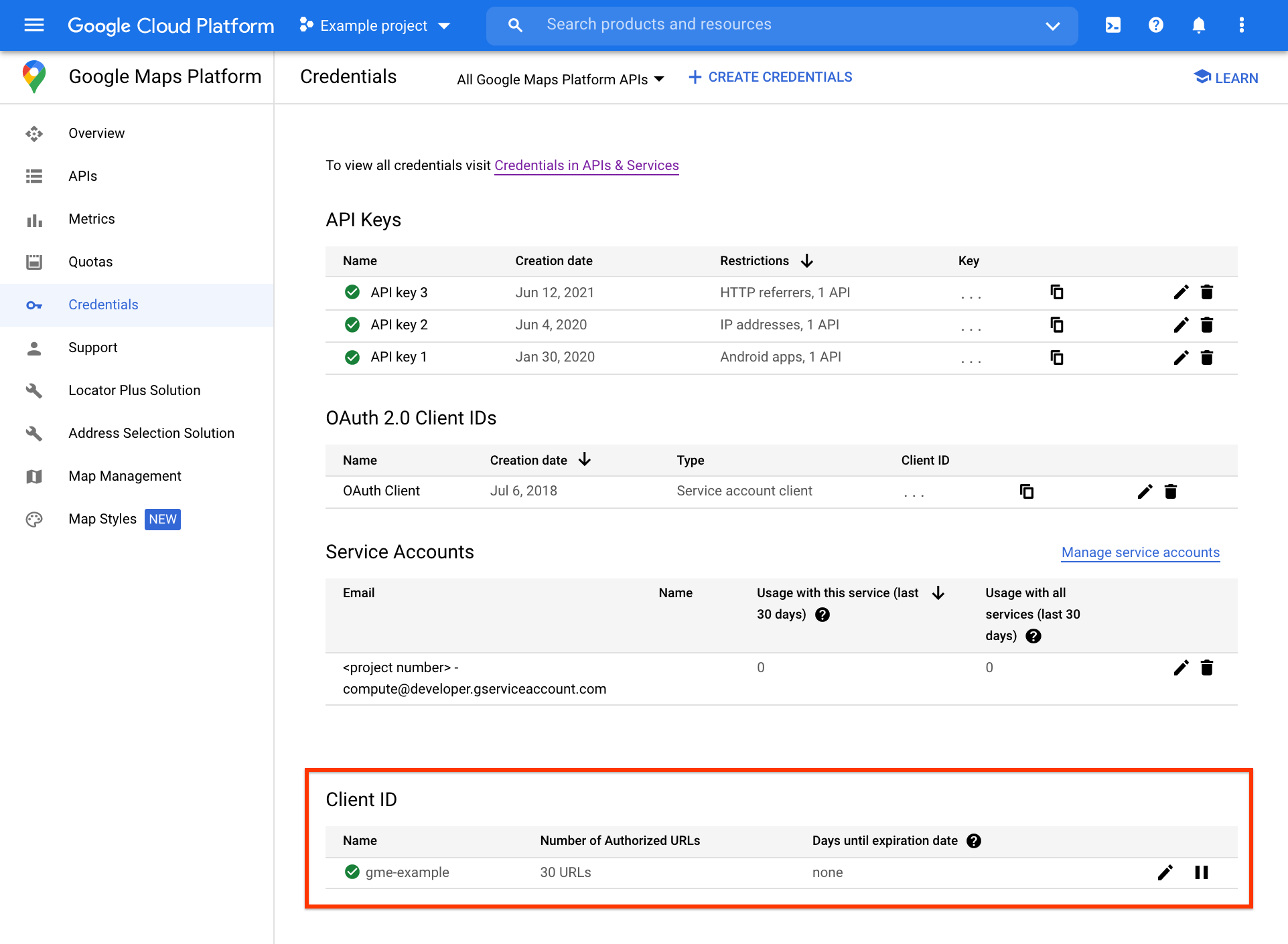
Further client ID management tasks, including URL authorization and client ID signing secret management, can be accessed on the separate Client ID page, by clicking the edit icon at the far right of the Client ID section.
Pause your client ID
You are able to pause and unpause your client ID on the Google Maps Platform Credentials page by clicking the pause icon at the far right of the Client ID section.
Authorize your client ID URLs
All authorized URLs are available under the Authorized URLs for Client ID for gme-[company] table on the Client ID page. See Managing authorized URLs for more info.
Get your client ID signing secret
The client ID URL signing secret, or crytographic key, is available to the right of the client ID on the Client ID page. See Signing your requests for more info.
Available authentication methods
Refer to the documentation for the specific API or SDK you are interested in.
Maps
| API | Authentication method |
|---|---|
| Maps JavaScript API | API key with referrer restriction |
| Client ID with URL authorization | |
| Maps SDK for Android | API key with Android app restriction |
| Maps SDK for iOS | API key with iOS app restriction |
| Maps Static API | API key with referrer restriction and request signing |
| Client ID with request signing | |
| Street View Static API | API key with referrer restriction and request signing |
| Client ID with request signing | |
| Elevation API | API key with IP address restriction |
| Client ID with request signing |
Routes
| API | Authentication method |
|---|---|
| Directions API | API key with IP address restriction |
| Client ID with request signing | |
| Distance Matrix API | API key with IP address restriction |
| Client ID with request signing | |
| Roads API | API key with IP address restriction |
Places
| API | Authentication method |
|---|---|
| Geocoding API | API key with IP address restriction |
| Client ID with request signing | |
| Geolocation API | API key with IP address restriction |
| Places API | API key with IP address restriction |
| Time Zone API | API key with IP address restriction |
| Client ID with request signing |
