Discover and your website
Discover is a part of Google Search that shows people content related to their interests, based on their Web and App Activity. This page explains more about how content may appear in Discover and best practices for site owners to consider.
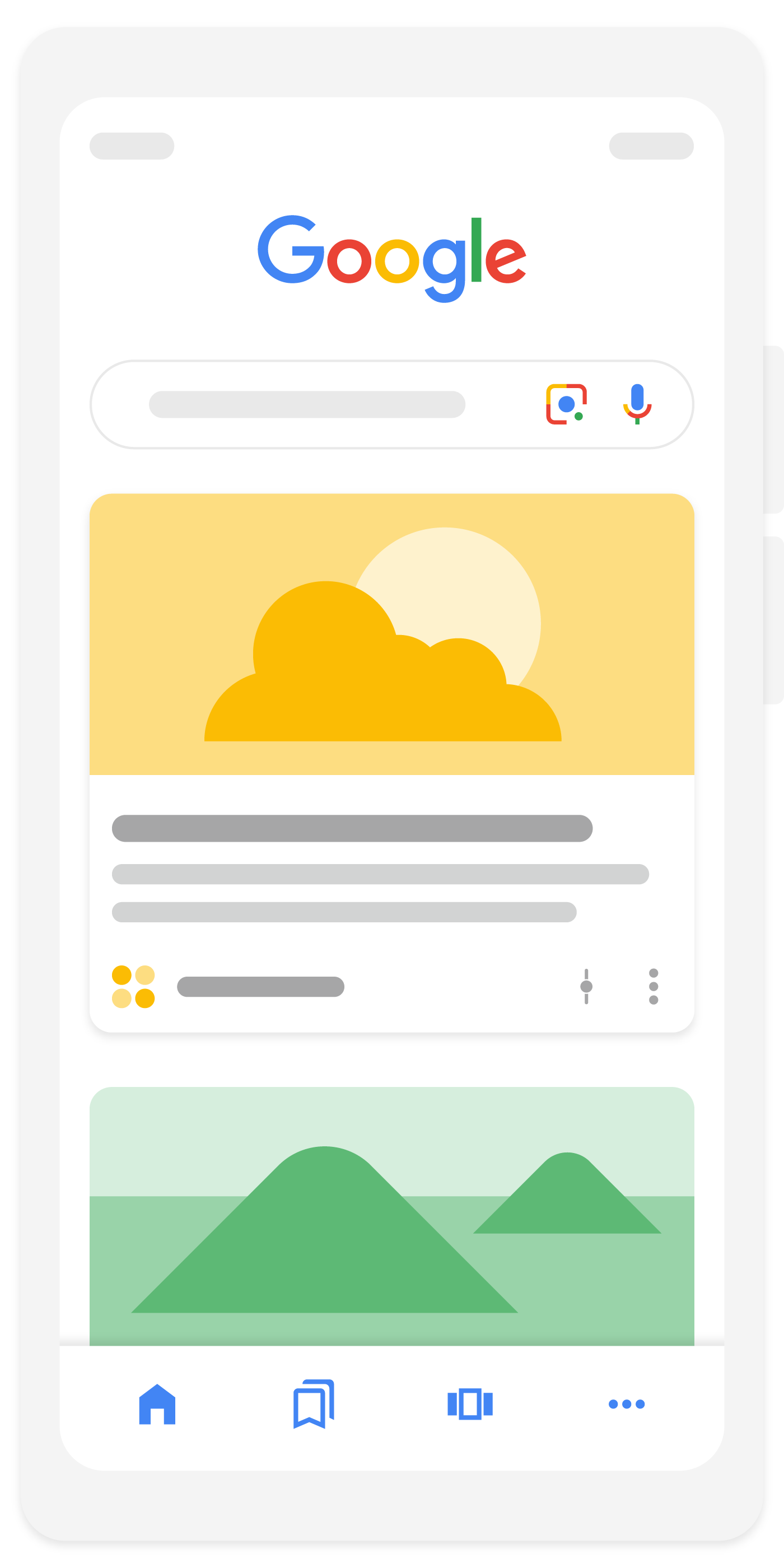
How content appears in Discover
Content is automatically eligible to appear in Discover if it is indexed by Google and meets Discover's content policies. No special tags or structured data are required. Note that being eligible to appear in Discover is not a guarantee of appearing.
Content that may appear in Discover includes a wide range of topics that aligns with a person's interests. Older content may appear if it's helpful and relevant to individuals based on their interests.
As part of Google Search, Discover makes use of many of the same signals and systems used by Search to determine what is helpful, people-first content. Given this, those looking for success with Discover should review our advice on creating helpful, reliable, people-first content.
To increase the likelihood of your content appearing in Discover, we recommend the following:
- Use page titles that capture the essence of the content, but in a non-clickbait fashion.
- Include compelling, high-quality images in your content, especially large images that
are more likely to generate visits from Discover. Large images need to be at least 1200 px
wide and enabled by the
max-image-preview:largesetting, or by using AMP. Avoid using a site logo as your image. - Avoid tactics to artificially inflate engagement by using misleading or exaggerated details in preview content (title, snippets, or images) to increase appeal, or by withholding crucial information required to understand what the content is about.
- Avoid tactics that manipulate appeal by catering to morbid curiosity, titillation, or outrage.
- Provide content that's timely for current interests, tells a story well, or provides unique insights.
To deliver a good user experience, Discover seeks to present content that's suitable for interest-based feeds, such as articles and videos, as well as filter out content that's not desired or that might confuse readers. For example, Discover might not recommend job applications, petitions, forms, code repositories, or satirical content without any context. Discover makes use of SafeSearch but beyond that filters out content that might be seen as shocking or unexpected.
The Follow feature and your website
The Follow feature lets people follow a website and get the latest updates from that website in the Following tab within Discover in Chrome. Currently, the Follow button is a feature that's available to signed-in users in English in the US, New Zealand, South Africa, UK, Canada, and Australia that are using Chrome Android. It's also available to signed in users in English in the US that are using Chrome iOS.
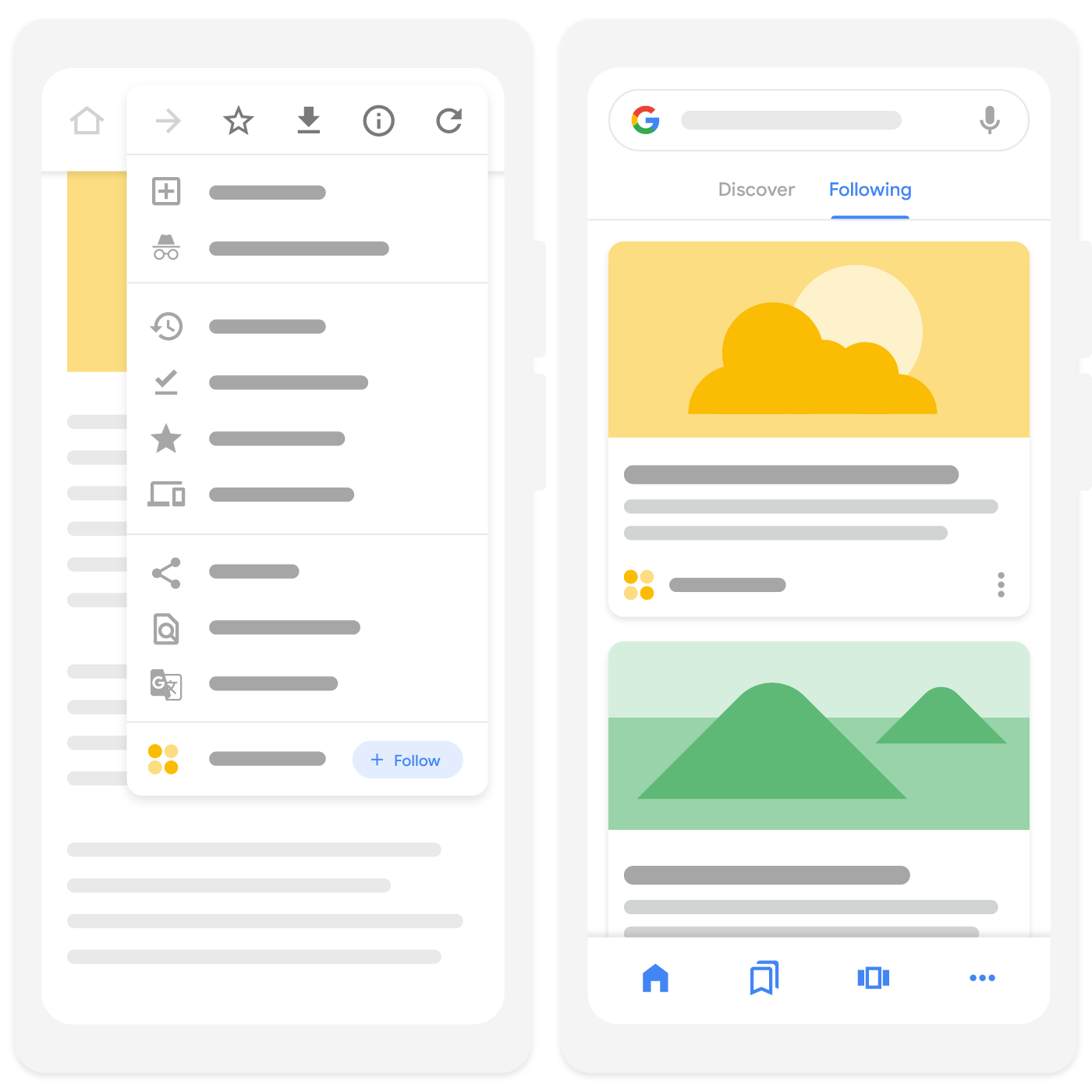
By default, the Follow feature uses RSS or Atom feeds on your website. If you don't have an RSS or Atom feed on your website, Google automatically generates a feed for your entire domain based on our view of your site. If you have one or more feeds on your website, you can optimize your Follow experience by explicitly telling Google which feed you want people to follow for a given page on your site.
Optimize your web pages for the Follow feature
To help Google understand which feed that you want people to follow for a given page, link your
RSS or Atom feed in the <head> section of your hub and leaf pages:
RSS
<link rel="alternate" type="application/rss+xml" href="https://example.com/rssfeed">
Atom
<link rel="alternate" type="application/atom+xml" href="https://example.com/atom-feed">
For example, this <link> element would be on the Google Search Central
Blog landing page (the hub page), and on each individual blog post page (the leaf page).
Hub page
<html> <head> <link rel="alternate" type="application/rss+xml" href="https://feeds.feedburner.com/blogspot/amDG" /> </head> <body> <h1>Google Search Central Blog</h1> </body> </html>
Leaf page
<html> <head> <link rel="alternate" type="application/rss+xml" href="https://feeds.feedburner.com/blogspot/amDG" /> </head> <body> <h1>A new way to enable video key moments in Search</h1> </body> </html>
Feed guidelines
To make sure Google can find and understand your RSS or Atom feed, follow these guidelines:
- Don't block your feed with your robots.txt file.
- Make sure that your feed is up-to-date, like you would for sitemap files.
- The most important content for the Follow feature is your feed
<title>element and your per item<link>elements. Make sure your feed includes these elements. - Use a brief but descriptive title
for your RSS feed, just like you would for a web page.
Recommended:Google Search Central Blog
Not recommended:RSS FeedorCentral Blog - You can host your feed somewhere other than your domain; Google supports this.
- If you redirect your feed, use a
3xx (redirects)HTTP status code so that Google can follow it.
Specifying multiple feeds
If you have multiple feeds on your website (for example, a news website with RSS feeds for the
front page, business section, and technology), we recommend that you add a <link>
element to a single feed that makes sense for that page. A single feed is easier to maintain,
and is a better user experience when people are subscribing to your content. For example, if
the article is about technology, specify the technology feed in the <link>
element.
<html> <head> <link rel="alternate" type="application/rss+xml" href="https://example.com/technology/feed/" /> </head> <body> <h1>What's next for Technology in 2022</h1> </body> </html>
Alternatively, you can add multiple feeds in order of your preference. For example, you might prefer that people follow the feed for the front page, then the business section, then technology, in that order. Google uses this information to understand more about how multiple feeds are used across your site.
<html> <head> <link rel="alternate" type="application/rss+xml" href="https://example.com/feed/" /> <link rel="alternate" type="application/rss+xml" href="https://example.com/business/feed/" /> <link rel="alternate" type="application/rss+xml" href="https://example.com/technology/feed/" /> </head> <body> <h1>What's next for Business and Technology in 2022</h1> </body> </html>
Why Discover traffic might change over time
Traffic from Discover is less predictable or dependable when compared to keyword-driven search visits. Given its serendipitous nature, you should consider traffic from Discover as supplemental to your keyword-driven search traffic. Here are some reasons why Discover traffic may fluctuate:
- Changing interests: Discover is designed and always improving to show content aligned with what someone is interested in, which in part can be based on their search activity. If someone is no longer as interested in a particular topic—perhaps reflected by a decline in searching for it—their Discover feed might show other content they're more interested in. In turn, this may cause changes in traffic for publishers.
- Content types: Discover has and continues to adjust the types of content that might appear on the feed to better align with what people are looking for. Discover regularly shows content including but not limited to sports, health, entertainment, and lifestyle content from across the open web.
- Updates to Google Search: Periodically, we also make updates to Search designed to better provide people with links to helpful content. Because Discover is an extension of Search, updates can sometimes produce traffic changes. If you notice changes to your website's performance after an update, the following pages may be useful to consider:
Monitor your performance on Discover
If you have content on Discover, you can monitor your performance using the Performance report for Discover. This report shows impressions, clicks, and CTR for any of your content that has appeared on Discover in the last 16 months, as long as your data reaches a minimum threshold of impressions. The Discover performance report includes traffic from Chrome, and fully tracks a site’s Discover traffic across all surfaces where users interact with Discover. This includes impressions and clicks from the Following tab.
