Breadcrumb (BreadcrumbList) structured data
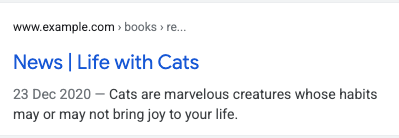
A breadcrumb trail on a page indicates the page's position in the site hierarchy, and it may help users understand and explore a site effectively. A user can navigate all the way up in the site hierarchy, one level at a time, by starting from the last breadcrumb in the breadcrumb trail.
Feature availability
This feature is available on desktop in all regions and languages where Google Search is available.
How to add structured data
Structured data is a standardized format for providing information about a page and classifying the page content. If you're new to structured data, you can learn more about how structured data works.
Here's an overview of how to build, test, and release structured data.
- Add the required properties. Based on the format you're using, learn where to insert structured data on the page.
- Follow the guidelines.
- Validate your code using the Rich Results Test and fix any critical errors. Consider also fixing any non-critical issues that may be flagged in the tool, as they can help improve the quality of your structured data (however, this isn't necessary to be eligible for rich results).
- Deploy a few pages that include your structured data and use the URL Inspection tool to test how Google sees the page. Be sure that your page is
accessible to Google and not blocked by a robots.txt file, the
noindextag, or login requirements. If the page looks okay, you can ask Google to recrawl your URLs. - To keep Google informed of future changes, we recommend that you submit a sitemap. You can automate this with the Search Console Sitemap API.
Examples
Google Search uses breadcrumb markup in the body of a web page to categorize the information from the page in search results. Often, as illustrated in following use cases, users can arrive at a page from very different types of search queries. While each search may return the same web page, the breadcrumb categorizes the content within the context of the Google Search query. The page for the winners of a fictional book award might use the following breadcrumb trails:
Single breadcrumb trail
If there is only one breadcrumb trail that can lead to the page, the page could specify the following breadcrumb trail:
Books › Science Fiction › Award Winners
JSON-LD
Here's an example in JSON-LD to support that breadcrumb:
<html>
<head>
<title>Award Winners</title>
<script type="application/ld+json">
{
"@context": "https://schema.org",
"@type": "BreadcrumbList",
"itemListElement": [{
"@type": "ListItem",
"position": 1,
"name": "Books",
"item": "https://example.com/books"
},{
"@type": "ListItem",
"position": 2,
"name": "Science Fiction",
"item": "https://example.com/books/sciencefiction"
},{
"@type": "ListItem",
"position": 3,
"name": "Award Winners"
}]
}
</script>
</head>
<body>
</body>
</html>RDFa
Here's an example in RDFa to support that breadcrumb:
<html>
<head>
<title>Award Winners</title>
</head>
<body>
<ol vocab="https://schema.org/" typeof="BreadcrumbList">
<li property="itemListElement" typeof="ListItem">
<a property="item" typeof="WebPage"
href="https://example.com/books">
<span property="name">Books</span></a>
<meta property="position" content="1">
</li>
›
<li property="itemListElement" typeof="ListItem">
<a property="item" typeof="WebPage"
href="https://example.com/books/sciencefiction">
<span property="name">Science Fiction</span></a>
<meta property="position" content="2">
</li>
›
<li property="itemListElement" typeof="ListItem">
<span property="name">Award Winners</span>
<meta property="position" content="3">
</li>
</ol>
</body>
</html>Microdata
Here's an example in Microdata to support that breadcrumb:
<html>
<head>
<title>Award Winners</title>
</head>
<body>
<ol itemscope itemtype="https://schema.org/BreadcrumbList">
<li itemprop="itemListElement" itemscope
itemtype="https://schema.org/ListItem">
<a itemprop="item" href="https://example.com/books">
<span itemprop="name">Books</span></a>
<meta itemprop="position" content="1" />
</li>
›
<li itemprop="itemListElement" itemscope
itemtype="https://schema.org/ListItem">
<a itemscope itemtype="https://schema.org/WebPage"
itemprop="item" itemid="https://example.com/books/sciencefiction"
href="https://example.com/books/sciencefiction">
<span itemprop="name">Science Fiction</span></a>
<meta itemprop="position" content="2" />
</li>
›
<li itemprop="itemListElement" itemscope
itemtype="https://schema.org/ListItem">
<span itemprop="name">Award winners</span>
<meta itemprop="position" content="3" />
</li>
</ol>
</body>
</html>HTML
Here's an example of an HTML breadcrumb block within the page as part of the visual design.
<html>
<head>
<title>Award Winners</title>
</head>
<body>
<ol>
<li>
<a href="https://www.example.com/books">Books</a>
</li>
<li>
<a href="https://www.example.com/sciencefiction">Science Fiction</a>
</li>
<li>
Award Winners
</li>
</ol>
</body>
</html>Multiple breadcrumb trail
If there are multiple ways to navigate to a page on your site, you can specify multiple breadcrumb trails for a single page. Here's one breadcrumb trail that leads to a page for award winning books:
Books › Science Fiction › Award Winners
Here's the another breadcrumb trail that leads to the same page:
Literature › Award Winners
JSON-LD
Here's the example JSON-LD that supports multiple breadcrumb trails:
<html>
<head>
<title>Award Winners</title>
<script type="application/ld+json">
[{
"@context": "https://schema.org",
"@type": "BreadcrumbList",
"itemListElement": [{
"@type": "ListItem",
"position": 1,
"name": "Books",
"item": "https://example.com/books"
},{
"@type": "ListItem",
"position": 2,
"name": "Science Fiction",
"item": "https://example.com/books/sciencefiction"
},{
"@type": "ListItem",
"position": 3,
"name": "Award Winners"
}]
},
{
"@context": "https://schema.org",
"@type": "BreadcrumbList",
"itemListElement": [{
"@type": "ListItem",
"position": 1,
"name": "Literature",
"item": "https://example.com/literature"
},{
"@type": "ListItem",
"position": 2,
"name": "Award Winners"
}]
}]
</script>
</head>
<body>
</body>
</html>RDFa
Here's the example RDFa that supports multiple breadcrumb trails:
<html>
<head>
<title>Award Winners</title>
</head>
<body>
<ol vocab="https://schema.org/" typeof="BreadcrumbList">
<li property="itemListElement" typeof="ListItem">
<a property="item" typeof="WebPage"
href="https://example.com/books">
<span property="name">Books</span></a>
<meta property="position" content="1">
</li>
›
<li property="itemListElement" typeof="ListItem">
<a property="item" typeof="WebPage"
href="https://example.com/books/sciencefiction">
<span property="name">Science Fiction</span></a>
<meta property="position" content="2">
</li>
›
<li property="itemListElement" typeof="ListItem">
<a property="item" typeof="WebPage"
href="https://example.com/books/sciencefiction/awardwinners">
<span property="name">Award Winners</span></a>
<meta property="position" content="3">
</li>
</ol>
<ol vocab="https://schema.org/" typeof="BreadcrumbList">
<li property="itemListElement" typeof="ListItem">
<a property="item" typeof="WebPage"
href="https://example.com/literature">
<span property="name">Literature</span></a>
<meta property="position" content="1">
</li>
›
<li property="itemListElement" typeof="ListItem">
<span property="name">Award Winners</span>
<meta property="position" content="2">
</li>
</ol>
</body>
</html>Microdata
Here's the example Microdata that supports multiple breadcrumb trails:
<html>
<head>
<title>Award Winners</title>
</head>
<body>
<ol itemscope itemtype="https://schema.org/BreadcrumbList">
<li itemprop="itemListElement" itemscope
itemtype="https://schema.org/ListItem">
<a itemprop="item" href="https://example.com/books">
<span itemprop="name">Books</span></a>
<meta itemprop="position" content="1" />
</li>
›
<li itemprop="itemListElement" itemscope
itemtype="https://schema.org/ListItem">
<a itemscope itemtype="https://schema.org/WebPage"
itemprop="item" itemid="https://example.com/books/sciencefiction"
href="https://example.com/books/sciencefiction">
<span itemprop="name">Science Fiction</span></a>
<meta itemprop="position" content="2" />
</li>
›
<li itemprop="itemListElement" itemscope
itemtype="https://schema.org/ListItem">
<a itemprop="item" href="https://example.com/books/sciencefiction/awardwinners">
<span itemprop="name">Award Winners</span></a>
<meta itemprop="position" content="3" />
</li>
</ol>
<ol itemscope itemtype="https://schema.org/BreadcrumbList">
<li itemprop="itemListElement" itemscope
itemtype="https://schema.org/ListItem">
<a itemprop="item" href="https://example.com/literature">
<span itemprop="name">Literature</span></a>
<meta itemprop="position" content="1" />
</li>
›
<li itemprop="itemListElement" itemscope
itemtype="https://schema.org/ListItem">
<span itemprop="name">Award Winners</span>
<meta itemprop="position" content="2" />
</li>
</ol>
</body>
</html>HTML
Here's an example of an HTML breadcrumb block within the page as part of the visual design.
<html>
<head>
<title>Award Winners</title>
</head>
<body>
<ol>
<li>
<a href="https://www.example.com/books">Books</a>
</li>
<li>
<a href="https://www.example.com/books/sciencefiction">Science Fiction</a>
</li>
<li>
Award Winners
</li>
</ol>
<ol>
<li>
<a href="https://www.example.com/literature">Literature</a>
</li>
<li>
Award Winners
</li>
</ol>
</body>
</html>Guidelines
You must follow these guidelines to be eligible to appear with breadcrumbs in Google Search.
We recommend providing breadcrumbs that represent a typical user path to a page, instead of
mirroring the URL structure. It is not required to include a breadcrumb ListItem
for the top level path (your site's domain or host name), nor for the page itself.
Structured data type definitions
To specify breadcrumbs, define a BreadcrumbList that contains at least two
ListItems. You must include the required properties for your content to be eligible
for display with breadcrumbs.
BreadcrumbList
BreadcrumbList is the container item that holds all elements in the list. The
full definition of BreadcrumbList is available at
schema.org/BreadcrumbList.
The Google-supported properties are the following:
| Required properties | |
|---|---|
itemListElement |
An array of breadcrumbs listed in a specific order. Specify each breadcrumb with a
{ "@context": "https://schema.org", "@type": "BreadcrumbList", "itemListElement": [{ "@type": "ListItem", "position": 1, "name": "Books", "item": "https://example.com/books" },{ "@type": "ListItem", "position": 2, "name": "Authors", "item": "https://example.com/books/authors" },{ "@type": "ListItem", "position": 3, "name": "Ann Leckie", "item": "https://example.com/books/authors/annleckie" }] } |
ListItem
ListItem contains details about an individual item in the list. The full
definition of ListItem is available at
schema.org/ListItem.
The Google-supported properties are the following:
| Required properties | |
|---|---|
item |
The URL to the webpage that represents the breadcrumb. There are two ways to specify
If the breadcrumb is the last item in the breadcrumb trail, |
name |
The title of the breadcrumb displayed for the user. If you're using a
|
position |
The position of the breadcrumb in the breadcrumb trail. Position 1 signifies the beginning of the trail. |
Monitor rich results with Search Console
Search Console is a tool that helps you monitor how your pages perform in Google Search. You don't have to sign up for Search Console to be included in Google Search results, but it can help you understand and improve how Google sees your site. We recommend checking Search Console in the following cases:
- After deploying structured data for the first time
- After releasing new templates or updating your code
- Analyzing traffic periodically
After deploying structured data for the first time
After Google has indexed your pages, look for issues using the relevant Rich result status report. Ideally, there will be an increase of valid items, and no increase in invalid items. If you find issues in your structured data:
- Fix the invalid items.
- Inspect a live URL to check if the issue persists.
- Request validation using the status report.
After releasing new templates or updating your code
When you make significant changes to your website, monitor for increases in structured data invalid items.- If you see an increase in invalid items, perhaps you rolled out a new template that doesn't work, or your site interacts with the existing template in a new and bad way.
- If you see a decrease in valid items (not matched by an increase in invalid items), perhaps you are no longer embedding structured data in your pages. Use the URL Inspection tool to learn what is causing the issue.
Analyzing traffic periodically
Analyze your Google Search traffic using the Performance Report. The data will show you how often your page appears as a rich result in Search, how often users click on it and what is the average position you appear on search results. You can also automatically pull these results with the Search Console API.Troubleshooting
If you're having trouble implementing or debugging structured data, here are some resources that may help you.
- If you're using a content management system (CMS) or someone else is taking care of your site, ask them to help you. Make sure to forward any Search Console message that details the issue to them.
- Google does not guarantee that features that consume structured data will show up in search results. For a list of common reasons why Google may not show your content in a rich result, see the General Structured Data Guidelines.
- You might have an error in your structured data. Check the list of structured data errors and the Unparsable structured data report.
- If you received a structured data manual action against your page, the structured data on the page will be ignored (although the page can still appear in Google Search results). To fix structured data issues, use the Manual Actions report.
- Review the guidelines again to identify if your content isn't compliant with the guidelines. The problem can be caused by either spammy content or spammy markup usage. However, the issue may not be a syntax issue, and so the Rich Results Test won't be able to identify these issues.
- Troubleshoot missing rich results / drop in total rich results.
- Allow time for re-crawling and re-indexing. Remember that it may take several days after publishing a page for Google to find and crawl it. For general questions about crawling and indexing, check the Google Search crawling and indexing FAQ.
- Post a question in the Google Search Central forum.
