This page explains the differences between text and card messages.
When Chat apps send text messages to convey basic information, the messages appear inline, just like how people in Google Chat write messages. To create messages that contain more than text, or to create messages that users can interact with, Chat apps can use cards. Chat apps can also append a text message with a card. To prompt users to finish multi-step processes such as completing a form, Chat apps can also create cards that open in a new window as dialogs.
Anatomy of a text message
In the Google Chat API, messages are represented as JSON objects. Within a message,
a text message is represented as a
text
object.
In the following example, a Chat app creates a text message in a space for a team of software developers that a code freeze is approaching:
{
"text": "Attention <users/all>: Code freeze starts at `11:59 am` Pacific Standard Time! If you need a little more time, type `/moreTime` and I'll push the code freeze back one hour."
}
The JSON returns the following message:

Anatomy of a card message
In the Google Chat API, messages are represented as JSON objects. Within a message
a card is represented as a
cardsV2
array and consists of the following:
- One or more
CardWithIdobjects. - A
cardId, used to identify the card and scoped within a given message. (Cards in different messages can have the same ID.) A
cardobject, which consists of the following:- A
headerobject that specifies things like a title, subtitle, and avatar-style image. - One or more
sectionobjects that each contain at least one widget. - One or more
widgetobjects. Each widget is a composite object that can represent text, images, buttons, and other object types.
- A
As an example, the following card message contains
header,
section, and
widget objects:
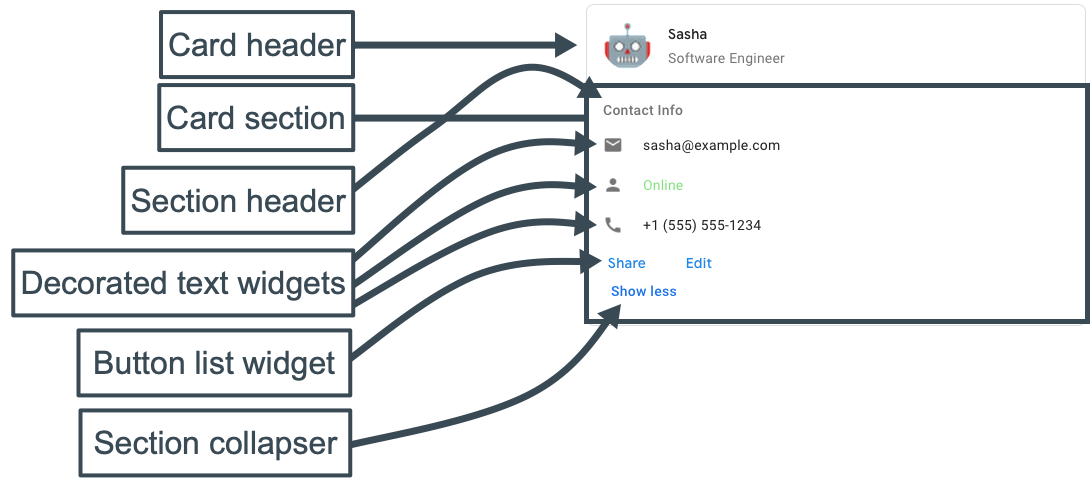
The following code represents the JSON of the card message:
JSON
{
"cardsV2": [
{
"cardId": "unique-card-id",
"card": {
"header": {
"title": "Sasha",
"subtitle": "Software Engineer",
"imageUrl": "https://developers.google.com/chat/images/quickstart-app-avatar.png",
"imageType": "CIRCLE",
"imageAltText": "Avatar for Sasha"
},
"sections": [
{
"header": "Contact Info",
"collapsible": true,
"uncollapsibleWidgetsCount": 1,
"widgets": [
{
"decoratedText": {
"startIcon": {
"knownIcon": "EMAIL"
},
"text": "sasha@example.com"
}
},
{
"decoratedText": {
"startIcon": {
"knownIcon": "PERSON"
},
"text": "<font color=\"#80e27e\">Online</font>"
}
},
{
"decoratedText": {
"startIcon": {
"knownIcon": "PHONE"
},
"text": "+1 (555) 555-1234"
}
},
{
"buttonList": {
"buttons": [
{
"text": "Share",
"onClick": {
"openLink": {
"url": "https://example.com/share"
}
}
},
{
"text": "Edit",
"onClick": {
"action": {
"function": "goToView",
"parameters": [
{
"key": "viewType",
"value": "EDIT"
}
]
}
}
}
]
}
}
]
}
]
}
}
]
}
Use the Card Builder to design and preview messaging and user interfaces for Chat apps:
Open the Card Builder