Coding level: Beginner
Duration: 15 minutes
Project type: Automation with an event-driven trigger
Objectives
- Understand what the solution does.
- Understand what the Apps Script services do within the solution.
- Set up the script.
- Run the script.
About this solution
Automatically create agenda documents in Google Docs and attach them to your Google Calendar meetings.
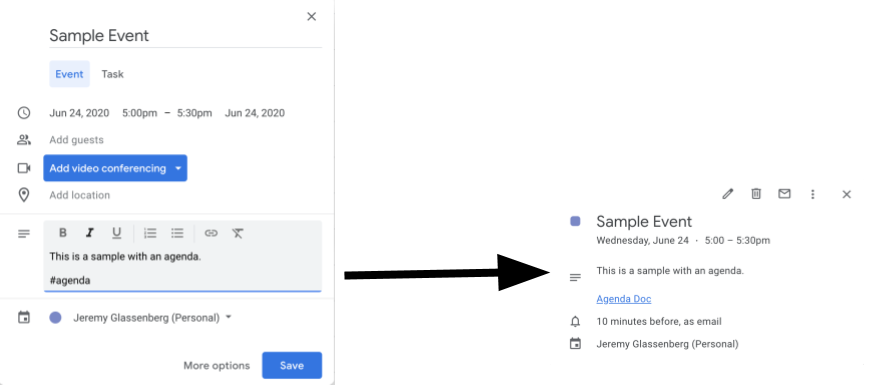
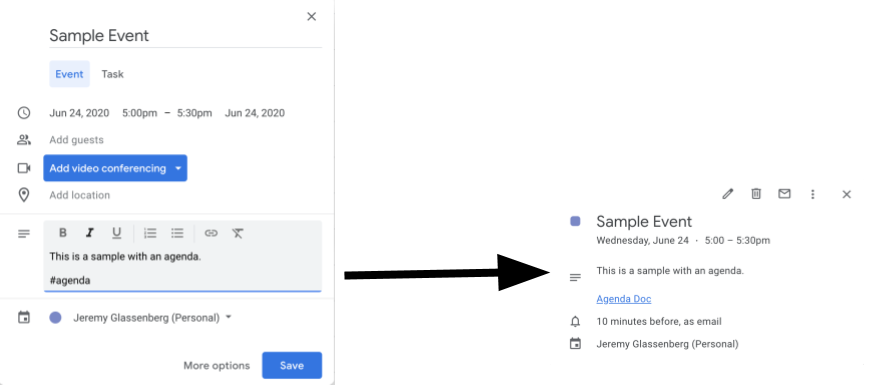
How it works
The script creates a document template for an agenda. When you update your calendar, the script checks to see if any events you own include "#agenda" in the description. If the tag is present, the script makes a copy of the template, adds it to the calendar event, and shares it with the event attendees.
Apps Script services
This solution uses the following services:
- Drive service–Checks to see if the template document exists and if it doesn't, creates a new folder for the template document. Creates a copy of the template document for each new agenda.
- Document service–Creates the agenda template.
- Calendar service–Checks for events with the "#agenda" tag and updates the event description with a link to the agenda doc.
- Base service–Uses the
Sessionclass to get the user's email. This helps build the trigger for the current user. - Script service–Creates a trigger that fires whenever there's a change to the user's calendar.
Prerequisites
To use this sample, you need the following prerequisites:
- A Google Account (Google Workspace accounts might require administrator approval).
- A web browser with access to the internet.
Set up the script
- Click the button below to open the sample Make an agenda for meetings
Apps Script project.
Open the project - Click Overview .
- On the overview page, click Make a copy
.
- In your copied project, in the function dropdown, select setUp.
- Click Run.
- When prompted, authorize the script. If the OAuth consent screen displays the warning, This app isn't verified, continue by selecting Advanced > Go to {Project Name} (unsafe).
Run the script
- Open Google Calendar.
- Create a new event or edit an existing one.
- In the description, add
#agendaand save the event. - Check your email for an email notification that a document has been shared with you, or refresh Calendar and click on the event again to see the link to the agenda document.
All attendees receive the email notification to view the agenda. The script gives attendees permission to edit, but you can edit the script to update the agenda document permissions for attendees.
Review the code
To review the Apps Script code for this solution, click View source code below:
View source code
Code.gs
Modifications
You can edit the sample as much as you'd like to fit your needs. Below are a few optional changes you can make.
Update agenda document permissions for attendees
The script gives attendees permission to edit. If you want to
limit the permissions to view only, replace the addEditor method
with the addViewer method in the following part of the code:
for (let i in event.getGuestList()) {
let guest = event.getGuestList()[i];
newDoc.addEditor(guest.getEmail());
Edit the agenda document template
To update the agenda document template, take the following steps:
- After you create your first agenda in a calendar event, open Google Drive.
- Open the folder called Agenda Maker - App.
- Open the Agenda TEMPLATE## document and make your edits.
Contributors
This sample was created by Jeremy Glassenberg, Product Management and Platform Strategy Consultant. Find Jeremy on Twitter @jglassenberg.
This sample is maintained by Google with the help of Google Developer Experts.