Coding level: Beginner
Duration: 20 minutes
Project type: Automation with an event-driven trigger
Objectives
- Understand what the solution does.
- Understand what the Apps Script services do within the solution.
- Set up the script.
- Run the script.
About this solution
Important: You must be a Google Workspace Administrator to use this solution.
Share resources with incoming employees in one step. This solution uses a form in Google Forms to add new employees to a group in Google Groups. By sharing resources with that group's address, you can easily give new hires access to the resources they need.
If you have permission to add users to a group, you can use this solution to distribute the responsibility to other members of your team. When they submit the form, the event-driven trigger runs the script as you and adds the new person's email to the group.
Optionally, you can turn on notifications to get an email every time someone submits the form.
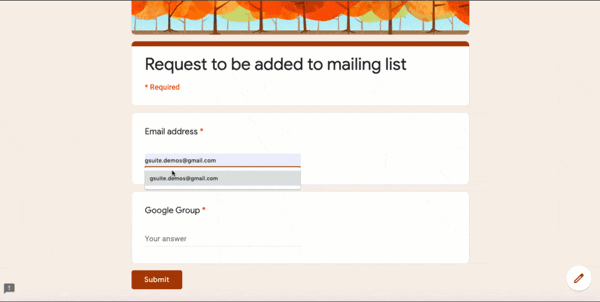
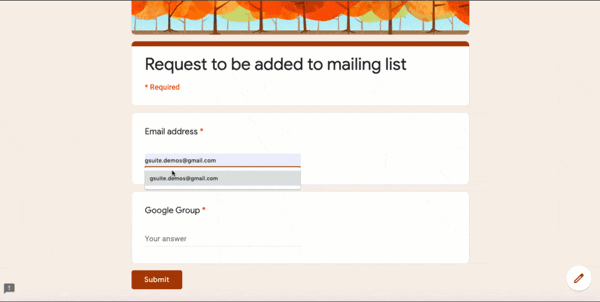
How it works
When someone submits a form with a user's email and the group the user should be added to, the script checks whether or not the person already belongs to that group. If they do, the user receives an email confirming that they're already in the group. Otherwise, the script adds the user to the group and sends them a welcome email.
Apps Script services
This solution uses the following services:
- Script service–Creates the trigger that fires the script each time someone submits a form.
- Groups service–Checks whether the email submitted on the form is already a member of the group.
- Admin SDK Directory advanced service–Adds the email submitted on the form to the group.
- Mail service–Sends an email to the email address submitted on the form to either confirm their group membership or welcome them to the group.
- Spreadsheet service–Adds the user's status to the form responses spreadsheet. The status is either Already in group or Newly added.
- URL Fetch service–Fetches a Google Docs document as an HTML string. The document contains the content of the email that the script sends.
Prerequisites
- A Google Workspace account
- You must be a Google Workspace Administrator
Set up the script
Click the following button to copy the Share resources with new hires spreadsheet. The Apps Script project for this solution is attached to the spreadsheet.
Make a copyClick Extensions > Apps Script.
Under Services, make sure the AdminDirectory service is listed. If it is, skip to step 6. If it's not, continue to the next step.
Next to Services, click Add a service .
In the dialog, select Admin SDK API and click Add.
In the function dropdown, select installTrigger.
Click Run.
When prompted, authorize the script. If the OAuth consent screen displays the warning, This app isn't verified, continue by selecting Advanced > Go to {Project Name} (unsafe).
Important: If you run this function more than once, it generates multiple triggers and will send duplicate emails. To delete extra triggers, take the following steps:
- Click Triggers
.
- Next to the trigger, click More
> Delete trigger.
Run the script
- Return to the spreadsheet and click Tools > Manage form > Go to live form.
- Fill out the form with your email address and a group that you have permission to manage the membership for and click Submit.
- Return to the spreadsheet and view the form entry. The status column shows whether your email address was added to or already a member of the group.
- Check your email for either a welcome email or confirmation of your group membership.
Contributors
This sample is maintained by Google with the help of Google Developer Experts.