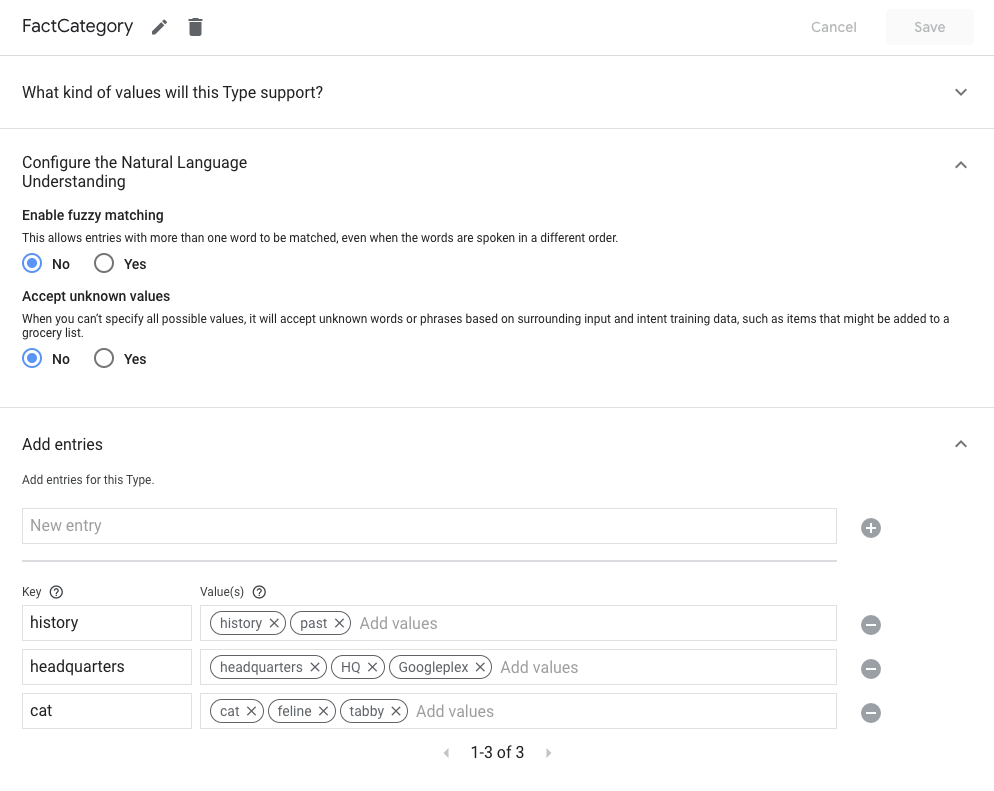Actions Builder is an easy-to-use, web-based IDE in the Actions console.
This page describes how to create scenes, intents, and types within the Actions console. The Builder UI is accessed under the Develop tab of the console.
Scenes
Scenes are one of the major building blocks of Actions Builder and represent individual states of your conversation. Their main purpose is to organize your conversation into logical chunks, execute tasks, collect specific data from the user (slot filling), and return prompts to users.
See the Actions Builder scene documentation for more information.
To create a new scene, follow these steps:
- In the left menu, click Scenes to expand the menu.
- Click New scene at the bottom of the list.
- Enter a name for the scene and press
Enter/Return.
Select the newly created scene to edit the scene's properties.
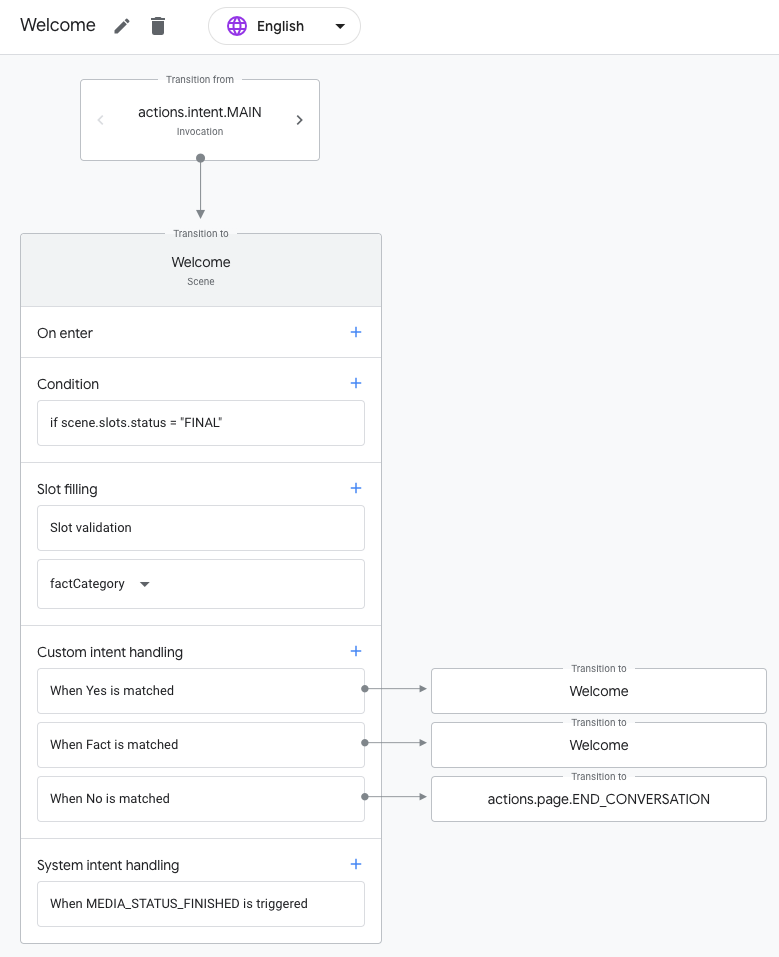
Intents
Intents represent a task Assistant needs your Action to carry out, like processing user input or system events.
See the Actions Builder intents documentation for more information.
To create a new intent, follow these steps:
- In the left menu, click Intents to expand the menu.
- Click New intent at the bottom of the list.
- Enter a name for the intent and press
Enter/Return.
Click the newly created intent to add training phrases and slots.
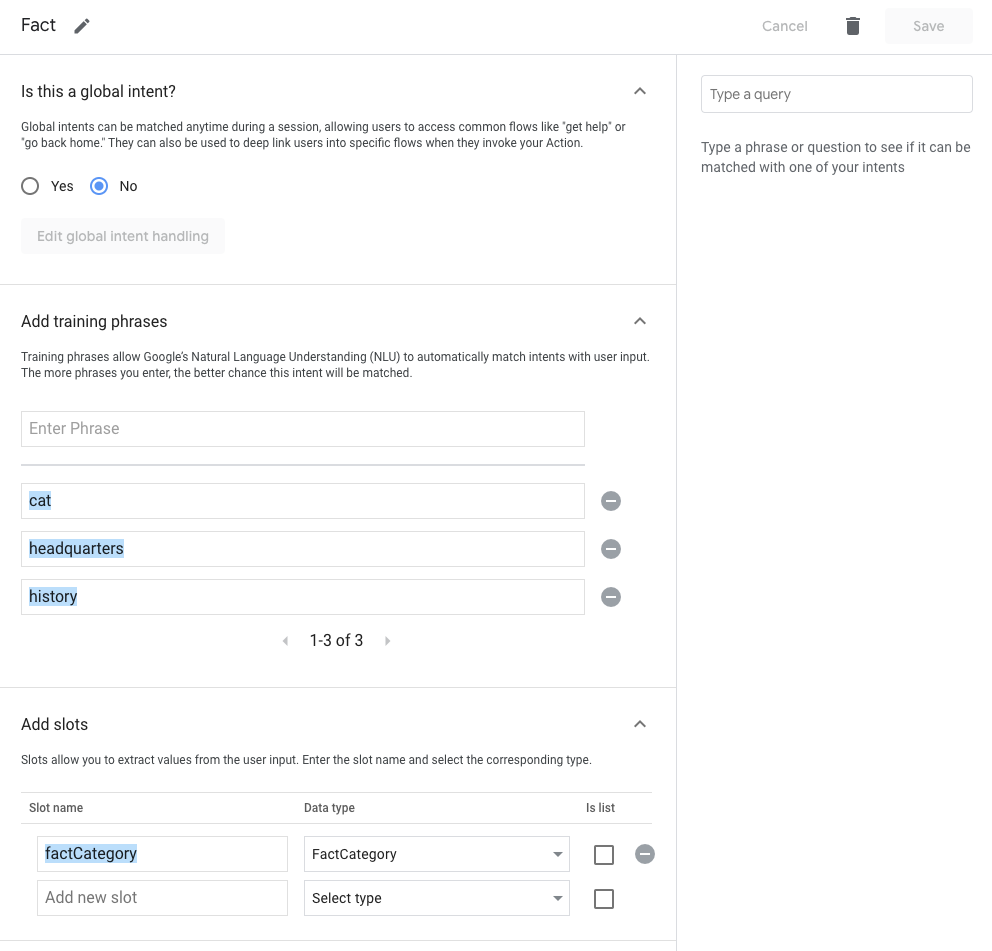
Types
Types let you extract data from user input. Types are used to annotate training phrases in intents and specify data for slot filling. Types can also be used to validate conditions within a scene.
See the Actions Builder types documentation for more information.
To create a new type, follow these steps:
- In the left menu, click Types to expand the menu.
- Click New type at the bottom of the list.
- Enter a name for the type and press
Enter/Return.
Click the newly created type to add type values and synonyms.