When you use Authorized Buyers to respond to bid requests, it's important that your bid response makes it to the auction. Some bids are rejected before they can enter the auction because of bid response filtering.
Background
Every bid that you submit undergoes a screening process before it can enter the live auction. During this process, your bid may be rejected for reasons like publisher exclusions, or having an invalid bid response. Among other things, we check for malformed URLs, ads that fall into a category the publisher has blocked, or incompatible elements in a bid response.
Figure 1 is a conceptualization of the process a bid goes through, including bid response filtering, to make it into the auction and win:
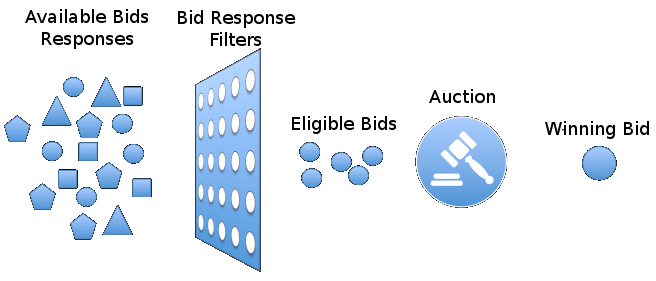
Main bid response filters
As the bid response progresses through the process illustrated above, it might be filtered out by Google, the publisher, or during the actual auction for many different reasons. Each of the main bid response filtering mechanisms is discussed in detail below.
Google-filtered
First, Google reviews the bid response to determine if both the creative and the bid are compliant with Google policies and standards. Here are the most common reasons your bid response will be filtered out by Google:
- Disapproved ad
- The ad in the bid response was disapproved for one of
several reasons. In order to determine the exact reason for which your ad was
disapproved, review the
creativesresource. - Max CPM is 0 or negative
- The bid (
BidResponse.seatbid.bid.price) was 0 or a negative value. Change the bid to a positive value. If you are not interested in bidding for a particular bid request, be sure to return an empty bid response with the processing time set, not just an empty (0 bytes) response. - Max CPM is too high
- The bid (
BidResponse.seatbid.bid.price) set in the bid response was higher than the limit imposed by Authorized Buyers to protect itself and its partners from bugs and misconfigurations. The limit is 5000 US dollars CPM ($5 per impression). Change the bid to be $5000 CPM or lower—for example, if you are bidding in US dollars, the value ofpricemust be 5000 or lower. Contact your Technical Account Manager if you want to be able to pay more than this limit. - Click-through URL or advertiser domain is too short
- The URL specified for
BidResponse.seatbid.bid.adomainorBidResponse.seatbid.bid.ext.clickurlis less than eleven characters long. For example, the URLhttp://a.bwould be too short. Verify that the URL specified is more than eleven characters long. - Click-through URL or advertiser domain is unparsable
- The URL specified for
BidResponse.seatbid.bid.adomainorBidResponse.seatbid.bid.ext.clickurlis malformed and cannot be parsed. For example,http://myadwon't work since the domain name has to include at least one period. - Invalid bid response
- The bid response isn't parseable, or is in an invalid state. One example
of an invalid state would be if
BidResponse.seatbid.bid.cridwere left unset. We recommend reviewing the OpenRTB guide and the response guide to learn more about creating valid bid responses. - Poor landing page quality
- The landing page was disapproved by Google. Review the
landing page of the ad to make sure that the website provides a good
user experience
as measured by:
- Relevant and original content
- The site needs to be relevant and have original content; it should not copy text from another site.
- Transparency
- The site needs to be very clear on what the business model is and how any information gathered by the site will be used.
- Ease of navigation
- The site should be easy to navigate and it should not be intrusive to users.
- Account exceeds snippet quota
- There is a limit on how many creatives may be active over a 30 day period. A creative is considered active if it had been inserted through the API or had been bid with during this period. New creatives, or creatives that had not been inserted or bid within the preceding 30 days, will be filtered if the account exhausts this quota. You may bid with new creatives once the number of creatives that have been active over the preceding 30 days drops below your quota. The limit and the number of active creatives may be obtained through the RTB Protocol. Under certain circumstances, Google may increase this limit. Google will base quota provisioning primarily on the account's average daily spend. Accounts should attempt to maintain usage within 1.5 creatives per dollar of daily spend. Contact your technical account manager for details.
Publisher-filtered
Once the bid makes it through Google's review, it is reviewed again to ensure it adheres to the publisher's requirements. For each piece of ad inventory, the publisher can add exclusions. Here is a list of the main reasons a bid could be filtered out by a publisher:
- Sensitive category URL excluded
- The click-through URL you specified with
BidResponse.seatbid.bid.adomainorBidResponse.seatbid.bid.ext.clickurlwas either detected or declared to have content that fits into a sensitive category that was excluded by the publisher for this request. In order to determine the sensitive categories for each publisher, you can review the blocked advertiser categories found inBidRequest.bcat. The Real-time Bidding APIcreativesresource will show the sensitive categories associated with your creative's click-through URL. - Product category URL excluded
- The click-through URL you specified with
BidResponse.seatbid.bid.adomainorBidResponse.seatbid.bid.ext.clickurlwas either detected or declared with a product category that has been excluded by the publisher for this request. In order to determine the product categories prohibited by each publisher, review the blocked advertiser categories found inBidRequest.bcat. The Real-time Bidding APIcreativesresource will show the product categories associated with your creative's click-through URL. - Declared attributes excluded
The bid response has declared attributes which were excluded by the publisher's ad slot in the bid request. In order to determine the excluded attributes, you will need to review the following fields in the bid request:
BidRequest.imp.banner.battrBidRequest.imp.video.battrBidRequest.imp.audio.battrBidRequest.imp.native.battr
Auction-filtered
After the bid response passes both the Google and publisher reviews, it makes its way to the auction. However, the bid may not enter the auction if it was lower than the publisher's required min CPM. If this is the case, the message "Max CPM is lower than the publisher's min CPM" will be returned:
- Bid amount is lower than the publisher's bid floor
- The bid response contained a
BidResponse.seatbid.bid.pricevalue that was lower than the publisher's configured minimum. This will occur if your bidder places bids with apriceless thanBidRequest.imp.bidfloorwhen converted to the currency used in the bid.
Summary
You can review the following to reduce your bid filtering:
- Disapproved
creatives. - Excluded dimensions in the publisher settings report
- The publisher's min CPM requirement in the bid request
Reduce bid filtering
The following can reduce the amount of your bids that are filtered:
- Filtering Assist
- Multi-Bidding
- The Creatives API
Filtering assist
Filtering Assist predicts creatives that are likely to be filtered so you can avoid choosing them in your bid response. See the Filtering Assist guide for details.
Multi-Bidding
Submitting more bids may increase your chance of winning in the ad auction. We recommend submitting multiple bid responses for each bid request you get.
Creatives API
You can use the Creatives API to get creatives approved prior to bidding, and to determine which of your creatives meet publisher settings. Publisher settings are included in the bid request, and you can use them to choose creatives to include in your bids.
Creatives that comply with publisher settings aren't filtered by publisher blocks and have a higher chance of entering auctions.
Publisher settings are in the following signals of the bid request:
OpenRTB
BidRequest.wlangBidRequest.bcatBidRequest.imp.ext.allowed_vendor_typeBidRequest.imp.ext.allowed_restricted_categoryBidRequest.imp.{banner,video,native,audio}.battr
Google RTB protocol (deprecated)
BidRequest.adslot.excluded_attributeBidRequest.adslot.allowed_vendor_typeBidRequest.adslot.allowed_languagesBidRequest.adslot.excluded_sensitive_categoryBidRequest.adslot.allowed_restricted_categoryBidRequest.adslot.excluded_product_category
Filtered fields
Here's how some of the filtered fields map from the Creatives API to the RTB protocols:
Creatives API CreativeServingDecision
|
Authorized Buyers protocol | OpenRTB protocol |
|---|---|---|
| detected_attributes | excluded_attribute | Native.battr, Audio.battr, Video.battr, Banner.attr |
| detected_vendor_ids | allowed_vendor_type | ImpExtension.allowed_vendor_type |
| detected_languages | allowed_languages | wlang |
| detected_sensitive_category | excluded_sensitive_category | bcat |
| detected_product_category | excluded_product_category | bcat |
| restricted_categories | allowed_restricted_category | ImpExtension.allowed_restricted_category |
| detected_domains | publisher_settings_list_id, adslot.publisher_settings_list_id | ImpExtension.publisher_settings_list_id |
| detected_click_through_urls | publisher_settings_list_id, adslot.publisher_settings_list_id | ImpExtension.publisher_settings_list_id |
See the Creatives API guide for more details.
If you have questions, or want to get a report for bid response filtering issues, reach out to your Authorized Buyers account team.
