This reference page describes the Sign-In JavaScript API. You can use this API to display the One Tap prompt or Sign In With Google button on your web pages.
Method: google.accounts.id.initialize
The google.accounts.id.initialize method initializes the Sign In With Google
client based on the configuration object. See the following code example of the
method:
google.accounts.id.initialize(IdConfiguration)
The following code example implements the google.accounts.id.initialize method
with an onload function:
<script>
window.onload = function () {
google.accounts.id.initialize({
client_id: 'YOUR_GOOGLE_CLIENT_ID',
callback: handleCredentialResponse
});
google.accounts.id.prompt();
};
</script>
The google.accounts.id.initialize method creates a Sign In With Google client
instance that can be implicitly used by all modules in the same web page.
- You only need to call the
google.accounts.id.initializemethod once even if you use multiple modules (like One Tap, Personalized button, revocation, etc.) in the same web page. - If you do call the
google.accounts.id.initializemethod multiple times, only the configurations in the last call is remembered and used.
You actually reset the configurations whenever you call the
google.accounts.id.initialize method, and all subsequent methods in the same
web page immediately use the new configurations.
Data type: IdConfiguration
The following table lists the fields and descriptions of the IdConfiguration
data type:
| Field | |
|---|---|
client_id |
Your application's client ID |
auto_select |
Enables automatic selection. |
callback |
The JavaScript function that handles ID tokens. Google One Tap and
the Sign In With Google button popup UX mode use this
attribute. |
login_uri |
The URL of your login endpoint. The Sign In With Google button
redirect UX mode uses this attribute. |
native_callback |
The JavaScript function that handles password credentials. |
cancel_on_tap_outside |
Cancels the prompt if the user clicks outside the prompt. |
prompt_parent_id |
The DOM ID of the One Tap prompt container element |
nonce |
A random string for ID tokens |
context |
The title and words in the One Tap prompt |
state_cookie_domain |
If you need to call One Tap in the parent domain and its subdomains, pass the parent domain to this field so that a single shared cookie is used. |
ux_mode |
The Sign In With Google button UX flow |
allowed_parent_origin |
The origins that are allowed to embed the intermediate iframe. One Tap is run in the intermediate iframe mode if this field is present. |
intermediate_iframe_close_callback |
Overrides the default intermediate iframe behavior when users manually close One Tap. |
itp_support |
Enables upgraded One Tap UX on ITP browsers. |
login_hint |
Skip account selection by providing a user hint. |
hd |
Limit account selection by domain. |
use_fedcm_for_prompt |
Allow the browser to control user sign-in prompts and mediate the sign-in flow between your website and Google. |
client_id
This field is your application's client ID, which is found and created in the Google Cloud console. See the following table for further information:
| Type | Required | Example |
|---|---|---|
| string | Yes | client_id: "CLIENT_ID.apps.googleusercontent.com" |
auto_select
This field determines if an ID token is automatically returned without any user
interaction when there's only one Google session that has approved your app
before. The default value is false. See the following table for further
information:
| Type | Required | Example |
|---|---|---|
| boolean | Optional | auto_select: true |
callback
This field is the JavaScript function that handles the ID token returned from
the One Tap prompt or the pop-up window. This attribute is required if Google
One Tap or the Sign In With Google button popup UX mode is used. See the
following table for further information:
| Type | Required | Example |
|---|---|---|
| function | Required for One Tap and the popup UX mode |
callback: handleResponse |
login_uri
This attribute is the URI of your login endpoint.
The value must exactly match one of the authorized redirect URIs for the OAuth 2.0 client, which you configured in the Google Cloud console and must conform to our Redirect URI validation rules.
This attribute may be omitted if the current page is your login page, in which case the credential is posted to this page by default.
The ID token credential response is posted to your login endpoint when a user clicks on the Sign In With Google button and redirect UX mode is used.
See the following table for further information:
| Type | Optional | Example |
|---|---|---|
| URL | Defaults to the URI of the current page, or the value you specify. Only used when ux_mode: "redirect" is set. |
login_uri: "https://www.example.com/login" |
Your login endpoint must handle POST requests containing a
credential key with an
ID token value in the body.
The following is an example request to your login endpoint:
POST /login HTTP/1.1
Host: www.example.com
Content-Type: application/x-www-form-urlencoded
credential=ID_TOKEN
native_callback
This field is the name of the JavaScript function that handles the password credential returned from the browser's native credential manager. See the following table for further information:
| Type | Required | Example |
|---|---|---|
| function | Optional | native_callback: handleResponse |
cancel_on_tap_outside
This field sets whether or not to cancel the One Tap request if a user clicks
outside the prompt. The default value is true. You can disable it if you set
the value to false. See the following table for further information:
| Type | Required | Example |
|---|---|---|
| boolean | Optional | cancel_on_tap_outside: false |
prompt_parent_id
This attribute sets the DOM ID of the container element. If it's not set, the One Tap prompt is displayed in the top-right corner of the window. See the following table for further information:
| Type | Required | Example |
|---|---|---|
| string | Optional | prompt_parent_id: 'parent_id' |
nonce
This field is a random string used by the ID token to prevent replay attacks. See the following table for further information:
| Type | Required | Example |
|---|---|---|
| string | Optional | nonce: "biaqbm70g23" |
Nonce length is limited to the maximum JWT size supported by your environment, and individual browser and server HTTP size constraints.
context
This field changes the text of the title and messages in the One Tap prompt. See the following table for further information:
| Type | Required | Example |
|---|---|---|
| string | Optional | context: "use" |
The following table lists all the available contexts and their descriptions:
| Context | |
|---|---|
signin |
"Sign in with Google" |
signup |
"Sign up with Google" |
use |
"Use with Google" |
state_cookie_domain
If you need to display One Tap in the parent domain and its subdomains, pass the parent domain to this field so that a single shared-state cookie is used. See the following table for further information:
| Type | Required | Example |
|---|---|---|
| string | Optional | state_cookie_domain: "example.com" |
ux_mode
Use this field to set the UX flow used by the Sign In With Google button. The
default value is popup. This attribute has no impact on the OneTap UX. See the
following table for further information:
| Type | Required | Example |
|---|---|---|
| string | Optional | ux_mode: "redirect" |
The following table lists the available UX modes and their descriptions.
| UX Mode | |
|---|---|
popup |
Performs sign-in UX flow in a pop-up window. |
redirect |
Performs sign-in UX flow by a full page redirection. |
allowed_parent_origin
The origins that are allowed to embed the intermediate iframe. One Tap runs in the intermediate iframe mode if this field is present. See the following table for further information:
| Type | Required | Example |
|---|---|---|
| string or string array | Optional | allowed_parent_origin: "https://example.com" |
The following table lists the supported value types and their descriptions.
| Value Types | ||
|---|---|---|
string |
A single domain URI. | "https://example.com" |
string array |
An array of domain URIs. | ["https://news.example.com", "https://local.example.com"] |
Wildcard prefixes are also supported. For example, "https://*.example.com"
matches example.com and its subdomains at all levels (e.g
news.example.com, login.news.example.com). Things to keep in mind when using
wildcards:
- Pattern strings cannot be composed of only a wildcard and a top level
domain. For example
https://.comandhttps://.co.ukare invalid; As noted above,"https://.example.com"matchesexample.comand its subdomains. You can also use an array to represent 2 different domains. For example,["https://example1.com", "https://.example2.com"]matches the domainsexample1.com,example2.comand subdomains ofexample2.com - Wildcard domains must begin with a secure https:// scheme, and so
"*.example.com"is considered invalid.
If the value of allowed_parent_origin field is invalid, the One Tap
initialization of the intermediate iframe mode would fail and stop.
intermediate_iframe_close_callback
Overrides the default intermediate iframe behavior when users manually close One Tap by tapping on the 'X' button in the One Tap UI. The default behavior is to remove the intermediate iframe from the DOM immediately.
The intermediate_iframe_close_callback field takes effect only in intermediate
iframe mode. And it has impact only to the intermediate iframe, instead of the
One Tap iframe. The One Tap UI is removed before the callback is invoked.
| Type | Required | Example |
|---|---|---|
| function | Optional | intermediate_iframe_close_callback: logBeforeClose |
itp_support
This field determines if the
upgraded One Tap UX
should be enabled on browsers that support Intelligent Tracking Prevention
(ITP). The default value is false. See the following table for further
information:
| Type | Required | Example |
|---|---|---|
| boolean | Optional | itp_support: true |
login_hint
If your application knows in advance which user should be signed-in, it can provide a login hint to Google. When successful, account selection is skipped. Accepted values are: an email address or an ID token sub field value.
For more information, see the login_hint field in the OpenID Connect documentation.
| Type | Required | Example |
|---|---|---|
String, an email address or the value from an ID token
sub field. |
Optional | login_hint: 'elisa.beckett@gmail.com' |
hd
When a user has multiple accounts and should only sign-in with their Workspace
account use this to provide a domain name hint to Google. When successful, user
accounts displayed during account selection are limited to the provided domain.
A wildcard value: * offers only Workspace accounts to the user and excludes
consumer accounts (user@gmail.com) during account selection.
For more information, see the hd field in the OpenID Connect documentation.
| Type | Required | Example |
|---|---|---|
| String. A fully qualified domain name or *. | Optional | hd: '*' |
use_fedcm_for_prompt
Allow the browser to control user sign-in prompts and mediate the sign-in flow between your website and Google. Defaults to false. See Migrate to FedCM page for more information.
| Type | Required | Example |
|---|---|---|
| boolean | Optional | use_fedcm_for_prompt: true |
Method: google.accounts.id.prompt
The google.accounts.id.prompt method displays the One Tap prompt or the
browser native credential manager after the initialize() method is invoked.
See the following code example of the method:
google.accounts.id.prompt(/**
@type{(function(!PromptMomentNotification):void)=} */ momentListener)
Normally, the prompt() method is called on page load. Due to the session
status and user settings on the Google side, the One Tap prompt UI might not be
displayed. To get notified on the UI status for different moments, pass a
function to receive UI status notifications.
Notifications are fired on the following moments:
- Display moment: This occurs after the
prompt()method is called. The notification contains a boolean value to indicate whether the UI is displayed or not. Skipped moment: This occurs when the One Tap prompt is closed by an auto cancel, a manual cancel, or when Google fails to issue a credential, such as when the selected session has signed out of Google.
In these cases, we recommend that you continue on to the next identity providers, if there are any.
Dismissed moment: This occurs when Google successfully retrieves a credential or a user wants to stop the credential retrieval flow. For example, when the user begins to input their username and password in your login dialog, you can call the
google.accounts.id.cancel()method to close the One Tap prompt and trigger a dismissed moment.
The following code example implements the skipped moment:
<script>
window.onload = function () {
google.accounts.id.initialize(...);
google.accounts.id.prompt((notification) => {
if (notification.isNotDisplayed() || notification.isSkippedMoment()) {
// continue with another identity provider.
}
});
};
</script>
Data type: PromptMomentNotification
The following table lists methods and descriptions of the
PromptMomentNotification data type:
| Method | |
|---|---|
isDisplayMoment() |
Is this notification for a display moment? Note: When FedCM is enabled, this notification is not fired. See Migrate to FedCM page for more information. |
isDisplayed() |
Is this notification for a display moment, and the UI is
displayed? Note: When FedCM is enabled, this notification is not fired. See Migrate to FedCM page for more information. |
isNotDisplayed() |
Is this notification for a display moment, and the UI isn't
displayed? Note: When FedCM is enabled, this notification is not fired. See Migrate to FedCM page for more information. |
getNotDisplayedReason() |
The detailed reason why the UI isn't displayed. The following are possible values:
|
isSkippedMoment() |
Is this notification for a skipped moment? |
getSkippedReason() |
The detailed reason for the skipped moment. The following are possible values:
|
isDismissedMoment() |
Is this notification for a dismissed moment? |
getDismissedReason() |
The detailed reason for the dismissal. The following are possible values:
|
getMomentType() |
Return a string for the moment type. The following are possible values:
|
Data type: CredentialResponse
When your callback function is invoked, a CredentialResponse object is
passed as the parameter. The following table lists the fields that are contained
in the credential response object:
| Field | |
|---|---|
credential |
This field is the returned ID token. |
select_by |
This field sets how the credential is selected. |
state |
This field is only defined when user clicks a Sign in with Google
button to sign in, and the button's state
attribute is specified. |
credential
This field is the ID token as a base64-encoded JSON Web Token (JWT) string.
When decoded, the JWT looks like the following example:
header { "alg": "RS256", "kid": "f05415b13acb9590f70df862765c655f5a7a019e", // JWT signature "typ": "JWT" } payload { "iss": "https://accounts.google.com", // The JWT's issuer "nbf": 161803398874, "aud": "314159265-pi.apps.googleusercontent.com", // Your server's client ID "sub": "3141592653589793238", // The unique ID of the user's Google Account "hd": "gmail.com", // If present, the host domain of the user's GSuite email address "email": "elisa.g.beckett@gmail.com", // The user's email address "email_verified": true, // true, if Google has verified the email address "azp": "314159265-pi.apps.googleusercontent.com", "name": "Elisa Beckett", // If present, a URL to user's profile picture "picture": "https://lh3.googleusercontent.com/a-/e2718281828459045235360uler", "given_name": "Elisa", "family_name": "Beckett", "iat": 1596474000, // Unix timestamp of the assertion's creation time "exp": 1596477600, // Unix timestamp of the assertion's expiration time "jti": "abc161803398874def" }
The sub field is a globally unique identifier for the Google Account. Only
use sub field as identifier for the user as it is unique among all Google
Accounts and never reused.
Using the email, email_verified and hd fields you can determine if Google
hosts and is authoritative for an email address. In cases where Google is
authoritative the user is confirmed to be the legitimate account owner.
Cases where Google is authoritative:
emailhas a@gmail.comsuffix, this is a Gmail Account.email_verifiedis true andhdis set, this is a Google Workspace account.
Users may register for Google Accounts without using Gmail or Google Workspace.
When email does not contain a @gmail.com suffix and hd is absent Google is
not authoritative and password or other challenge methods are recommended to
verify the user. email_verfied can also be true as Google initially verified
the user when the Google Account was created, however ownership of the third
party email account may have since changed.
The exp field shows the expiration time for you to verify the token on your
server side. It is one hour
for the ID token obtained from Sign In With Google. You need to verify the
token before the expiration
time. Don't use exp for session management. An expired ID token
does not mean the user is signed out. Your app is responsible for session
management of your users.
select_by
The following table lists the possible values for the select_by field. The
type of button used along with the session and consent state are used to set the
value,
The user pressed either the One Tap or Sign In With Google button or used the touchless Automatic sign-in process.
An existing session was found, or the user selected and signed-in to a Google Account to establish a new session.
Prior to sharing ID token credentials with your app the user either
- pressed the Confirm button to grant their consent to share credentials, or
- had previously granted consent and used Select an Account to choose a Google Account.
The value of this field is set to one of these types,
| Value | Description |
|---|---|
auto |
Automatic sign-in of a user with an existing session who had previously granted consent to share credentials. Applies only to non-FedCM supported browsers. |
user |
A user with an existing session who had previously granted consent pressed the One Tap 'Continue as' button to share credentials. Applies only to non-FedCM supported browsers. |
fedcm |
A user pressed the One Tap 'Continue as' button to share credentials using FedCM. Applies only to FedCM supported browsers. |
fedcm_auto |
Automatic sign-in of a user with an existing session who had previously granted consent to share credentials using FedCM One Tap. Applies only to FedCM supported browsers. |
user_1tap |
A user with an existing session pressed the One Tap 'Continue as' button to grant consent and share credentials. Applies only to Chrome v75 and higher. |
user_2tap |
A user without an existing session pressed the One Tap 'Continue as' button to select an account and then pressed the Confirm button in a pop-up window to grant consent and share credentials. Applies to non-Chromium based browsers. |
itp |
A user with an existing session who had previously granted consent pressed the One Tap on ITP browsers. |
itp_confirm |
A user with an existing session pressed the One Tap on ITP browsers and pressed the Confirm button to grant consent and share credentials. |
itp_add_session |
A user without an existing session who previously granted consent pressed the One Tap on ITP browsers to select a Google Account and share credentials. |
itp_confirm_add_session |
A user without an existing session first pressed the One Tap on ITP browsers to select a Google Account and then pressed the Confirm button to consent and share credentials. |
btn |
A user with an existing session who previously granted consent pressed the Sign In With Google button and selected a Google Account from 'Choose an Account' to share credentials. |
btn_confirm |
A user with an existing session pressed the Sign In With Google button and pressed the Confirm button to grant consent and share credentials. |
btn_add_session |
A user without an existing session who previously granted consent pressed the Sign In With Google button to select a Google Account and share credentials. |
btn_confirm_add_session |
A user without an existing session first pressed the Sign In With Google button to select a Google Account and then pressed the Confirm button to consent and share credentials. |
state
This field is only defined when user clicks a Sign in with Google button to
sign in, and the clicked button's state attribute is specified. The
value of this field is the same value you specified in the button's
state attribute.
As multiple Sign in with Google buttons can be rendered on the same page, you
can assign each button with a unique string. Hence, you can this state field
to identify which button user clicked to sign in.
Method: google.accounts.id.renderButton
The google.accounts.id.renderButton method renders a Sign In With Google
button in your web pages.
See the following code example of the method:
google.accounts.id.renderButton(
/** @type{!HTMLElement} */ parent,
/** @type{!GsiButtonConfiguration} */ options
)
Data type: GsiButtonConfiguration
The following table lists the fields and descriptions of the
GsiButtonConfiguration data type:
| Attribute | |
|---|---|
type |
The button type: icon, or standard button. |
theme |
The button theme. For example, filled_blue or filled_black. |
size |
The button size. For example, small or large. |
text |
The button text. For example, "Sign in with Google" or "Sign up with Google". |
shape |
The button shape. For example, rectangular or circular. |
logo_alignment |
The Google logo alignment: left or center. |
width |
The button width, in pixels. |
locale |
If set, then the button language is rendered. |
click_listener |
If set, this function is called when the Sign in with Google button is clicked. |
state |
If set, this string returns with the ID token. |
Attribute types
The following sections contain details about each attribute's type, and an example.
type
The button type. The default value is standard.
See the following table for further information:
| Type | Required | Example |
|---|---|---|
| string | Yes | type: "icon" |
The following table lists the available button types and their descriptions:
| Type | |
|---|---|
standard |
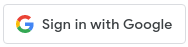
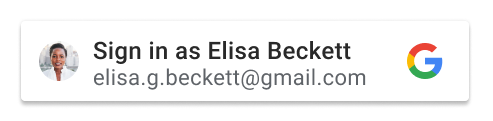
|
icon |
|
theme
The button theme. The default value is outline. See the following table for
further information:
| Type | Required | Example |
|---|---|---|
| string | Optional | theme: "filled_blue" |
The following table lists the available themes and their descriptions:
| Theme | |
|---|---|
outline |
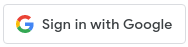
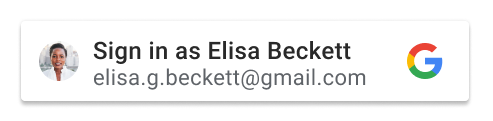
|
filled_blue |
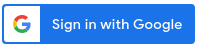
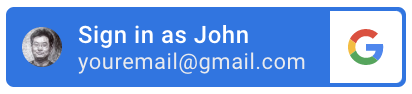
|
filled_black |
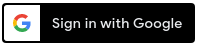
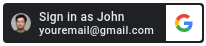
|
size
The button size. The default value is large. See the following table for
further information:
| Type | Required | Example |
|---|---|---|
| string | Optional | size: "small" |
The following table lists the available button sizes and their descriptions:
| Size | |
|---|---|
large |
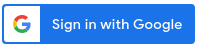
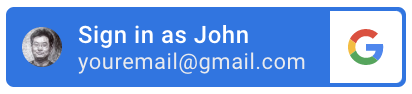
|
medium |

|
small |

|
text
The button text. The default value is signin_with. There are no visual
differences for the text of icon buttons that have different text attributes.
The only exception is when the text is read for screen accessibility.
See the following table for further information:
| Type | Required | Example |
|---|---|---|
| string | Optional | text: "signup_with" |
The following table lists all the available button texts and their descriptions:
| Text | |
|---|---|
signin_with |
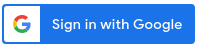
|
signup_with |
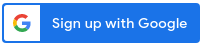
|
continue_with |
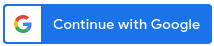
|
signin |
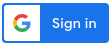
|
shape
The button shape. The default value is rectangular. See the following table
for further information:
| Type | Required | Example |
|---|---|---|
| string | Optional | shape: "rectangular" |
The following table lists the available button shapes and their descriptions:
| Shape | |
|---|---|
rectangular |
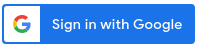
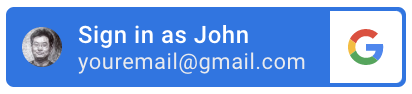
icon
button type, then it's the same as square.
|
pill |
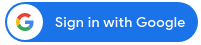
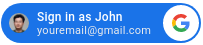
icon button
type, then it's the same as circle.
|
circle |
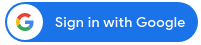
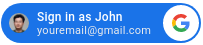
standard
button type, then it's the same as pill.
|
square |
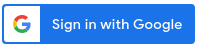
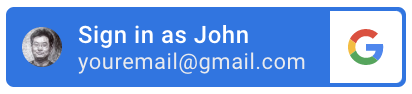
standard
button type, then it's the same as rectangular.
|
logo_alignment
The alignment of the Google logo. The default value is left. This attribute
only applies to the standard button type. See the following table for further
information:
| Type | Required | Example |
|---|---|---|
| string | Optional | logo_alignment: "center" |
The following table lists the available alignments and their descriptions:
| logo_alignment | |
|---|---|
left |
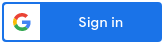
|
center |
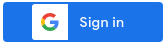
|
width
The minimum button width, in pixels. The maximum width is 400 pixels.
See the following table for further information:
| Type | Required | Example |
|---|---|---|
| string | Optional | width: "400" |
locale
Optional. Display button text using the specified locale, otherwise default to
the users Google Account or browser settings. Add the hl parameter and
language code to the src directive when loading the library, for example:
gsi/client?hl=<iso-639-code>.
If it's not set, the browser's default locale or the Google session user's preference is used. Therefore, different users might see different versions of localized buttons, and possibly with different sizes.
See the following table for further information:
| Type | Required | Example |
|---|---|---|
| string | Optional | locale: "zh_CN" |
click_listener
You can define a JavaScript function to be called when the Sign in with Google
button is clicked using the click_listener attribute.
google.accounts.id.renderButton(document.getElementById("signinDiv"), { theme: 'outline', size: 'large', click_listener: onClickHandler }); function onClickHandler(){ console.log("Sign in with Google button clicked...") }
In this example, the message Sign in with Google button clicked... is logged to the console when the Sign in with Google button is clicked.
state
Optional, as multiple Sign in with Google buttons can be rendered on the same page, you can assign each button with a unique string. The same string would return along with the ID token, so you can identify which button user clicked to sign in.
See the following table for further information:
| Type | Required | Example |
|---|---|---|
| string | Optional | data-state: "button 1" |
Data type: Credential
When your
native_callback
function is invoked, a Credential object is passed as the parameter. The
following table lists the fields contained in the object:
| Field | |
|---|---|
id |
Identifies the user. |
password |
The password |
Method: google.accounts.id.disableAutoSelect
When the user signs out of your website, you need to call the method
google.accounts.id.disableAutoSelect to record the status in cookies. This
prevents a UX dead loop. See the following code snippet of the method:
google.accounts.id.disableAutoSelect()
The following code example implements the google.accounts.id.disableAutoSelect
method with an onSignout() function:
<script>
function onSignout() {
google.accounts.id.disableAutoSelect();
}
</script>
Method: google.accounts.id.storeCredential
This method is a wrapper for the store() method of the browser's native
credential manager API. Therefore, it can only be used to store a password
credential. See the following code example of the method:
google.accounts.id.storeCredential(Credential, callback)
The following code example implements the google.accounts.id.storeCredential
method with an onSignIn() function:
<script>
function onSignIn() {
let cred = {id: '...', password: '...'};
google.accounts.id.storeCredential(cred);
}
</script>
Method: google.accounts.id.cancel
You can cancel the One Tap flow if you remove the prompt from the relying party DOM. The cancel operation is ignored if a credential is already selected. See the following code example of the method:
google.accounts.id.cancel()
The following code example implements the google.accounts.id.cancel() method
with an onNextButtonClicked() function:
<script>
function onNextButtonClicked() {
google.accounts.id.cancel();
showPasswordPage();
}
</script>
Library load callback: onGoogleLibraryLoad
You can register an onGoogleLibraryLoad callback. It's notified after the Sign
In With Google JavaScript library is loaded:
window.onGoogleLibraryLoad = () => {
...
};
This callback is just a shortcut for the window.onload callback. There are no
differences in behavior.
The following code example implements an onGoogleLibraryLoad callback:
<script>
window.onGoogleLibraryLoad = () => {
google.accounts.id.initialize({
...
});
google.accounts.id.prompt();
};
</script>
Method: google.accounts.id.revoke
The google.accounts.id.revoke method revokes the OAuth grant used to share the
ID token for the specified user. See the following code snippet of the method:
javascript
google.accounts.id.revoke(login_hint, callback)
| Parameter | Type | Description |
|---|---|---|
login_hint |
string | The email address or unique ID of the user's Google Account. The ID is the sub property of the
credential payload. |
callback |
function | Optional RevocationResponse handler. |
The following code sample shows how use the revoke method with an ID.
google.accounts.id.revoke('1618033988749895', done => {
console.log(done.error);
});Data type: RevocationResponse
When your callback function is invoked, a RevocationResponse object is
passed as the parameter. The following table lists the fields that are contained
in the revocation response object:
| Field | |
|---|---|
successful |
This field is the return value of the method call. |
error |
This field optionally contains a detailed error response message. |
successful
This field is a boolean value set to true if the revoke method call succeeded or false on failure.
error
This field is a string value and contains a detailed error message if the revoke method call failed, it is undefined on success.





