Make data features respond to click events, and use them to
change the appearance of a feature based on user interaction.
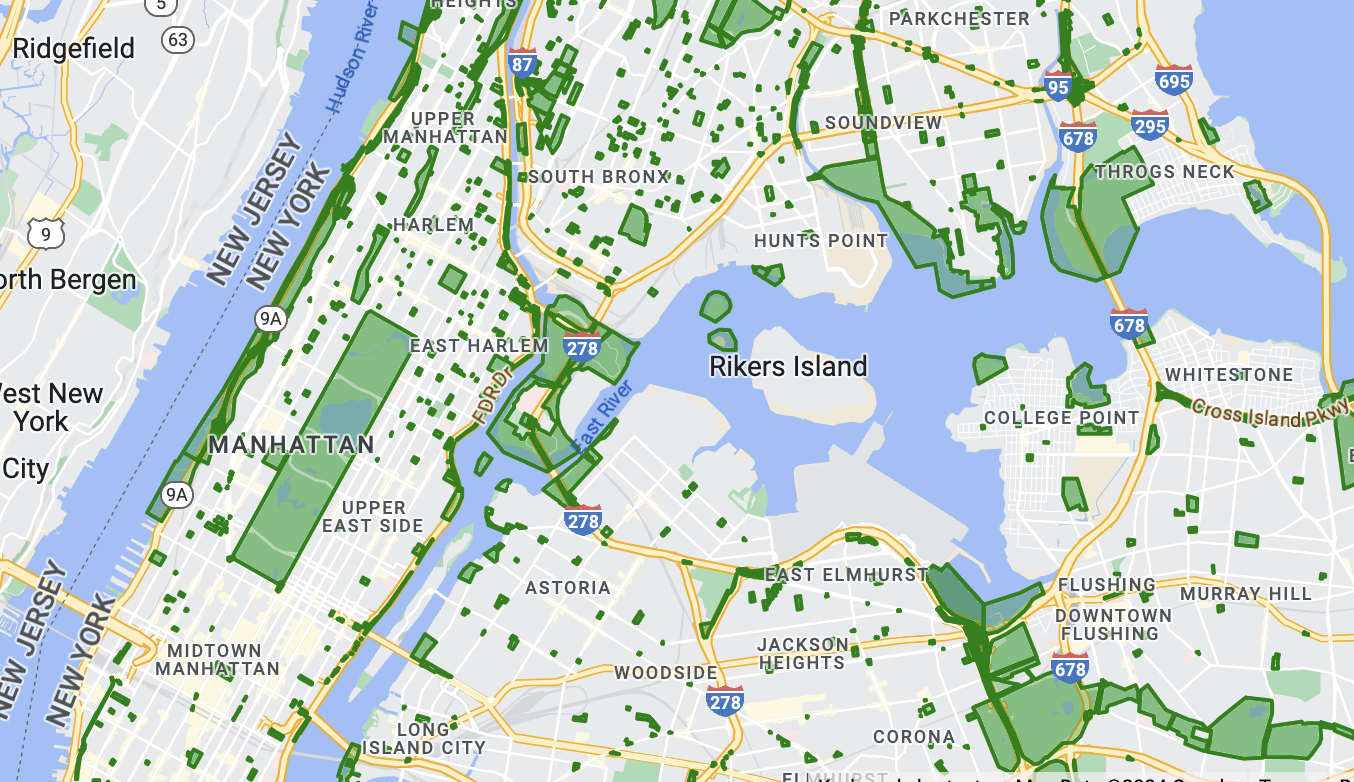
Write a click event handler
When a click event occurs on a feature layer, the Maps SDK for Android passes a
FeatureClickEvent
object to the event handler.
Use the FeatureClickEvent.getFeatures() method to get the list of features
affected by the click.
Handle feature layer events
Take the following steps to handle events on the Datasets layer. In this example, you apply a blue fill and border to the polygon representing the selected feature.
When you call
FeatureLayer.setFeatureStyle(),
the style factory function sets the feature style on all features in the
dataset. To update the style of a dataset in the event handler, you must
call FeatureLayer.setFeatureStyle() to set the updated style on all dataset
features.
If you haven't already done so, follow the steps in Get Started to create a new map ID and map style. Be sure to enable the Datasets feature layer.
Make sure your class implements
FeatureLayer.OnFeatureClickListener.Register an event handler for feature click events by calling
FeatureLayer.addOnFeatureClickListener().Kotlin
private var datasetLayer: FeatureLayer? = null // The globalid of the clicked dataset feature. var lastGlobalId: String? = null
override fun onMapReady(googleMap: GoogleMap) { // Get the DATASET feature layer. datasetLayer = googleMap.getFeatureLayer(FeatureLayerOptions.Builder() .featureType(FeatureType.DATASET) // Specify the dataset ID. .datasetId(YOUR_DATASET_ID) .build())
// Register the click event handler for the Datasets layer. datasetLayer?.addOnFeatureClickListener(this)
// Apply default style to all features on load to enable clicking. styleDatasetsLayer() }
// Define the click event handler to set lastGlobalId to globalid of selected feature. override fun onFeatureClick(event: FeatureClickEvent) { // Get the dataset feature affected by the click. val clickFeatures: MutableList<Feature> = event.features lastGlobalId = null if (clickFeatures.get(0) is DatasetFeature) { lastGlobalId = ((clickFeatures.get(0) as DatasetFeature).getDatasetAttributes().get("globalid")) // Remember to reset the Style Factory. styleDatasetsLayer() } }Java
private FeatureLayer datasetLayer; // The globalid of the clicked dataset feature. String lastgobalid = null;
@Override public void onMapReady(GoogleMap map) {
// Get the DATASET feature layer. datasetLayer = map.getFeatureLayer(new FeatureLayerOptions.Builder() .featureType(FeatureType.DATASET) // Specify the dataset ID. .datasetId(YOUR_DATASET_ID) .build());
// Register the click event handler for the Datasets layer. datasetLayer.addOnFeatureClickListener(this);
// Apply default style to all features on load to enable clicking. styleDatasetsLayer(); }
@Override // Define the click event handler. public void onFeatureClick(FeatureClickEvent event) { // Get the dataset feature affected by the click. List<Feature> clickFeatures = event.getFeatures(); lastgobalid = null; if (clickFeatures.get(0) instanceof DatasetFeature) { lastgobalid = ((DatasetFeature) clickFeatures.get(0)).getDatasetAttributes().get("globalid"); // Remember to reset the Style Factory. styleDatasetsLayer(); } }Apply a fill color of blue to the selected feature and green to all other features. Only visible features are clickable.
Kotlin
// Set fill and border for all features. private fun styleDatasetsLayer() { // Create the style factory function. val styleFactory = FeatureLayer.StyleFactory { feature: Feature ->
// Check if the feature is an instance of DatasetFeature. if (feature is DatasetFeature) { val globalIDs: MutableMap<String, String> = feature.getDatasetAttributes() // Determine globalid attribute. val globalID = globalIDs!!["globalid"] // Set default colors to to green. var fillColor = 0x800000ff var strokeColor = 0xff0000ff if (globalID == lastGlobalId) { // Color selected area blue. fillColor = 0x8000ff00 strokeColor = 0xff00ff00 } return@StyleFactory FeatureStyle.Builder() .fillColor(fillColor) .strokeColor(strokeColor) .build() } return@StyleFactory null }
// Apply the style factory function to the dataset feature layer. datasetLayer?.setFeatureStyle(styleFactory) }Java
// Set default green fill and border for all features. private void styleDatasetsLayer() { // Create the style factory function. FeatureLayer.StyleFactory styleFactory = (Feature feature) -> {
// Check if the feature is an instance of DatasetFeature. if (feature instanceof DatasetFeature) {
// Check if "globalid" attribute of feature is the "globalid" of clicked feature. Map<String, String> globalIDs = ((DatasetFeature) feature).getDatasetAttributes(); String globalID = globalIDs.get("globalid"); // Set default colors to green. int fillColor = 0x4000ff00; int strokeColor = 0xff00ff00; if (Objects.equals(globalID, lastgobalid)) { // Color selected area blue. fillColor = 0x400000ff; strokeColor = 0xff0000ff; } return new FeatureStyle.Builder() .fillColor(fillColor) .strokeColor(strokeColor) .strokeWidth(2) .build(); } return null; };
// Apply the style factory function to the feature layer. datasetLayer.setFeatureStyle(styleFactory); }
