Thursday, October 21, 2010
Just as mobile phones make your site accessible to people on the go, Google TV makes your site easily viewable to people lounging on their couch. Google TV is a platform that combines your current TV programming with the web and, before long, more apps. It's the web you love, with the TV you love, all available on the sofa made for you. Woohoo!
Because Google TV has a fully functioning web browser built in, users can easily visit your site from their TV. Current sites should already work, but you may want to provide your users with an enhanced TV experience—what's called the "10-foot UI" (user interface). They'll be several feet away from the screen, not several inches away, and rather than a mouse on their desktop, they'll have a remote with a keyboard and a pointing device.
For example, here's YouTube for desktop users versus what we're calling "YouTube Leanback" —our site optimized for large screens:
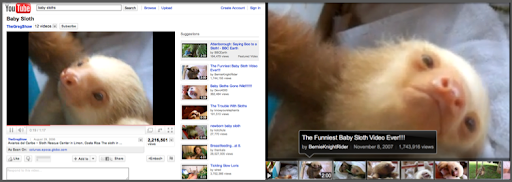
See our Spotlight Gallery for more examples of TV-optimized sites.
What does "optimized for TV" mean?
It means that, for the user sitting on their couch, your site on their TV is an even more enjoyable experience:
- Text is large enough to be viewable from the sofa-to-TV distance.
- Site navigation can be performed through button arrows on the remote (a D-pad), rather than mouse/touchpad usage
- Selectable elements provide a visual queue when selected (when you're 10 feet away, it needs to be really, really obvious what selections are highlighted)
- and even more guidelines about optimizing you pages for TV...
How can webmasters gain a general idea of their site's appearance on TV?
First, remember that appearance alone doesn't incorporate whether your site can be easily navigated by TV users (that is, users with a remote rather than a mouse). With that said, here's a quick workaround to give you a ballpark idea of how your site looks on TV. (For more in-depth info, please see the "Design considerations" in our optimization guide.)
- On a large monitor, make your window size 1920 x 1080.
- In a browser, visit your site at full screen.
-
Zoom the browser to 1.5x the normal size. This is performed in different ways with different
keyboards. For example, in Chrome if you press
ctrl +(pressctrland+at the same time) twice, that'll zoom the browser to nearly 1.5x the initial size. - Move back 3 x (the distance between you and the monitor).
- Check out your site!
And don't forget, if you want to see your site with the real thing, Google TV enabled devices are now available in stores.
How can you learn more?
Our team just published a developer site with TV optimization techniques.
